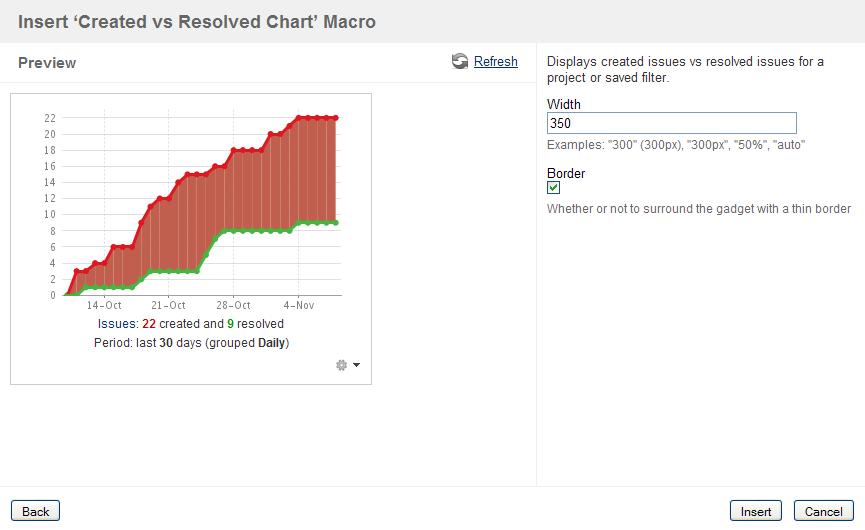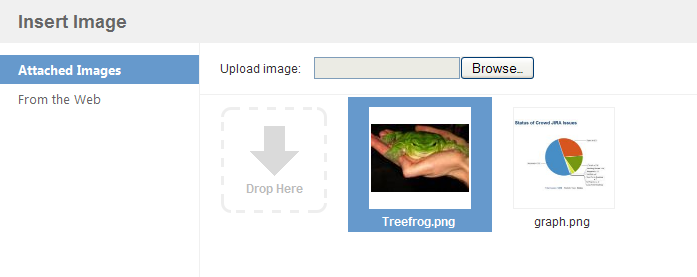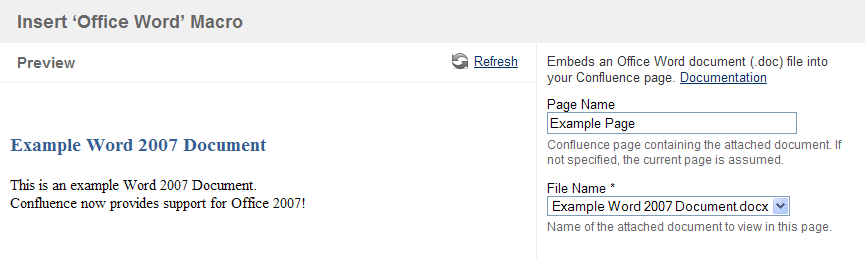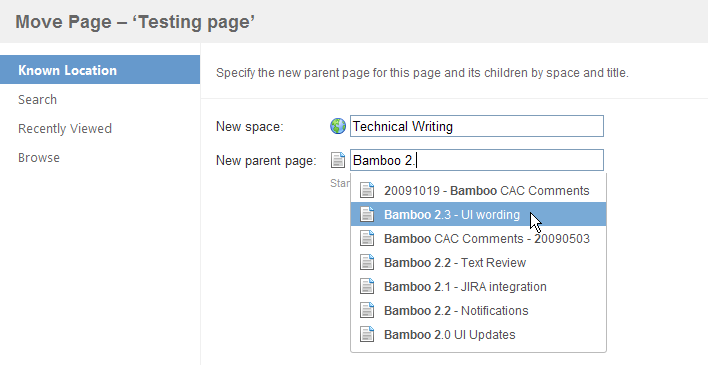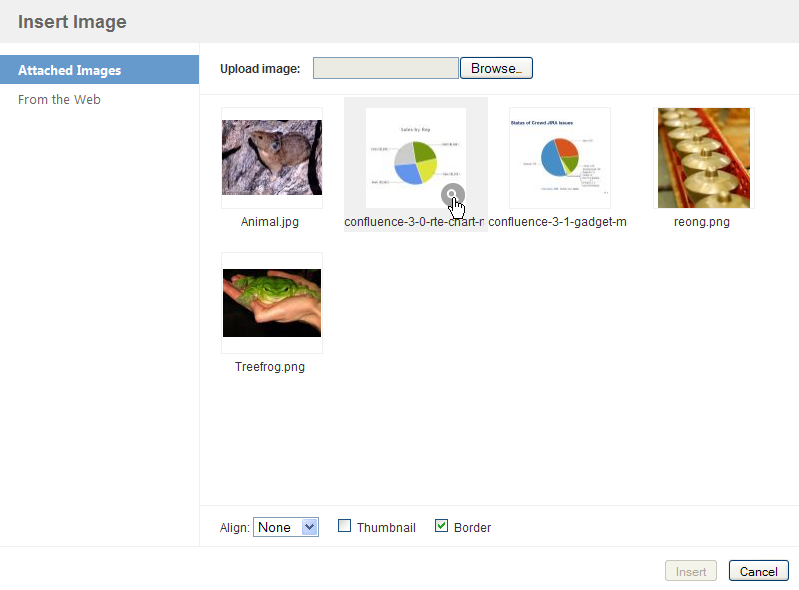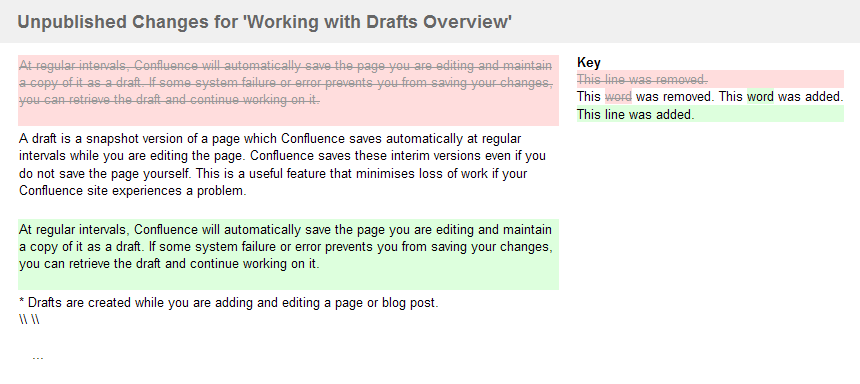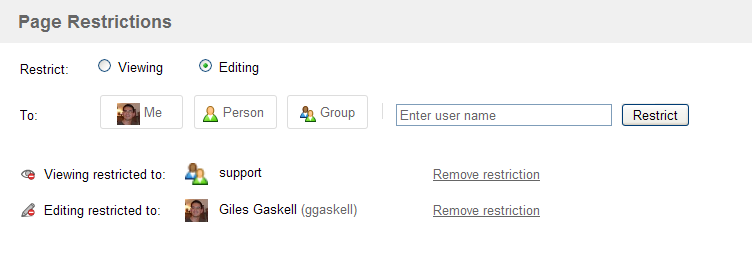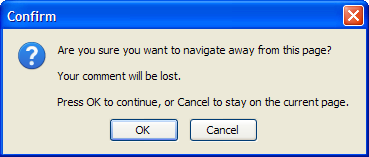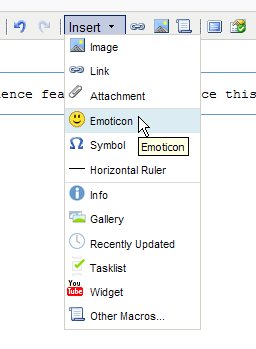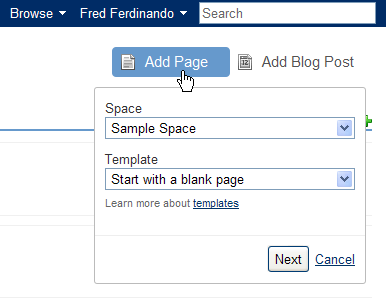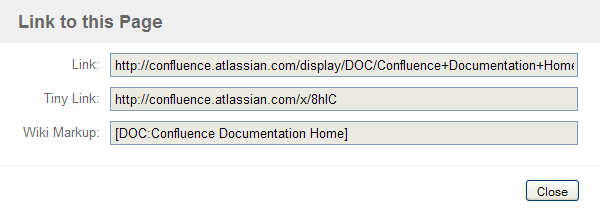Confluence 3.1 ベータ版 2 リリースノート
Confluence 3.1 Beta 2 is a public development release ("Beta") leading up to the official release of Confluence 3.1, which we aim to ship in Q4, 2009.
「マイルストーン」、「ベータ」、または「リリース候補」 (RC) とマークされた Confluence バージョンが開発リリースです。開発リリースは、メジャー Confluence バージョンの正式リリースにつながる事前リリースです。それらは、進行中の当社の作業の概要であり、お客様と一般に対して新しい機能の事前プレビューを提供します。Confluence プラグイン開発者も、開発リリースを使用して正式リリースの前にプラグインをテストおよび修正できます。
The main distinction between a beta and a milestone release is that milestone releases typically acquire new features with each subsequent milestone version, whereas beta releases are predominantly feature-complete. Beta releases still undergo bug fixing and occasionally, existing features may be enhanced or added in subsequent beta versions. Release candidates are close to being ready for final release, but may still undergo changes before the final release.
本番環境に使わないでください
Development releases should not be used in production environments as they are not officially supported.
For all production use and testing of Confluence, please use the latest official release.
誰がこれを試すべきですか?
開発リリースによって、Confluence 開発チームはプラグイン開発者にコードの最近の変更を確認できるようにすることを目的としています。
また、今後のメジャー リリースについて新しい機能を確認し、フィードバックをお寄せいただける Confluence のお客様については、開発リリースをお試しになることを推奨します。
Development releases are not production ready. Development releases are snapshots of the ongoing Confluence development process. While we try to keep these releases stable, they have not undergone the same degree of testing as a full release, and could contain features that are incomplete or may change or be removed before the next full release.
No upgrade path. Because development releases represent work in progress, we cannot provide a supported upgrade path between development releases, or from any development release to a final release. You may not be able to migrate any data you store in a Confluence development release to a future Confluence release.
Atlassian does not provide support for development releases.
各開発リリースは、すべての自動テストに合格して、いくつかのパフォーマンス テストを実施し、正式な内部 Confluence サーバーで 1 週間使用されています。さらに、解決された課題のほとんどがレビューされています。
当社の開発リリースは、まだデータベースとアプリケーション サーバーの最終パフォーマンス テストと最終互換性テストを実施中である点にご留意ください。そのため、開発リリースは (完全な本番レベルではなく) 小規模なユーザー ベースの環境で使用することをお勧めします。
アップグレード手順
既存の Confluence インストールをこのバージョンでアップグレードする場合は、まず、現在の Confluence 本番インストールの別のコピーを作成し、そのコピーを使用して、通常のアップグレード手順に従って、この開発リリースにアップグレードしてください。カスタマイズされたサイトまたはスペース固有のレイアウトも実装している場合は、アップグレード後にそれらを再実装する必要があります。そうしないと、Confluence の新機能 (または既存の機能) の一部が正しく機能しない可能性があります。
ダウンロード
All development releases are available from Development Releases on the Atlassian website.
既知の問題
On this page:
Jira/Crowd および Confluence のデプロイ
Jira 4.0/4.0.1または Crowd 2.0.x が同じアプリケーション サーバー インストール上で実行している場合 (例: 同じ Apache Tomcat サーバー インストール内で Confluence と Jira 4.0 を実行しようとした場合)、Confluence が起動しなかったり、異常な動作が表示されなかったりする (ドロップダウンメニューが機能しない) ことがあります。この問題は、Jira 4.0.2 で修正される予定の Jira のバグ (JRA-19894 で追跡) によるものです。Crowd は 2.1リリースで修正されます。修正までの間、この問題の解決方法についてのナレッジベース記事をご確認ください。
修正までの間は、同じアプリケーション サーバーの別の "インスタンス" (2 つの別の Apache Tomcat サーバー インストールなど) で Jira または Crowd と Confluence を実行できます。すでに実行している場合、または Confluence ディストリビューションと Jira 4.0 ディストリビューション、または Crowd 2.0.x の両方をインストールしている場合は、この既知の問題を無視してかまいません。
Confluence での Jira ガジェット
Confluence 3.1 以降、ユーザーはガジェットを Confluence ページに埋め込むことができます。Jira ガジェットを Confluence ページに統合する際、ガジェットを Jira サーバーで認証するために必要な "ログイン" ボタンが表示されないなどの UI の問題が発生する場合があります。この問題は、Trusted Apps 通信を使用するように Jira と Confluence を設定することで(手動認証の必要がなくなるため) 回避できます。詳細についてはナレッジベース記事をお読みください。
Bamboo integration
アトラシアンの継続的インテグレーション製品である Bamboo は、Confluence ページに埋め込むことができるガジェットを提供します。ただしこれらの一部は、Confluence ページに埋め込むと問題が発生します。
これらのバグは、2010 年 1 月にリリース予定の Bamboo 2.5 で修正されます。
PDF エクスポートでガジェットがリンクとしてのみレンダリングされる
Confluence ページにガジェットを配置してそのページを PDF にエクスポートした際に、PDF 出力でガジェット出力がレンダリングされません。各ガジェットはページでガジェット名を含むボックスとしてレンダリングされ、ハイパーリンクが作成されます。ハイパーリンクをクリックすると、新しいブラウザ ウィンドウまたはタブでガジェット コンテンツが開きます。
Java 6 で Confluence を実行中に Confluence ガジェット ウィンドウに問題が発生する
Confluence ガジェット ウィンドウに "An error has occurred while trying to load the Gadget Directory" と表示され、Confluence ガジェットの URL にアクセスできない場合があります。この問題は、Java 6 で Confluence を実行している場合に発生することがあります。Confluence 3.1 をインストールまたは既存の Confluence インストールをこのバージョンにアップグレードした場合、Confluence サーバーの起動後に Confluence ガジェット ウィンドウを確認してください。
このエラー メッセージが表示され、Confluence ガジェットにアクセスできない場合は、Confluence を再起動することで解決できます (複数回行う必要がある場合があります)。
この問題の詳細については、CONF-17417 を参照してください。
その他の問題
Confluence 3.1 固有のバグの一覧については、Jira サイトを参照してください。
Highlights of Confluence 3.1
このリリースのハイライトは次のとおりです。
ガジェットの導入
Gadgets are small objects that offer dynamic content and functionality which may be served by any OpenSocial-compliant web application, such as JIRA 4.0+, Confluence or non-Atlassian applications such as iGoogle and Gmail.
- Confluence では、マクロ ブラウザからアクセスできる、ページとブログ投稿におけるガジェットの使用をサポートしています。
- Confluence can also serve its own gadgets, for use in any other OpenSocial-compliant web application. Two such gadgets are bundled with Confluence:
- Activity Stream — This gadget shows a list of recent activities that have occurred on the Confluence server, such as the addition of new pages, blog posts or comments, content edits, status updates and so on.
- クイック ナビゲーション エイド — このガジェットでは、Confluence サーバー上で見出しとコンテンツを検索する機能を利用できます。
Confluence インストールでは、独自のページやブログ投稿でこれらのガジェットを表示することもできます。
Inserting a JIRA Gadget onto a Confluence Page
Drag & Drop
The new 'drag and drop' feature allows you to drag one or more file(s) which are accessible from your computer and drop them directly into a Confluence page or blog post.
- Files can be attached to a page or blog post by dropping them directly onto the page view or the 'Attachments' list associated with the page.
- Image files can be attached to a page or blog post by dragging them from your computer directly onto the Image Browser.
- Image and Office files can be added directly into your Confluence page or blog post content by dropping them into the rich text editor's editor window.
For more information about this feature and on how to set it up, refer to the Using Drag-and-Drop in Confluence documentation.
Screenshots: Attaching an Image to the Image Browser
Screenshot: Attaching Multiple Files to an 'Attachments' list
Office 2007 サポート
Confluence now provides full support for the new Office 2007 file formats, allowing you to view and edit content from Microsoft Word 2007 (.docx and .dotx), PowerPoint 2007 (.pptx and .potx) and Excel 2007 (.xlsx) files.
- Along with existing Microsoft Office versions, Confluence now fully indexes Microsoft Office 2007 files and their content can be searched by Confluence.
- Using Confluence's Office connector macros, you can insert Word, PowerPoint or Excel 2007 files directly into your Confluence page or blog post.
- Office ファイルは、任意のページ、ブログ投稿、または添付ファイルのリストから直接編集できます。
Firefox ブラウザを使用して Confluence を操作する場合は、Firefox アドオン (WebDAV Launcher オプション) を再構成して、新しい Office 2007 ファイル拡張子を処理できるようにすることを忘れないでください。そうしないと、Confluence からこれらの新しい Office 2007 ファイル形式を編集できなくなります。
新しい「ページの移動」機能
Confluence introduces a new page moving feature, that easily allows you to move the page you are currently viewing, adding or editing to another page elsewhere in the same or another space of your Confluence site. This feature is available through a new 'Move Page' dialog box, which provides the following flexible methods for moving pages:
- Known Location – Allows you to type the name of a space and within that space, the 'parent' page under which to move your page.
- Search – Allows you to search for a 'parent' page (within a selected space or set of spaces) under which to move your page.
- Recently Viewed – Allows you to select one of your recently viewed pages to be the 'parent' of your page to be moved.
- 参照 — 移動するページの「親」となるスペースとページ (スペース内のページ ツリー内) を選択できます。
詳細については、「ページの移動と順序の変更」を参照してください。
画像ブラウザの強化
A new 'Image Browser' has been introduced to replace the old 'Insert Image' window. The image browser provides a less-cluttered and enhanced interface that allows you to:
- Preview an image in detail before inserting it into a page. This is done by hovering over any image in the browser and clicking the 'magnifying glass' icon in the lower-right corner.
- Preview an image elsewhere on the web via its URL before inserting it into a page.
下書きの比較
Confluence's drafts features have been enhanced, such that you can now view any of your unsaved draft changes before deciding to resume editing them. This nifty feature comes in handy, particularly when other people have made subsequent changes to a page or blog post in your drafts list and you need to merge changes or resolve a conflict.
ページ制限ダイアログボックス
Confluence's page restrictions feature has been incorporated into a convenient and accessible dialog box that is now easier to use than before.
- The page restrictions dialog box can be accessed from the padlock icon or the 'Tools'
->'Restrictions' menu item while viewing any Confluence page. From this dialog box, you can see all viewing and editing restrictions associated with the current page. You no longer need to view the page's associated 'Info' page to see the page's restrictions. - ページ制限を変更するためにページを編集する必要はもうありません。このアクセスしやすいダイアログ ボックスから、すべてのページ制限を編集できます。
ページ制限ダイアログ ボックスには、ページが編集モードのときでもアクセスできます。
- In addition to user and group names, the name field also accepts a user's full name. Full names are 'auto-completed' to help you find the relevant person more rapidly.
Web Browser Version Support
Confluence 3.1 now fully supports the following recent web browser versions:
- Internet Explorer 8
- Safari 4
- Firefox 3.5
他のエディターの拡張機能
Edit Mode Exit Notification
Whenever you add or edit a page, comment or blog post and then click onto another Confluence feature that navigates away from your unsaved content, a message box appears, warning that your content will be saved as a draft (if it is a page) or lost (if a comment). This allows you to cancel out of this action if it was accidental.
New Rich Text Editor Insert Menu
Confluence's rich text editor now combines a number of its commonly used editing features into a new convenient 'Insert' menu.
- The Horizontal line, Insert Symbol and Insert Emoticon Toolbar icons have been moved into the new insert menu.
- The functionality to insert images, links or attachments into a page can now also be accessed from this menu.
- The macro browser, as well as a number of commonly-used macros are conveniently accessible from this menu too.
Macro Browser Smart Fields
When using the macro browser, an 'auto-complete' feature is now provided on any parameters that require the entry of a single item, such as a page title, username or space key. This greatly facilitates the customization of macros and minimizes the need to know the exact item names in advance.
Editor speed
Thanks to many individual technical improvements, the Rich Text Editor opens up a lot faster than in previous Confluence releases. On a local network it appears almost instantly, and even when accessing a Confluence server on a different continent (in our case, accessing a Confluence server in the US from Australia) it takes less than 3 seconds to start editing a page.
Other Improvements
Add Pages or Blog Posts from the Dashboard
You can now add pages or blog posts directly from the The dashboard without having to browse to a specific space first. To do this, click on either the 'Add Page' or 'Add Blog Post' buttons to open the pop-up balloon, which allows you to choose the space in which to add the new page or blog post and in the case of pages, a template on which to base the page content.
New 'Link to this page' feature
If you wish to link to a Confluence page from any other location on the web, use the convenient 'Link to this Page' feature (available from any page's or blog post's 'Tools' menu). Upon selecting this feature, the 'Link to this Page' dialog box opens, from which you can copy three versions of the link to embed elsewhere:
- Link – Standard URL which should work from any other accessible location on the web.
- Tiny Link – A reduced-length version of the 'Link', which can be used in text fields of limited length, such as tweets or Confluence Status Updates.
- Wiki Markup – A wiki markup version of the link, which can be used in any other location within your Confluence site.
'More' option on Activity Streams
A 'More' option has been added to various activity streams throughout the Confluence interface, including the profile sidebar, a user's profile page and via the recently updated macro. Clicking 'More' expands the list of results, providing a convenient means of accessing progressively more distant user activities.
User Interface Performance Improvements
Most JavaScript and Cascading Style Sheet (CSS) files are now downloaded in one batch, greatly improving the performance of Confluence's editing features and general page rendering.
Other Small Enhancements and Improvements to Confluence
- Support for OAuth — With the introduction of gadgets (above) in this release, Confluence 3.1 now allows you to establish OAuth relationships with other web applications such as JIRA 4.0+, iGoogle, Gmail etc., thereby allowing them to share resources via gadgets.
- New Log In and Log Out screens.
- In an aim to minimize confusion, 'News Items' are now consistently called 'Blog Posts' throughout the Confluence interface and a list of blog posts is collectively referred to as a 'Blog'.
- Macro developers are now able to specify whether the macro body should or should not be displayed in Rich Text editor. For more information, please refer to CONF-12149.
- Other minor interface improvements.