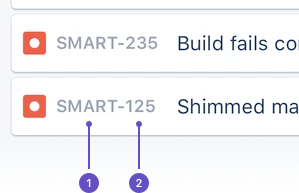Using work items to track work
Different organizations use Jira to track different kinds of work items, which can represent anything from a software bug, to a project task, or a leave request form. In Jira Service Management, customer requests are automatically triaged into queues, so you can easily find the work items you need to work on. If you are ready to jump in and learn more about working on and managing customer work items, you're in the right place.In Jira Software, work items help you manage code, estimate workload, and keep track of your team.Need help working with work items? Jira Work Management lets you create work items quickly, assign them to the right person, and get working on them right away. On this page, you'll find a quick overview of everything you can do with a work item, as well as links to pages with more detail.
Boards can display up to 5,000 work items at a time. If your board is trying to display more than 5,000 work items at once, you'll receive an error message, and be prompted to update your filters.
In Jira Service Management, a work item is a packet of work that agents work on. In an IT service project, it represents an incident, a change, and a service request, etc. For example, a customer request of "Our printer is not working" appears as follows in the customer portal:
As an agent, you will pick the work item up internally in the service project to work on and it will look like the following:
Work items are the building blocks of any Jira project. A work item could represent a story, a bug, a task, or another work type in your project.
- If you're a project admin, choose ••• > Configure to change the layout of fields in the work item.
- You can see related commits, builds, and pull requests to help you evaluate the development status of your work item. See Viewing the development information for a work item
In Jira Work Management, a work item is essentially a packet of work. It could be a small task, like "Remember to order pizza for charity night", or a large chunk of hard work like "Build bridging wall between house and garage." It depends on your project, and how you and your team decide to break down your work into work items.
A work item is broken down into several key areas. You can see all the critical information, like the assignee, due date and description, all in one place.
Project and work item keys
Work item keys
Work item keys are unique identifiers for every piece of work you track with Jira. They are easily recognizable and quick to remember.
You'll see work item keys:
- On work items themselves, as a label
- 検索結果および保存済みフィルター
- ボード上のカードやプロジェクトのバックログ
- 作業を接続しているリンク
- In the work item's URL
- 追跡している作業を参照する必要があるすべての場所
Work item keys are made up of two parts:
- プロジェクト キー (上記のスクリーンショットの SMART)
- 連番
プロジェクト キー
Project keys are a series of alphanumberic characters that describe to people across your Jira site what pieces of work are related to your project. They're the most memorable and recognizable piece of a work item's identifier. For example, our team is codenamed Donut World. We use the project key "DONUT" to help people across Atlassian know and recognize work that relates to our team.
Project admins can create and assign their project's key when they create a new project. Based on the project's name, Jira suggests a recognizable key. If you're a project admin, you can customize this while creating a project by selecting Advanced options. You can also update it in the project's settings. They must be at least 2 characters long and start with an uppercase letter. Read more about editing a project's details.Read more about editing a project's details.Read more about editing a project's details.
Configure work items
If you have admin permissions, you can configure work items, create new work types, manage custom fields, and more.