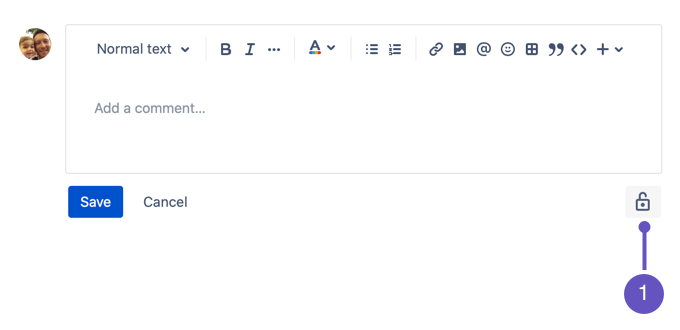Watch, vote, share, and comment on work items
You'll often be working on Jira work items as part of a team, so it's important you can share what's happening to keep your team up to date. You'll also need to keep up with the progress of work items you may not be directly working on. This is where watching, sharing, and comments come in.
Watch work items
Watching means you receive notifications when things happen on a work item. For example, when someone comments on, edits, or transitions the work item, you'll be notified.
To watch a work item, open it and click the watch icon at the top right. If you have permission, the watch icon also lets you view and manage the list of watchers on the work item. Add watchers to make sure they're informed of important work item updates.
Press W on your keyboard to quickly watch and unwatch work items.
You can perform this action with your keyboard via Jira’s command palette. Use command + K (for Mac) or Ctrl + K (for Windows) to open the command palette while you’re in Jira. Learn more about Jira’s command palette
どのような権限が必要ですか?
To view other users watching or voting for a work item, you need the View Voters and Watchers and Manage Watcher List project permissions.
自動ウォッチ
You can choose whether or not to automatically watch work items you comment on or update. You can go to Your profile and settings () > Personal settings to see and set your Watch your work items preference.
Vote on work items
You can tell your team you think a work item is important by voting for it. The more votes a work item has, the more relative importance it has to your team.
To vote on a work item, open it and click the vote icon at the top right. From there, you can also see the number of votes on the work item as well as who else has voted for it.
Share work items
The easiest way to share a work item is by grabbing a link to it and sending it using your favorite messaging app or email. Open a work item you want to share and hover your pointer over the work item key in the top-left corner (ABC-123, for example). You'll see a small copy icon pop out, which you can click to copy the link to the work item.
Comment on work items
Comments can range from simple text updates to let watchers know what's happening on the work item, to code snippets, images, tables, and more. The editor converts things like links, code, and markdown on-the-fly, so you can paste in your content and let the editor do the work.
コメント フィールドに移動して入力を開始するには、キーボードの M を押します。
一般的なマークダウン フォーマット オプション
- ## H2 スタイル用 (H2 から H5 までをサポートしています)
- 太字は **太字** です。
- 斜体 は *斜体* です。
- ``` コード ブロック
- [this is link text](www.atlassian.com) for this is link text
- * for bulleted lists (like this one
)
- 1. 番号付きリスト
- [] for action items
チームメイトへのメンション
If you need someone to know about a comment, you can mention them in it. Type @ followed by their name, then choose the right person from the list. The person you mention will be notified about your comment and can quickly jump to the work item to see what's happening.
コメント権限を適用する
コメントが特定の Jira グループまたはプロジェクト ロールのみを対象としている場合、コメント権限を使用して、コメントの表示を適切な対象者に制限できます。コメントの記入時に、下部にあるロック アイコンをクリックして、制限先の Jira グループまたはプロジェクト ロールを選択します。
- コメント権限 – コメントの制限先のグループまたはプロジェクト ロールを選択します。
コメントへのリアクション
コメントの追加が不要な場合や、他のコメントへの 👍 や 🔥 リアクションで十分な場合があります。人気のある一連の絵文字を使用してリアクションを簡単に行ったり、完全な絵文字ピッカーを使用してあらゆる他のリアクションを使用したりすることができます。
コメントの下にあるリアクションを追加 ボタンをクリックして、コメントした人物へのリアクションを行います。
コメントと作業ログ エントリにリンクする
コメントや作業ログ エントリへのリンクをコピー アンド ペーストして、時間と手間を軽減しましょう。
コメントと作業ログ エントリへのリンクは以下の手順で作成します。
- View a work item.
- コメントまたは作業ログ エントリにカーソルを合わせます。
- [コピー] () をクリックします。
- リンクをチームにペーストします。
アクティビティを新しい順または古い順に並べ替える
You can read a work item starting from either its earliest activity or its latest. Depending on the type of work item, one of them might give you more context than the other, but you can switch between the two at any time.
アクティビティを新しい順または古い順に並べ替えるには:
- View a work item.
- [アクティビティ] セクションまでスクロールします。
- [古い順] または [新しい順] を選択します。
- 並べ替えるコメント、履歴、作業ログ エントリを選択します。