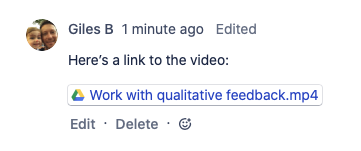Add files, images, and other content to describe a work item
Once you've created a work item, it's important to add enough detail to it to make sure whoever's working on it can resolve it as quickly as possible. Images, files, diagrams, support tickets, and other details all help to provide a clear picture of the work that needs to be done.
As you'd expect, you can add content like images and files from your computer, but you can also source and update content from external services via Atlassian Marketplace apps. Here are a few common ways you can add content to work items to create a richer picture for whoever's working on it.
The Free plans for Jira Software, Jira Service Management, and Jira Work Management have a file storage limit of 2 GB per product. The Standard plan allows up to 250 GB per product, and file storage is unlimited on Premium plans. Learn more
説明の追加
A complete description on a work item can save a lot of time in the long run. If you or a teammate come to a work item, but don't really understand what it's all about once you're there, it can mean chasing down the creator and asking lots of questions. A good description means the assignee can start work straight away and get to done faster.
説明には、リッチ テキスト、コード スニペット、画像、テーブルなどを含めることができます。エディタは、リンクやコード、マークダウンなどをその場で変換するため、コンテンツを貼り付けてエディタで変換を行うこともできます。
一般的なマークダウン フォーマット オプション
- ## H2 スタイル用 (H2 から H5 までをサポートしています)
- 太字は **太字** です。
- 斜体 は *斜体* です。
- ``` コード ブロック
- [this is link text](www.atlassian.com) for this is link text
- * for bulleted lists (like this one
)
- 1. 番号付きリスト
- [] for action items
チームメイトへのメンション
If you need someone to know about a work item, but you don't plan to assign it to them, you can mention them in it. Type @ followed by their name, then choose the right person from the list. The person you mention will be notified and can quickly jump to the work item to see what's happening.
ファイルまたは画像を添付する
To attach a file to a work item, open the work item and drop the file on it. Alternatively, from the quick-add buttons under the work item summary, select Add and then Attachment. You can also drop or attach files in comments and other long text fields.
To link to files from services like Dropbox and Google Drive, paste a link to the file in the work item description, comments, or any long text field. We'll add a smart link that'll always refer to the latest version of the file.
添付ファイルに関する考慮事項:
- 次の文字はファイル名では使用できません:
'\', '/','\"', '%', ':', '$', '?', '*'。 既定では、1 ファイルの最大サイズは 10 MB ですが、Jira 管理者はこの制限を変更できます。
The Free plans for Jira Software, Jira Service Management, and Jira Work Management have a file storage limit of 2 GB per product. The Standard plan allows up to 250 GB per product, and file storage is unlimited on Premium plans. Learn more
Confluence ページへのリンク
Confluence pages can add a huge amount of context to a work item without the need for huge descriptions or comments on the work item itself. And Confluence comes with handy built-in templates to help you get started, like product requirements and retrospective.
One of the easiest ways to link a work item and a page is to paste the link to the work item on the Confluence page. The work item link is automatically created, and you'll get a handy link to the page on the work item.
Confluence ページへのリンクを追加する手順
- Open a work item.
- From the quick-add button at the top of the work item, select Add.
- Select Existing Confluence page. If the page you want to link to doesn’t exist, select New Confluence page.
- 最近表示したページから選択するか、ページへのリンクを貼り付けます。
Once you link a Confluence page to a work item, both the work item and the page will show a link to one another making it quick and easy to switch back and forth between them.
Confluence ページへのリンクを作成するには、Confluence ライセンスが必要です。まだ Confluence をご利用でない場合は、無料でお試しください。
Link a work item
There may be existing work items that relate to the one you're working on, and their details can help add more context. When you link two work items together, they each appear on the other's work item view below the work item description. Linking work items doesn't change the work items in any other way.
To link a work item:
- Open a work item and from the quick-add buttons under the work item summary, select Add.
- Select Linked work item.
- 関係 ("is blocked by"、"relates to" など) を選択します。
- Search for and select the work item to link.
- [リンク] を選択します。
To create a new linked work item, select + Create linked work item and enter the details of the new work item, including the relationship ("is blocked by" or "relates to," for example).
- Quick-add buttons: Select Add, then Linked issue to add a linked issue.
- リンクされている課題: リンクされている課題と、表示している課題とその課題との関係を確認します。
You can search for work items that are linked to a particular work item. See Advanced searching for more information.
Web URL へのリンク
Give a work item context from anywhere on the web by linking the URL. Just copy and paste any link and you'll be able to see the work.
Web URL をリンクするには:
- Open a work item and from the quick-add buttons under the work item summary, select Add.
- Select Web link.
- Web の [URL] と [リンク テキスト] を入力またはコピーします。
- [リンク] を選択します。
You can perform this action with your keyboard via Jira’s command palette. Use command + K (for Mac) or Ctrl + K (for Windows) to open the command palette while you’re in Jira. Learn more about Jira’s command palette
アプリからコンテンツを追加する
work item content helps describe a work item in ways a description and other details can't. If your Jira site has installed Atlassian Marketplace apps, you can add content via the quick-add buttons under the work item summary. Diagrams and charts are two common types of content that can help describe a work item, but there are many other options on the Marketplace.
To the right of the Add quick-add button, you'll find the Apps button, which lists the actions you can take in any of the installed apps you have permission to use. Select Apps and then follow any required steps to add your content.
Once you click the quick-add button, you can add content from the app to your work item. Here's an example of Google Drive content added to a work item. This way, you can ensure everyone's seeing the latest version of a file.
If you're a Jira admin, you can find and try new Atlassian Marketplace apps right from the issue view. Select the Apps quick-add button under the issue summary and choose Add apps.