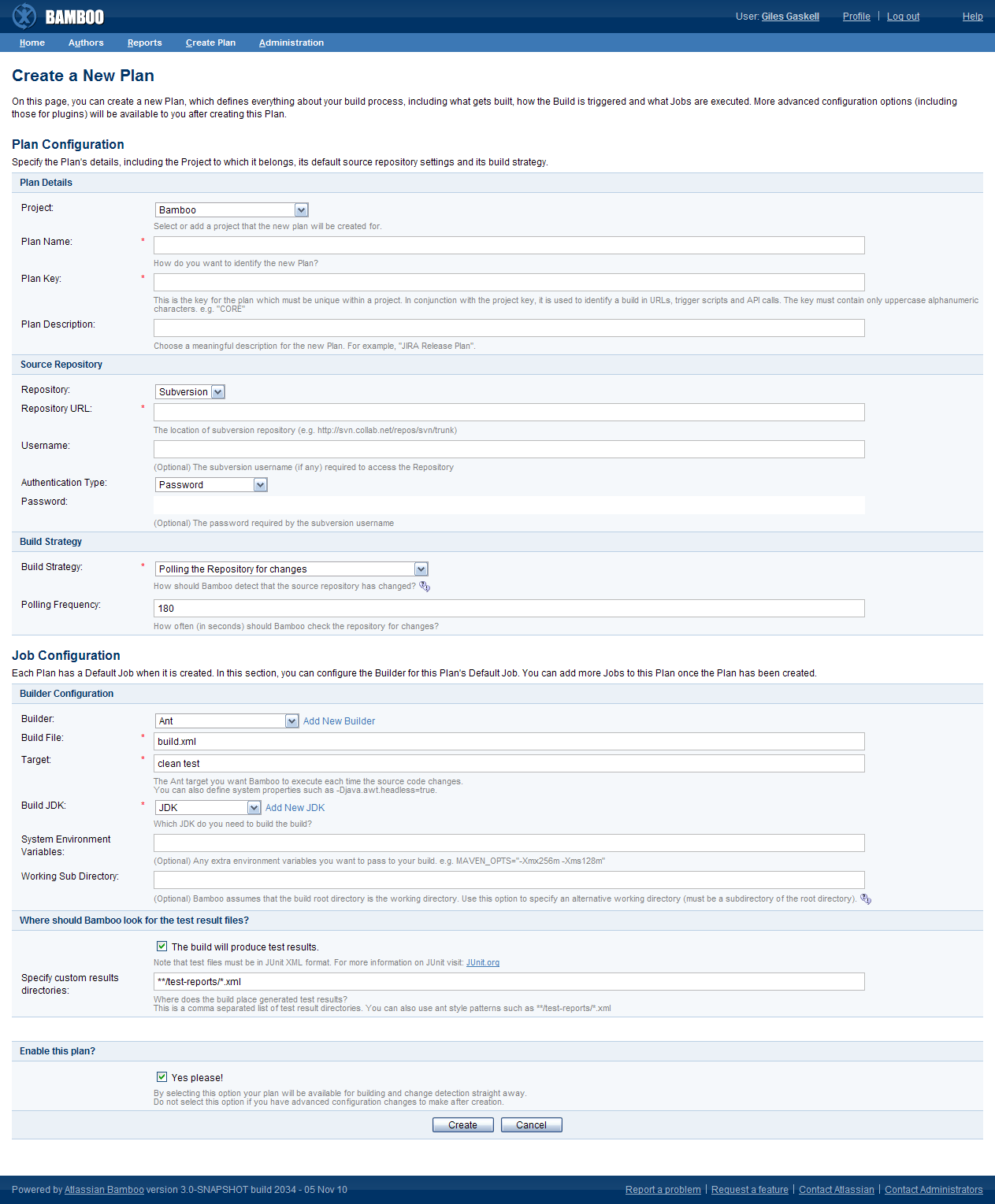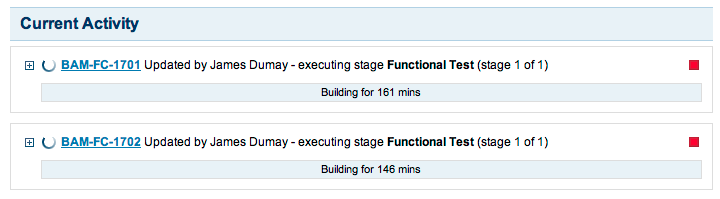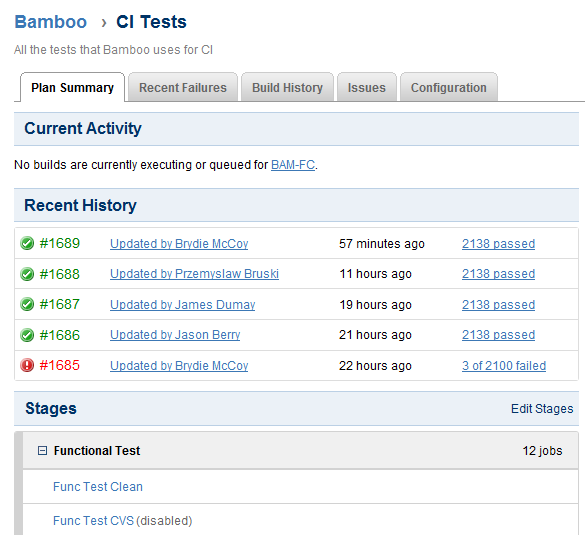Bamboo 2.7 Release Notes
2010 年 11 月 9 日
The Atlassian Bamboo team is proud to release Bamboo 2.7.In Bamboo 2.7, we've enhanced Plans so that you can map a complete build process into consecutive steps (such as compilation, testing and deployment), all within a single Plan!
Bamboo's Concurrent Builds feature allows you to execute a single Plan concurrently on multiple agents — extremely useful if the trigger for building a Plan fires more frequently than the time it takes to build the Plan.
Do you use a distributed version control system (DVCS) or are thinking of migrating to one? Bamboo now supports Mercurial, so that you can take full advantage of this popular DVCS.
Upgrading to Bamboo 2.7 is free for all customers with active Bamboo software maintenance.
このリリースのハイライトは次のとおりです。
Thank you for your feedback:
20 new features and improvements implemented
48 votes fulfilled
Over 200 issues resolved
Your votes and issues help us keep improving our products, and are much appreciated.
Please keep logging your votes and issues. They help us decide what needs doing!
Upgrading to Bamboo 2.7
You can download Bamboo from the Atlassian website. If upgrading from a previous version, please read the Bamboo 2.7 Upgrade Guide.
Build Stages
Map Your Build Process
Bamboo 2.7 allows you to define and map a complete build process in a single Plan. Build steps like compile, test and deploy are mapped to Stages in your Plan, where Stages are processed sequentially. Builds can fail fast if something breaks early in the build process, saving you valuable processing time!
Parallel Builds
Single build units within a Stage, called Jobs, can be executed in parallel. This enables you to run different suites of tests simultaneously or the same test against different environments, dramatically reducing the feedback cycle within your build process.
Enhanced Plan Structure
To accommodate the features above, Bamboo's Plans now consist of Stages and Jobs, where one or more Jobs can be grouped into a Stage, as depicted in the Enhanced Plan Structure diagram below.
When Bamboo builds a Plan, it starts building all of the Jobs in its first Stage, followed by all Jobs in the second stage and so on.
- Jobs belonging to a single Stage are built in parallel, depending on the availability of Bamboo agents, but Stages are processed one at a time.
- Within any Stage, all Jobs must be built and have succeeded before Bamboo processes the next Stage. If any Job in a Stage fails, Bamboo will not process any subsequent Stages in that Plan (nor any Jobs within these Stages).
Screenshot: Enhanced Plan Structure
Rest assured that when you upgrade to Bamboo 2.7, your existing Plans will be migrated smoothly into Bamboo 2.7's enhanced Plan structure. For more information please refer to the Bamboo 2.7 Upgrade Guide.
Simplified Plan Creation
Bamboo's Plan creation features have been simplified. Decide up front how you want to create your new Plan:
- Create a new Plan from scratch
- Clone an existing Plan
- Create a Plan by importing a
pom.xmlfile from a Maven 2 project
The Create a New Plan page is now much easier to use and only shows options that are essential for the Plan to start building its first Job. More configuration options are available when you edit the configuration of your Plan and/or the Plan's Jobs.
Screenshot: Creating a New Plan from Scratch
Concurrent Builds
Bamboo's Concurrent Builds feature allows you to execute a single Plan concurrently on multiple agents. This is extremely useful if the trigger for building a Plan fires more frequently than the time it takes to complete building that Plan.
Screenshot: Plans Building Concurrently
You can easily configure the number of builds of a Plan that your Bamboo server can execute concurrently through Bamboo's administration console. To avoid overloading your Bamboo agents, is recommended this number be kept to a minimum as the number of Jobs in your Plans increases.
Mercurial Support
Bamboo now supports Mercurial. If you use this distributed version control system (DVCS) or are thinking of migrating to it, you can use Bamboo to build any source code maintained in Mercurial repositories.
Improved Wallboards
The wallboard (formerly known as the build monitor) is designed to present your Bamboo server's latest build results on a whole screen and now has the following improvements:
- More Plans can be shown — If you display the wallboard within a browser window, more or fewer build results will be shown upon re-sizing the window.
- More information from a build result — If your wallboard is displayed on a touchscreen (such as an iPad) or its content can be accessed with a mouse, then touching or clicking a build result on the wallboard will show more information about that build.
- Black background — Save more energy if your wallboard-dedicated monitor is a plasma or relatively recent LED-based screen.
If you've connected Bamboo to JIRA with OAuth and are using the JIRA Wallboard, you can display Bamboo gadgets on a JIRA Wallboard along with other JIRA and Greenhopper Gadgets, GreenHopper burndown charts, Crucible code reviews and more!
Screenshot: The Bamboo Wallboard
Screenshot: Bamboo Gadget on a JIRA Wallboard
New Plan and Job Configuration Summaries
A summary of your Plan's or Job's configuration is available on a single page so that you no longer have to click through a series of tabs to view key settings for any given Plan or Job.
To configure a particular section of a Plan or Job, simply click the 'Plan Configuration' or 'Job Configuration' drop-down menus and select the appropriate option.
Screenshot: Configuration Summary for a Plan
Recent History on Plan and Job Summaries
A list of recently built Plans or Jobs is available on their respective Plan Summary and Job Summary pages.
Each Plan's build has its own build number, where each build number is preceded by a '#' symbol. Each Job that was built as part of a Plan's build, shares the same build number as its Plan's build number.
Screenshot: Recent History on the Plan Summary Tab
In the Recent History section, clicking on a Plan's build number link, its 'updated' link and test (right-most) link, takes you to the Summary, Changes and Tests tabs respectively for that particular Plan's build.
From the Plan Summary tab, you can quickly access the Plan's Job Summary page by clicking the name of the relevant Job in the Stages section (under Recent History).
Other User Interface Enhancements
New Breadcrumb Trail
A new intuitive breadcrumb trail makes it clear where you are. Whether you are looking at a Plan or drilling down into a Job to find out why the Build has failed, you will always find your way back.
The tabs below a breadcrumb change depending on your current Plan context. These tabs provide access to options and data that are specific to your particular context.
Clicking back in the breadcrumb trail takes you to a higher level context with the Plan. For example, if you are viewing the Plan's Job Summary View, clicking back one step on the breadcrumb takes you to its Plan Summary View.
Screenshot: Breadcrumb for a Job's Build Result View
Build Histories
Build History tabs on the Plan and Job Summary Views show and expanded version of previous builds in the Recent History lists (above).
Improved Build Result Summary Tabs
The Summary tab of a Plan's and Job's Build Result View has the following useful features, shown in the screenshot below:
- Test Summary(Plan Build Result View only) — This section shows the number of:
- New Failures — The number of Jobs built in the Plan's current build that failed but had passed in the Plan's previous build.
- Existing Failures — The number of Jobs built in the Plan's current build that failed and had also failed in the Plan's previous build.
- Fixed — The number of Jobs built in the Plan's current build that were fixed since the Plan's previous build.
- Tests — This section shows an itemized list of failed tests associated with specific Jobs in a Plan. On a Plan's Build Result View, failed tests associated with all Jobs are shown.
- Comment — By clicking on the 'Comment' button, you can easily add a comment associated with a Plan's or Job's build result.
Screenshot: Test Summary on a Plan's Build Result View
Plus over 130 fixes and improvements
Refer to our public JIRA site to see a full list of issues fixed in this release of Bamboo.