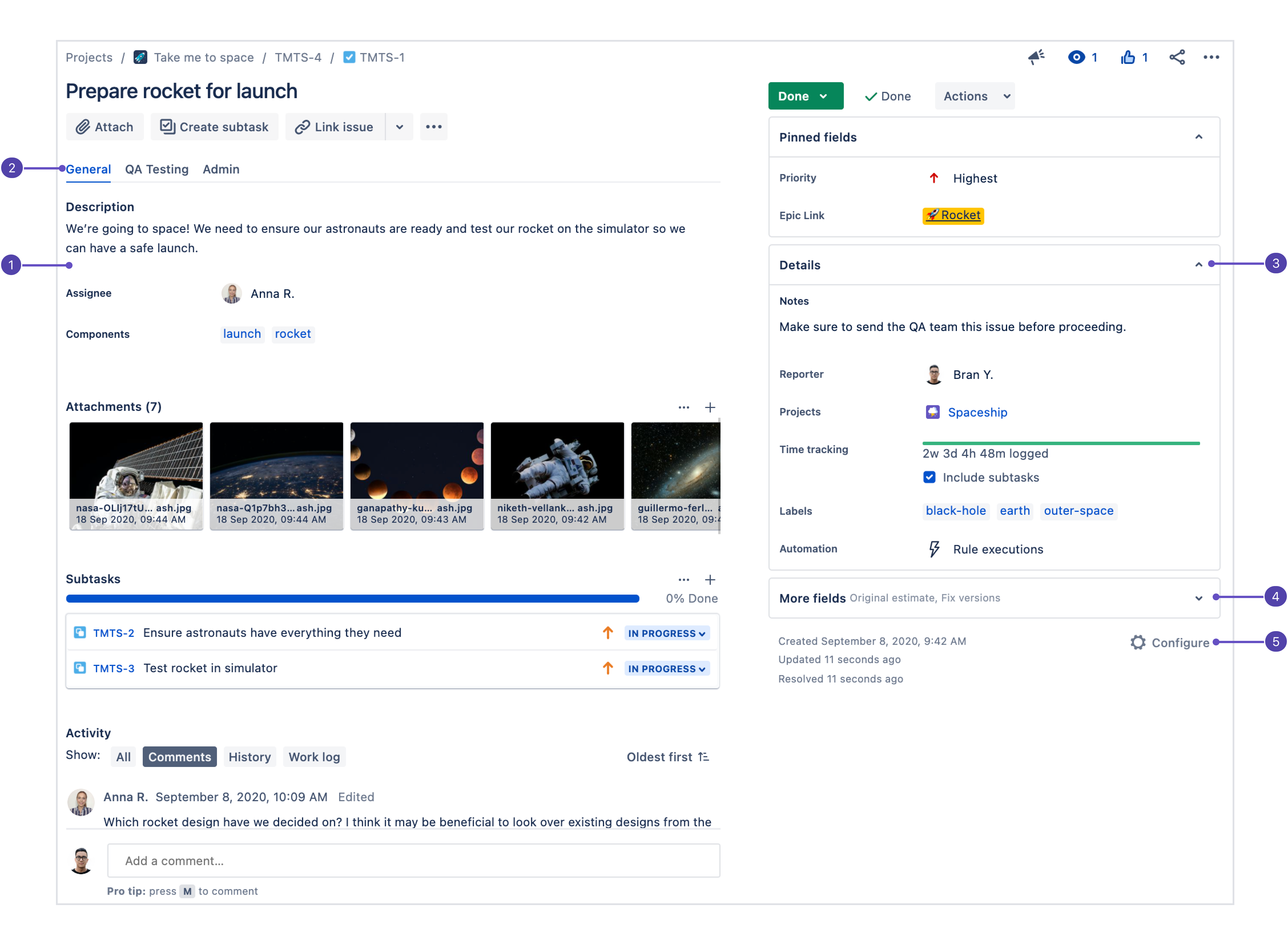課題ビューでのフィールド レイアウトの設定
Choosing which fields appear on your team's issues, and which of those fields are most important, can help your team get more done in less time. The issue view's design enables great flexibility in where you place your fields. If there are a few fields you fill out for every bug, for example, it makes sense that those fields are always visible and somewhere near the top of the issue view. Project admins can set up the issue view for projects to work best with their team.
Issue layout settings are for individual projects. You can't share issue layout settings between projects right now. But you can copy an issue layout to other projects that use the same screen. Learn more about copying an issue layout to other projects.
- 説明フィールド: このセクションはユーザーが課題を開く際に最初に表示される場所なので、ここに最も重要なフィールドを設定する必要があります。
- Field tabs: If the issue layout's screen is configured with more than one tab, they'll show up here.
- Context fields: Fields above the hide when empty line in configuration appear here in the Details group. Each user can pin their most important context fields into the Pinned fields group depending on what works for them.
- More fields: Fields under hide when empty are placed in this group when they don't have a value. When they have a value, they'll appear in the Details group.
- Configure issue layout: Click Configure to change the position and visibility of fields in the issue view.
Your Jira admin creates fields across your Jira site. And, they make those fields available to project admins through Jira's administration settings and project configuration schemes. Learn more about how Jira admins create fields.
Project admins can configure how these fields look in their projects by setting up their issue layout. When configuring your issue layout, there are three sections: description fields, context fields, and hidden fields.
説明フィールド
This section usually appears on the left side of the issue (or at the top in a single-column layout). Since this is the first place users look when they open an issue, put your most important fields here. If your layout's screen is configured with more than one tab, the other tabs will appear in this section. Only Jira admins can configure tabs (project admins can't change the order of the fields displayed in the tab). Learn more about configuring a screen's tabs and fields.
コンテキスト フィールド
This section normally appears down the right side of the issue (or at the bottom in a single-column layout) in the Details and More fields groups. Context fields usually contain secondary information that your team might need to sort, filter, or report on issues. Each user can customize context fields to work for them by pinning their most used ones to the top of an issue in the Pinned fields group. Learn more about pinning fields.
空の場合は非表示
The context fields section has a divider you can use to sort always-important fields from sometimes-important ones. Fields above the hide when empty are shown in the Details group and those below the line are hidden under the More fields group when they don't have a value. When a field in the More fields group has a value, it moves to the Details group.
非表示フィールド
このセクションは、課題ビューにまったく表示したくないフィールド用です。課題タイプのレイアウトを設定する際に、フィールドを画面の右側にドラッグし、[非表示のフィールド] セクションにドロップします。
課題フィールド レイアウトの設定
- 設定したいタイプの課題を開きます。
- 課題の右下 ([作成日] と [更新日] の近く) にある [設定] をクリックします。
- フィールド カテゴリでフィールドを追加または削除したり、フィールド カテゴリにドラッグしたりしてセットアップを完了します。
- [変更の保存] を選択します。
複数の課題タイプがまとめられている (タスクとサブタスクなど) 場合、既定の共通の課題の表示画面を使用し、対象の課題タイプのフィールドをまとめて設定します。
フィールドを追加してフィールド タブを作成する
課題タイプで利用できるフィールドは、その課題タイプの表示用にグローバルの画面構成で追加されたものです。課題タイプに既存のフィールドを追加したり、フィールド タブを作成または管理したりするには、そのグローバルの構成画面に移動する必要があります。
このプロセスを完了するには Jira 管理者である必要があります。
課題を開き、課題の右下 ([作成日] と [更新日] の近く) で [設定] をクリックします。
- ページの上部で、対象の画面構成へのリンクをクリックします。(設定に既存のタブがある場合は、タブ名をクリックし、[ フィールドとタブの編集]をクリックすることもできます)。
対象のフィールドを追加 (または削除) します。
- フィールド タブを追加、削除、および編集します。
タブを設定すると、課題の左側の [説明] セクションに表示されます。タブをクリックしてフィールドを表示します。
- フィールド タブの名前
- タブ内のフィールド
- To make a field required, check out Specifying field behavior.
- 新しいフィールドを追加する場合、「カスタム フィールドを作成する」を参照してください。