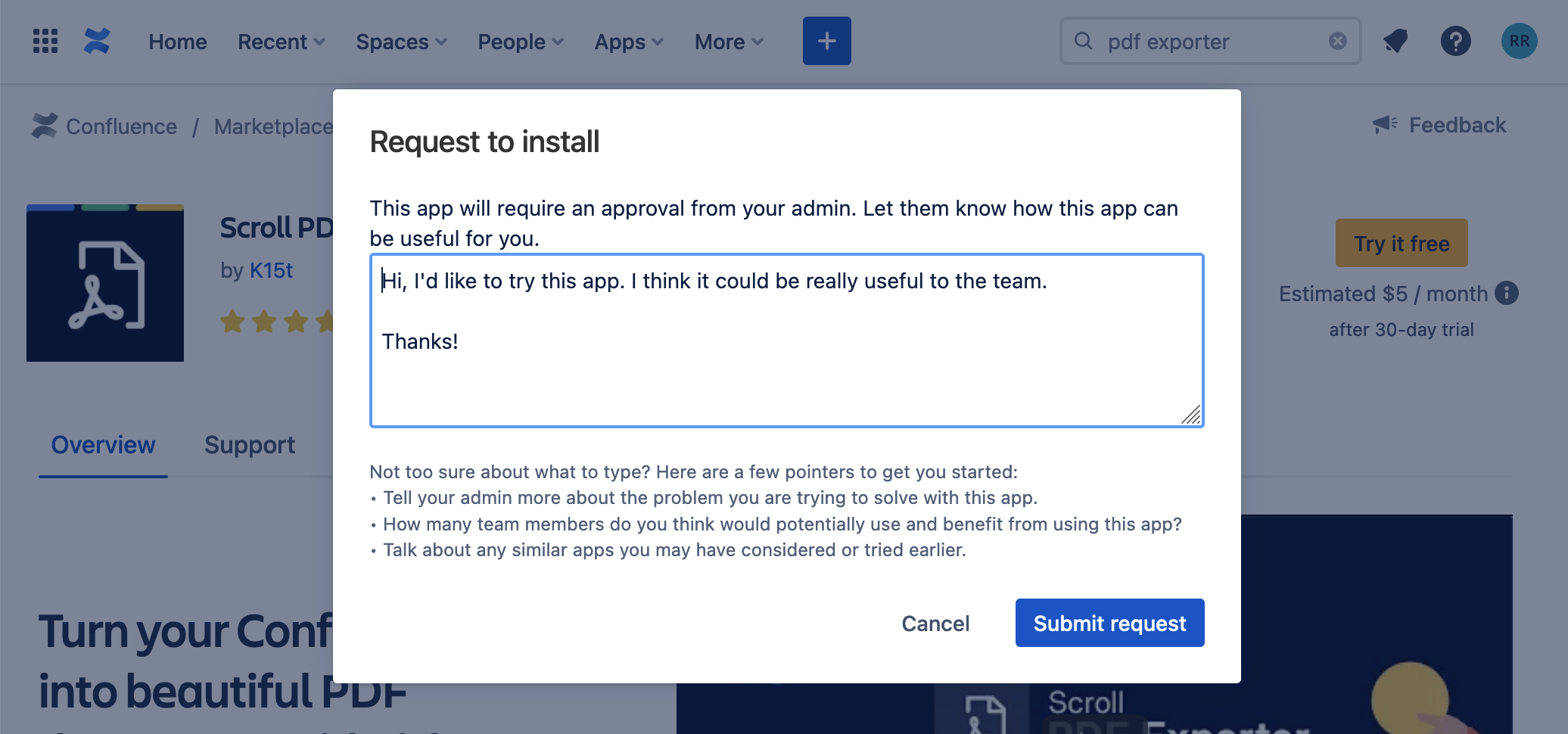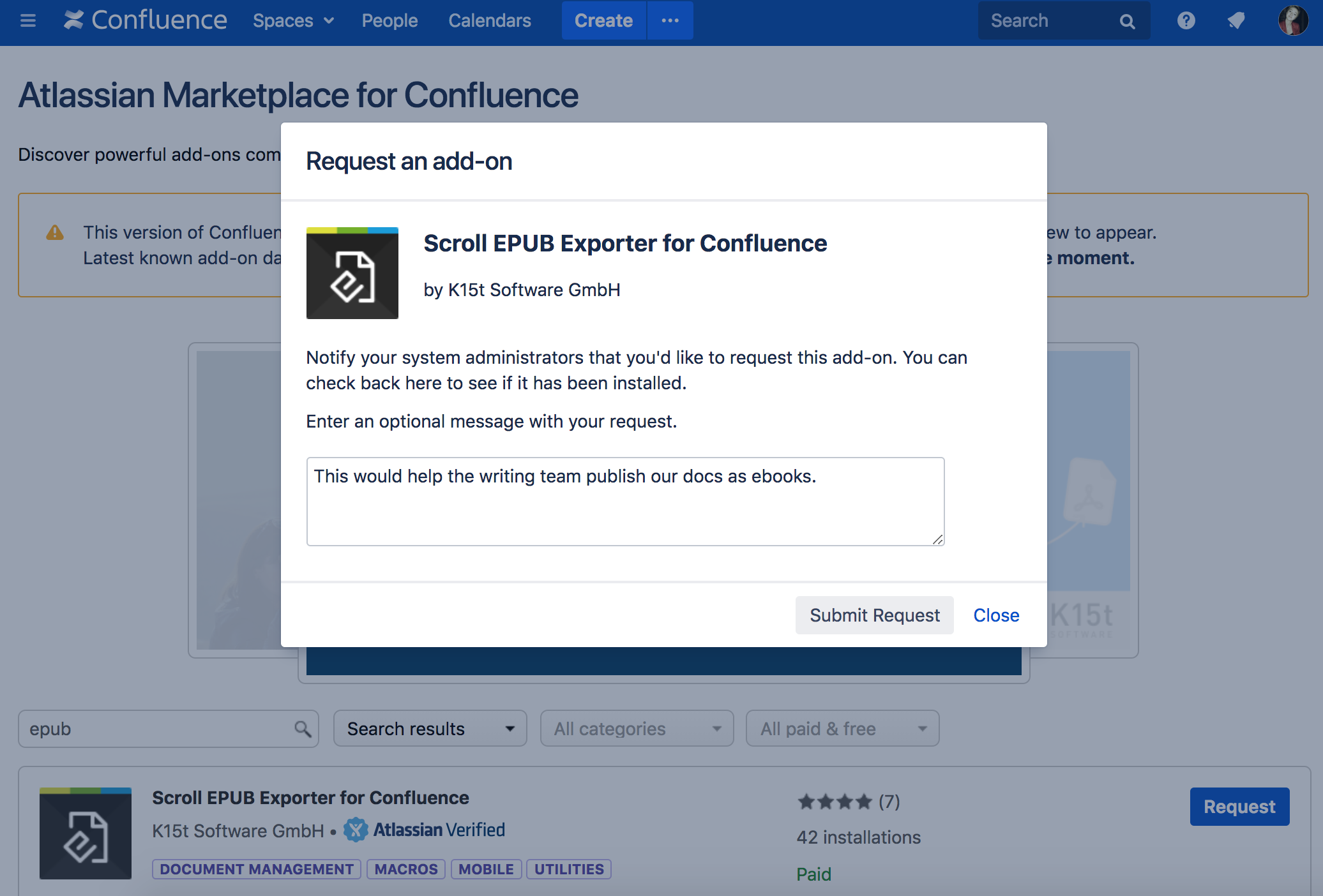Marketplace アプリのユーザー リクエストの管理
If the request feature is enabled in your Atlassian application, people can access the Atlassian Marketplace directly from their application and request an app.
Unlike accessing the Marketplace directly, the in-product view tailors the view. For example, it only shows Confluence Cloud compatible apps when browsing from Confluence Cloud.
When users find an app they'd like, they can submit a request with just a few clicks.
Browse and request apps
The way you do this differs depending on whether you're using a self-hosted Server or Data Center application, or a Cloud product.
Browse and request apps in Atlassian Cloud
To request an app in a Cloud application:
- Select Apps > Find new apps.
- Browse available apps, or search for a specific app.
- [無料で試す] を選択します。
- Add an optional message for your site administrator. It's a good idea to explain why the app would be useful.
- Select Submit request.
Site administrators can view requests and subscribe to apps.
Browse and request apps in Server or Data Center
To request an app in a Server or Data Center application:
- Choose your profile picture at top right of the screen, then choose Atlassian Marketplace
- Browse available apps, or search for a specific app.
- Select Request next to the app you'd like to request.
- Add an optional message for the system administrator. It's a good idea to explain why the app would be useful.
- Select Submit Request.
Your request will be sent via email to the system administrators who can review your request. Requests are only sent once a day, so it may take a day or two for your admin to respond.
Only people with system administrator global permissions can install apps in Server and Data Center. People with lower level global administrator permissions (such as Confluence Administrator, Jira Administrators, or Bitbucket Admin global permissions) can request apps and view existing requests from the Find new add-ons or Find new apps page in their application's administration console, but cannot actually install an app.
View user requests
The way you do this differs depending on whether you're using a self-hosted Server or Data Center application, or a Cloud product.
View user requests in Atlassian Cloud
To view existing requests in Atlassian Cloud:
- Go to the administration page for your product. You need to be a site administrator to do this.
- Select Manage app requests.
- Either reject the request, or select View details and follow the prompts to start a free trial or subscribe.
View user requests in Server or Data Center
Notifications alert system administrators when a user has requested an app.
To view existing requests:
- From the top navigation bar in your application, select Apps, and then Manage apps
- [新しいアドオンの検索] または [新しいアプリの検索] を選択します。
- From the filter, choose Most Requested. Requested apps appear at the top of the list, with the most requested first.
- Click the app to see more information about the request. The details view shows the messages submitted by users in their requests.
- From there, you can buy, try or install the app or click Dismiss to clear the request count and remove it from the requested apps list.
Disable user requests
The user request feature is enabled by default in Server and Data Center applications, but you can disable it for your application. You can't disable user requests in Atlassian Cloud.
Disable user requests in Server or Data Center
ユーザー リクエストを無効化しても、システムでのアプリの既存のリクエストがクリアされるわけではありません。リクエストを再度有効化したときに、以前に送信されたリクエストが表示されます。
ユーザーによるアプリのリクエストを無効化するには、次の手順を実行します。
- From the top navigation bar in your application, select Apps, and then Manage apps
- ページの下部で [設定] リンクをクリックします。
- Deselect the Allow users to request apps option.
- [Apply] をクリックして変更を保存し、ページに戻ります。