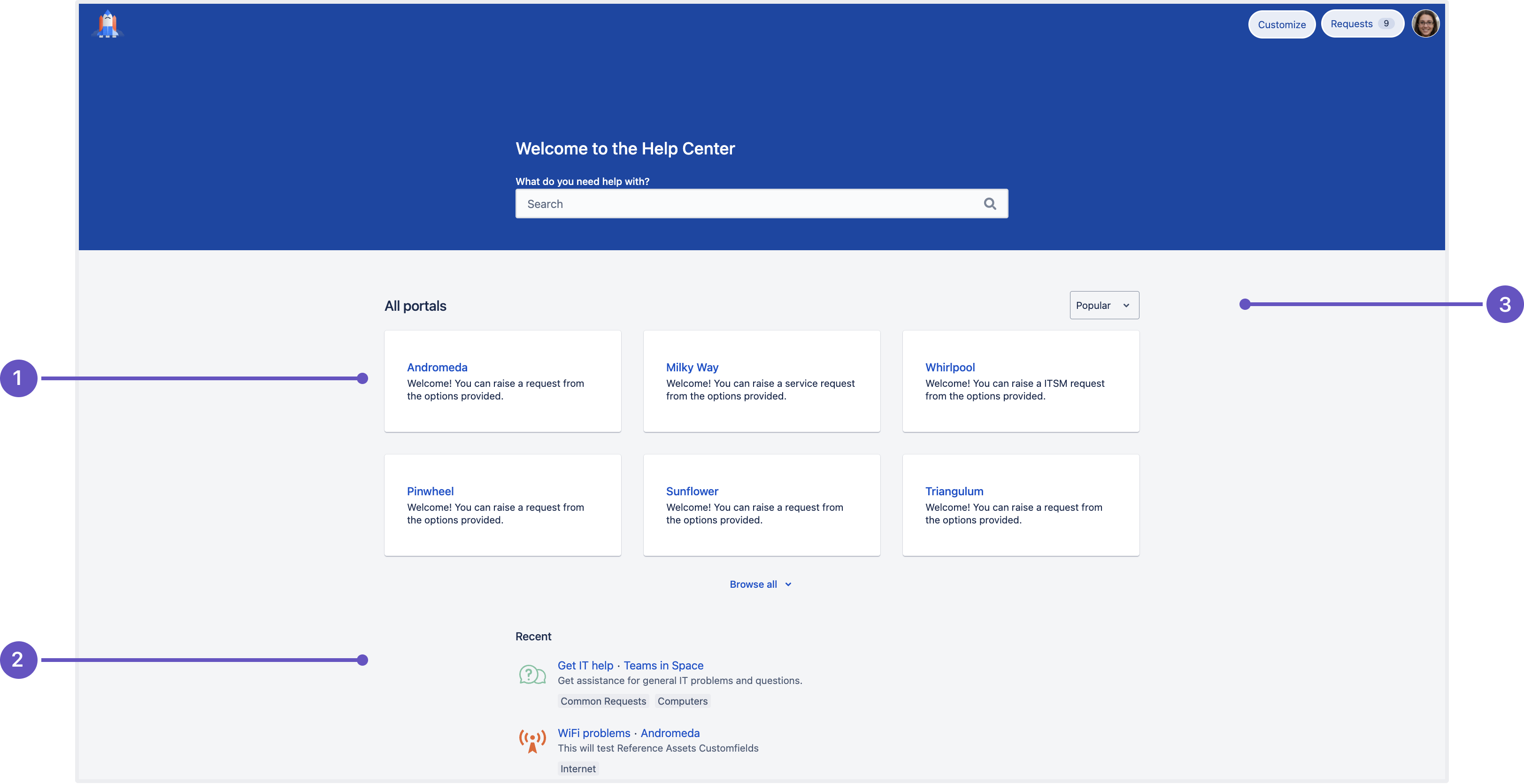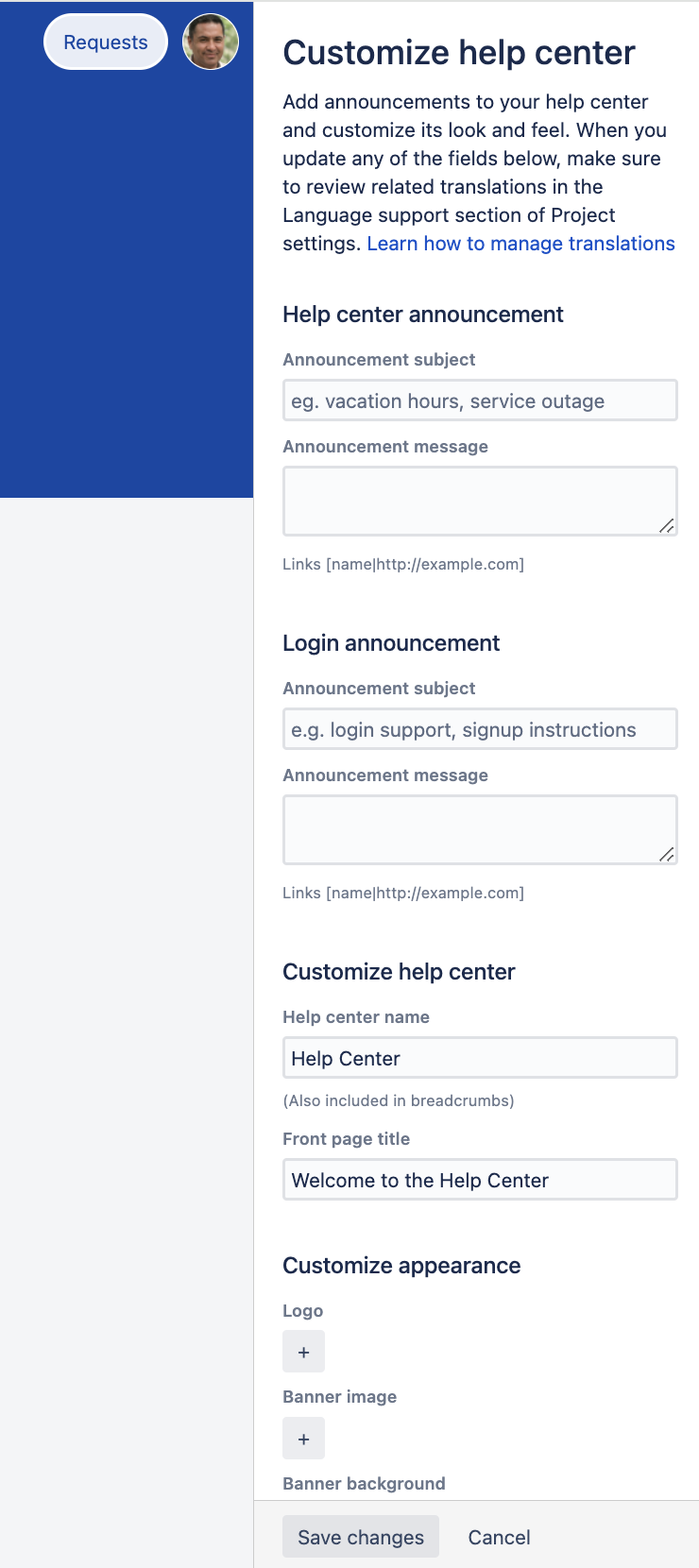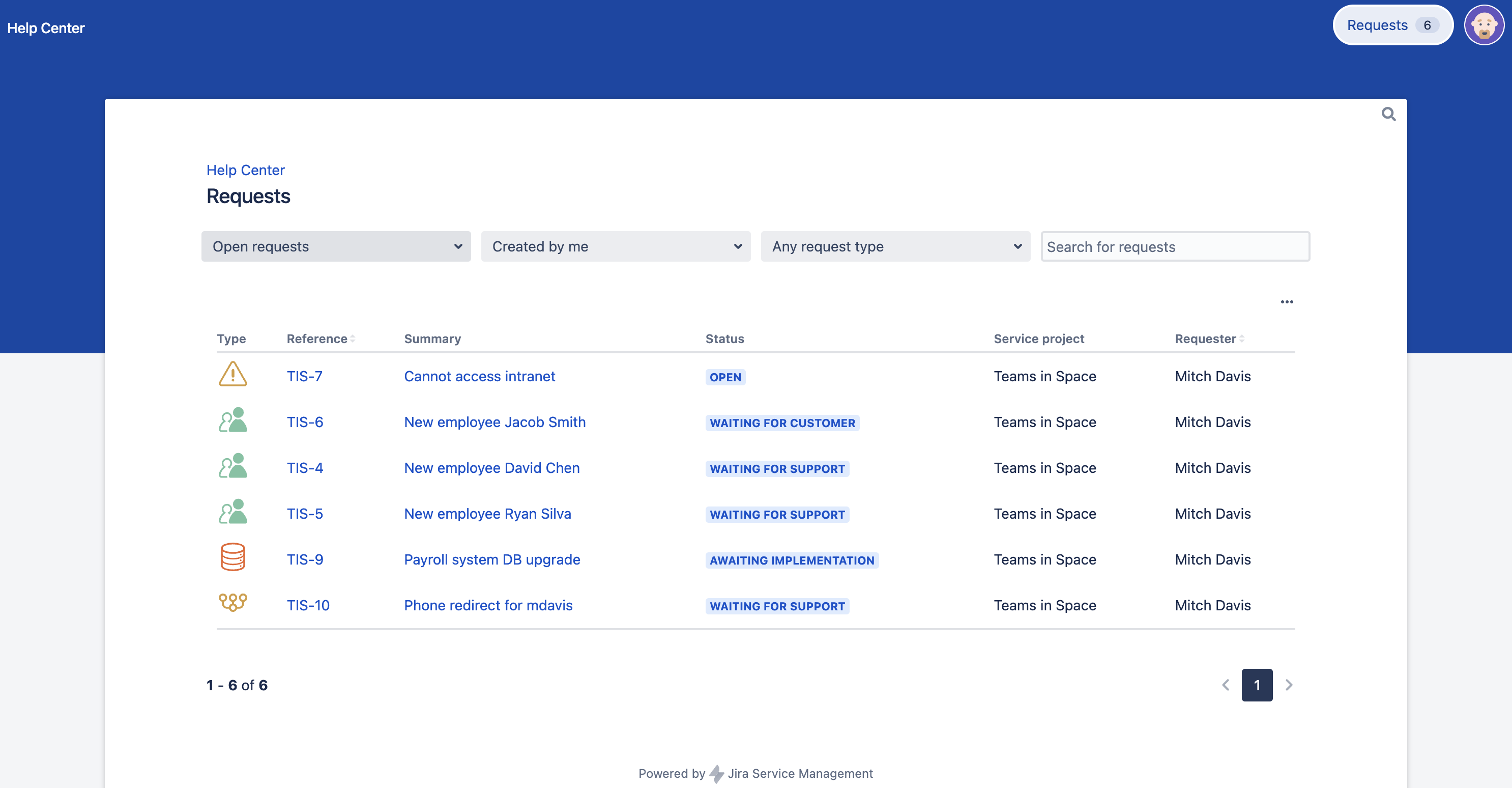ヘルプセンターを使用する
ここでは、ヘルプ センターのレイアウトを簡単に紹介します。
ポータル カード: すべてのカスタマー ポータルを表示して、すばやく切り替えられます。
最近: 最近発生したリクエストのタイプを表示します。
並べ替え: カスタマー ポータルを人気度、昇順、降順で並べ替えます。ポータルの人気度は発生したリクエストの数に基づいて決まります。
ヘルプ センターのカスタマイズ
顧客がヘルプ センターを最大限活用できるように、以下の 3 つを行うことをお勧めします。
ヘルプ センターのブランディング
セルフサービスのナレッジ ベースのセットアップ
顧客とのヘルプ センターの共有
ヘルプセンターをブランディングする
Who can do this?
Jira 管理者
ヘルプ センターをさまざまな方法でブランド化し、プロジェクト管理者とエージェントがヘルプ センターにお知らせを追加できるようにすることができます。
- 画面の右上隅で、[管理]、[アプリ] の順に選択します。
- Jira Service Management (左側のパネル) で、[設定] を選択します。
- ヘルプ センター セクションで、[表示およびカスタマイズ] リンクをクリックします。
このセクションのオプションを使用すると、プロジェクト管理者とエージェントがヘルプ センターにお知らせを追加できるようにすることができます。 - [ヘルプ センターをカスタマイズ] パネル (右側) から、次のいずれかを設定できます。
- ヘルプ センターのお知らせの追加
- ログイン画面へのお知らせの追加
- ヘルプ センターの命名
- ロゴの追加
- バナー画像またはバナー背景色の追加
- コンポーネントの色の変更
- [変更を保存] を選択してお知らせを公開し、ブランドを更新します。
ブランディングはヘルプ センターだけに留まりません。サービス プロジェクトに属するカスタマー ポータルもブランディングできます。カスタマー ポータルの設定方法をご確認ください。
ナレッジベースを設定する
Jira Service Management と Confluence を使用している場合は、サービス プロジェクトを Confluence に接続してナレッジ ベースとして使用することで、よくあるリクエストをそらし、課題をより迅速に解決できます。セルフサービス用にナレッジ ベースをセットアップする方法をご確認ください。
カスタマーはヘルプ センターの記事を確認して各自のリクエストにセルフサービスで対応し、記事が有用かどうかをマークできます。カスタマーがナレッジ ベース記事を読んだ後もチームに問い合わせる必要がある場合は、提案されたリクエスト タイプのいずれかを選択するか、自身がアクセス権を持つすべてのカスタマー ポータルを参照できます。
顧客にヘルプセンターを共有する
ヘルプ センターには、Jira Service Management インスタンスのすべてのカスタマー ポータルが表示されます。顧客はここで、アクセス可能な任意のポータルでリクエストを申請できます。
画面の右上隅にある [リクエスト] ボタンを使用すると、自分で起票したすべてのリクエストを表示できます。列のフィルター オプションとソート オプションは、カスタマーがリクエストをすばやく見つけるのに役立ちます。
ヘルプ センターを顧客と共有するには、次のリンクを送信します。
http://<your_computer_name_or_IP_address>:<your_http_port_number>/jira/servicedesk/customer/portals
顧客をサービス プロジェクトに追加すると、ヘルプ センターにそのアカウントが作成されます。
特定のポータルへの直接リンクを共有するには、対象サービス プロジェクトの [カスタマー チャンネル] から「ポータルにアクセス」リンクを送信します。
ヘルプ センターへのアクセスの管理
ヘルプ センターへのアクセスは次のようにさまざまな方法で構成できます。
- 誰がリクエストを起票できるかを選択する。
- カスタマーが誰とリクエストを共有できるかを選択する。
詳細については、サービス プロジェクトに対するアクセスの管理に関するこちらのリンク先をご確認ください。
カスタマー ポータルは、アトラシアンのシングル サインオン (SSO) フレームワークである Atlassian Crowd と連携します。サードパーティの SSO プロバイダーとの連携の詳細については、「Jira および Confluence とのシングル サインオン連携」を参照してください。
スマート検索の仕組み
Smart Search アルゴリズムは、過去の検索や起票されたリクエスト タイプから学習します。カスタマーが過去にノート パソコン (laptop) とモニター (monitor) を依頼するためにハードウェアのリクエストを起票している場合、以降は「laptop (ノート パソコン)」または「monitor (モニター)」と検索すると同様のリクエスト タイプが表示されます。類似検索も実行されるので、「Onboard employee (従業員のオンボーディング)」と検索した場合、検索結果に「Onboard new employee (新しい従業員のオンボーディング)」リクエスト タイプも表示されます。
さらに、Smart Search は言語に依存しないように構築されており、あらゆる言語で入力された検索語句から学習します。カスタマーがより多くの検索を入力して、多くのリクエストを起票すると、検索アルゴリズムは使用される言語を問わず改善されます。
検索の改善方法
チームは、リクエスト タイプ フィールドを更新することで、検索結果を改善できます。たとえば、カスタマーが「new laptop (新しいノート パソコン)」を検索したのに、ハードウェア リクエストではなくソフトウェア リクエストを起票した場合、エージェントは課題ビューのリクエスト タイプ フィールドを修正できます。リクエスト タイプの詳細をご確認ください。