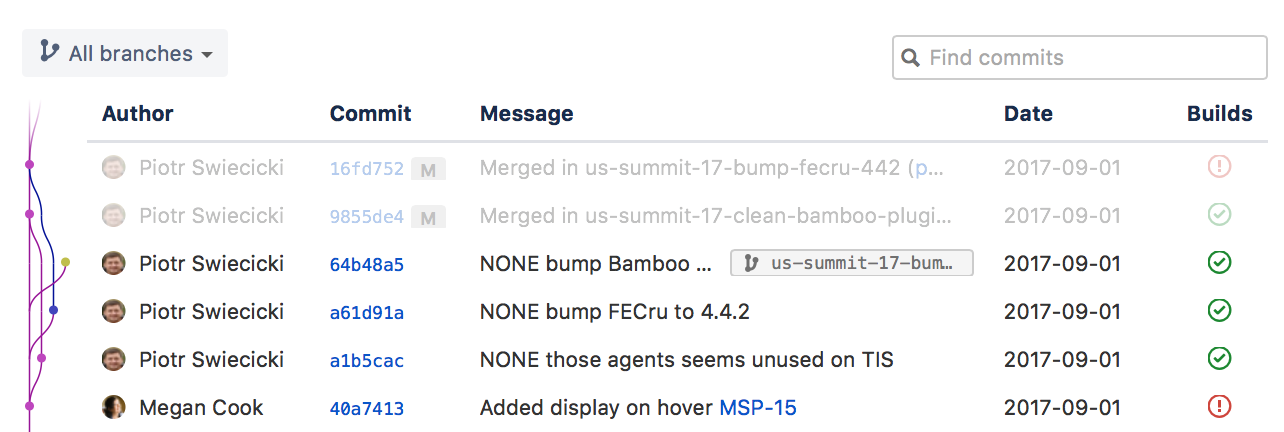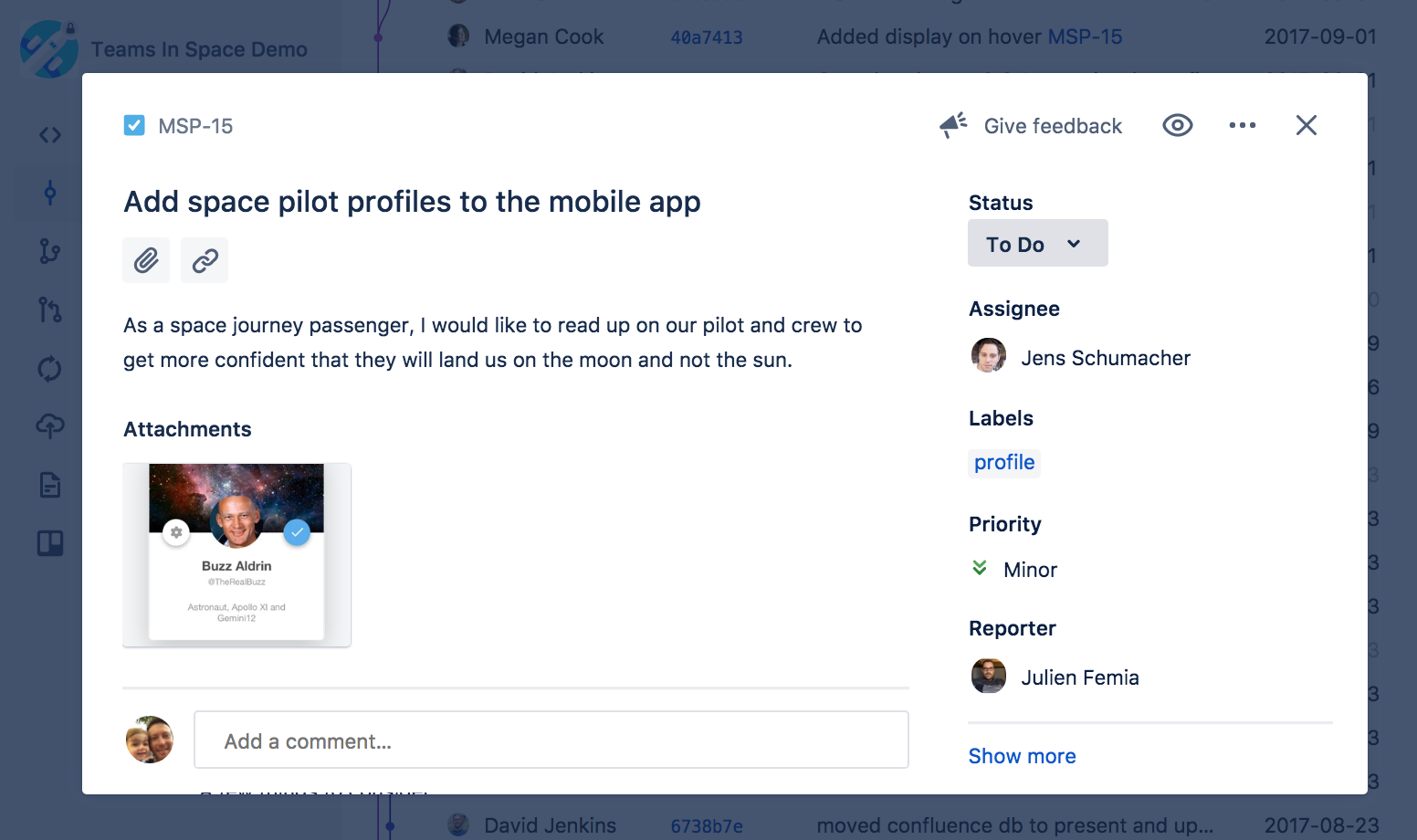開発ツールを設定する
Jira Software can be connected to a range of development tools to help keep your project tracking in sync with your development work. By connecting Jira Software to development tools, you can:
- Bitbucket や GitHub などのリポジトリ マネージャーに接続し、さらに次のことを実行できます。
- リポジトリ内で特定のイベントが発生した場合 (コミットやブランチの作成、プル リクエストのマージ/却下など)、課題を自動的にトランジションするように設定する
- create branches directly from issues in Jira Software
- see every issue with its related commits, branches, builds, and pull requests in Jira Software
- デプロイメントを表示する (Bitbucket Pipelines を有効にしている場合)
- Crucible に接続してコード レビューを行うと、さらに次の操作が可能になります。
- レビューがステータスを変更したときに、自動的にトランジションされるよう課題を設定する
- see every issue with its related reviews in Jira Software
- Connect to Bamboo, and you can see every issue with its related builds and deployments in Jira Software.
Jira Software を開発ツールに接続する
Make sure that you have the right permissions. You need to be a Jira administrator to connect Jira Software to another application. You also need to be an administrator for your development tool.
以下の説明に従います。
(Jira admin documentation) to connect Jira Software to your development tools.Jira Software と開発ツールを設定する
一部の機能は、Jira Software を開発ツールに接続したときに自動的に有効になります。その他の機能には追加設定が必要です。以下は各機能とセットアップに必要な設定作業のリストです。
課題の開発パネル
各課題に開発パネルが表示されるため、課題の開発状況をひと目で評価することができます。さらに情報が必要な場合、項目をクリックして詳細を表示するか、開発ツールを確認します。
Jira Software を開発ツールに接続したら、他の設定は必要ありません。ただし、開発作業の課題の参照方法をチームに知らせる必要があります。
さらに詳しく:開発作業から課題を参照する
アトラシアンでは、新しい課題ビューを段階的に公開しております。これらはお使いのボードやバックログですでに確認いただける場合があります。この課題詳細ビューでは外観が少し異なり、いくつかの手順が少し変更されています。アトラシアンの情報ページで、変更点や最新の更新についてご確認ください。
開発ツールで課題情報を閲覧する
If you have connected Jira Software to one of the supported developer tools, like Bitbucket, Bamboo, Fisheye/Crucible, you will be able to view information about the issues in those tools. For example, in Bitbucket, you'll be able to see the issues that were referenced in a changeset; in Bamboo, you'll be able to see the issues linked to a plan's builds.
以下は、Bitbucket のコミット メッセージ内に課題キー (MSP-15) を含める例です。
Bitbucket で課題キーをクリックすると、課題ビューが表示されます。
詳細: Bitbucket Server、Bitbucket Cloud、Bamboo、Fisheye、Crucible
課題からブランチを作成する
If you use Bitbucket Cloud or Bitbucket Server to manage your code repositories, you can create code branches directly from issues in Jira Software via the Create branch link. The link will open your connected repository application and launch the process of creating a branch for you. If you have multiple applications connected, then you can choose where you'd like to create the branch.
ワークフロー トリガー
リンクする開発ツールのイベントに対応するワークフローに、トリガーを設定することができます。これを設定することで、後れを取ることなく開発作業と同期しながら課題のステータスを追跡することができます。例えば、開発者が Bitbucket でブランチを作成し課題に取り掛かると、ブランチ名に JIRA 課題を参照でき、課題が自動的に「作業前」から「進行中」に移動します。
You'll need to add triggers to your workflow(s) after connecting Jira Software to your development tools. We recommend that you read our guide on configuring workflow triggers.
詳細:
(Jira admin documentation)リリースハブにおける開発情報
ボードのリリースハブを見れば、リリースの進捗(リリースバージョン)を見て公開すべきものをひと目で決定できるようになります。バージョンではステータスごとに分類されたすべての課題を見ることができ、バージョンのリリースに影響しうる問題も把握できます(例えば、リリースするはずの課題にマージされていないプルリクエストや、コードレビューされていない、またビルドに失敗した課題が含まれている、など)。
Jira Software を開発ツールに接続したら、他の設定は必要ありません。ただし、開発作業の課題の参照方法をチームに知らせる必要があります。
さらに詳しく:開発作業から課題を参照する
次のステップ
お困りですか? 必要な回答がドキュメントで見つからなかった場合、他のリソースもご利用いただけます。「ヘルプの活用」をご参照ください。