ヒントとコツ
Jira Core の概要
このページの内容
関連コンテンツ
- 関連コンテンツがありません
好きな方法で課題を整理する
Jira Work Management is a powerful tool for managing your team's work. But not all teams are the same. Marketing teams do things their way and operations teams do things another way. Jira Work Management allows you to customize things your way.
Some customizations are global, meaning they can affect teams in other projects. It's a good idea to consult your Jira Work Management administrator before making any changes.
If you're the totally new to Jira Work Management, the Jira Work Management administrator needs to do some set up before your team can get to work. If you're a Jira admin, you can use this tutorial, or refer to the Administering Jira Cloud products documentation.
Project administrators also need to set up a few things, especially if they're not the Jira Work Management administrator as well. If you're a project admin, take a look at Introduction to getting started as a project administrator.
チームの作業を作成する
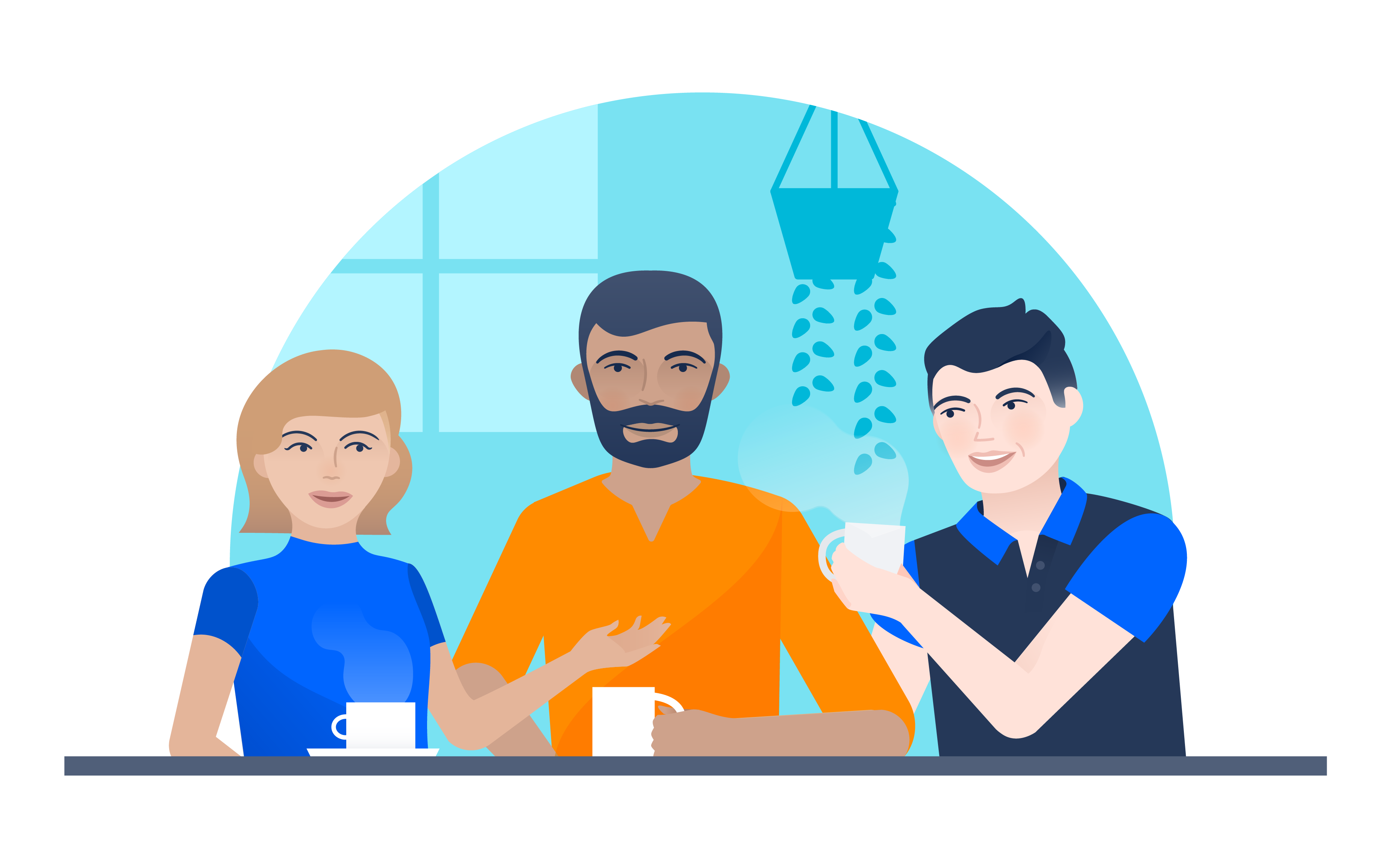
Jira Work Management is designed to only allow one user to be assigned to an issue (i.e. task or card) at any one time. This suits most teams perfectly, but some teams work differently.
ボードからプロジェクトに複数の課題を迅速に追加することができます。このためには、左側のボード列の + 作成を選択し、概要を入力して保存します。作成する課題に必須フィールドがある場合は、+ 作成をクリックすると、作成ダイアログが表示されることに注意してください。
複数のユーザーが 1 つの課題で作業できるようにするには、2 つの方法があります。
サブタスクを使用する (最も簡単な方法)
You can create subtasks within an issue and assign them to separate people. This can work well if people are working concurrently on their part. See Create an issue and a sub-task.
ユーザー ピッカー (やや難しい方法)
課題で "ユーザー ピッカー" と呼ばれるカスタム フィールドを追加すると、他のユーザーをその課題に追加できます。主要担当者は引き続き 1 人ですが、他のチーム メンバーも追加できます。「2020-01-31_06-08-54_カスタム フィールドの設定」を参照してください。
チーム全体 (「開発者」) に課題を割り当てたい場合は、新しい「ユーザー」を作成してグループを表す必要があります。
- グループを表す新しいユーザーを作成します。「プロジェクトにユーザーを追加」を参照します。
- このユーザーに割り当てられたすべての課題を表示するダッシュボード ページを作成し、ダッシュボードをチームの残りのメンバーと共有します。「ダッシュボードを設定する」を参照してください。
- (Optional) Create an email mailing list for this group in your business' default email program and set the mailing list email as the Jira Work Management user's email address. This will notify anyone in the list of new work.
これは小さなチームに適していますが、だれが何の作業を行っているかをより詳細にコントロールする必要がある場合には適していません。
チームが未割当の作業のリストから課題をピックアップするようにしたい場合は、これを行うようにプロジェクトを構成できます。
But first, your Jira Work Management admin will need to ensure:
- プロジェクトでは、「既定の担当者」を「未割り当て」にすることができます。
- 一般設定で [未割り当て課題を許可] がオンになっている。
- [設定](
 ) を選択します。
) を選択します。 - [システム] > [一般設定] を選択します。
- [未割り当て課題を許可] を見つけます。
- [設定](
これらの条件を満たしたら、すべての未割り当て課題を表示するフィルターを使用するダッシュボード ページを作成します。各チーム メンバーは、ページを表示し、新しい作業の準備が整ったら課題を自分自身に割り当てます。
チームのメンバーに特定の課題タイプを担当させる必要がある場合 (例: グラフィック デザイナーのみが課題タイプ「アセット」で作業する)、Jira Core でこの関連付けを行うことができます。
- "グループ ピッカー" というカスタム フィールドを課題に追加します。Jira 管理ページの「カスタム フィールドの設定」を参照してください。
- 割り当てることができるグループのリストでフィールドを設定します (例: グラフィック デザイナー、コピーライター、および Web 開発者など)。
- 誰かが課題を作成すると、その人物は新しいフィールドでグループを選択する必要があります。
- メール通知をセットアップし、グループ ピッカーの値に基づいて課題がグループに割り当てられたときに、各グループのメンバーに通知が送信されるようにします。
誰かが課題を作成すると、その人物は新しいフィールドでグループを選択する必要があります。
これで、グループ ピッカー内の適切なグループを選択することでグループに課題を「割り当てる」ことができます。メール通知はグループに送信されます。
Another option is to add a user picker custom field rather than a group picker, and assign multiple users to an issue. However, you'll then have both the Jira Work Management default user field and custom user field for your assignees.
カスタム課題を設定する

Issues represent the work that you do in Jira Work Management. And when you create an issue, it's like completing a form describing that work. Like other forms, you can customize your issues to include only the information you want. For example, you may want some work to have a due date, but you don't need it to have a time estimate.
To customize issues, you need to be a Jira Work Management admin. See Customizing the issues in a project for more info.
よくある要件として、特定の種類の作業や関連するタスクのセットをまとめて管理したいというものがあります。これはいくつかの方法で実行できます。
コンポーネント
コンポーネントとは定義可能なラベルで、作業項目を識別するために使用します。これによって、作業項目をまとめて表示および追跡できます。コンポーネントは、作業タイプ (グラフィック デザイン)、テーマ (忘年会)、またはサブプロジェクト (従業員受け入れプログラムの更新) など、あらゆるものにすることができます。「コンポーネントの管理」を参照してください。
バージョン
バージョンを使用すると、定義済みのタイムフレーム内で作業を管理できます。たとえば、公開日に向けて作業している場合、バージョンを作成し、そのバージョンの公開前に必要なすべてのタスクを割り当てることができます。「バージョンの管理」を参照してください。
Some of the data you manage may be sensitive and require strong security. In Jira Work Management, you can control the security level of issues, but not specific fields within issues. See Configuring issue-level security.
作業対象の検索に使う時間を節約できます。
Jira Work Management offers a powerful search function that you can save as a search filter and use again. For example, if you just want to view the issues assigned to you for a certain version, you can create a search filter to do this.
さらに、これらのフィルターをチームで共有して、すべてのメンバーが同じ情報を見られるようにすることも可能です。
If you need to create multiple issues that contain the same field settings or basic information, you don't need to recreate them again and again, you can clone them. Open the issue you want to clone and select more actions (•••) > Clone. Follow the prompts to clone the issue.
実際の進捗状況を反映させる

You can set Jira Work Management up to mirror the processes that actually happen in your team. So if it's important for you to know if a piece of work has been approved or reviewed, then you can set up Jira Work Management to map this process. We call these processes workflows, and they're the key to having control of your work.
The default workflow that comes with Jira Work Management includes the statuses of To do, In progress, and Done. If you want, you can add a review step, and approval gate, or any other kind of status that makes sense to you. When an issue moves from one status to another, you can also trigger certain events, like notifying someone or changing the assignee.
「必要なワークフローを構築する方法」を参照してください。
すべてを一か所で確認する

Dashboards! Jira Work Management comes with a variety of gadgets that you can configure to display your information the way you like it. You can add these gadgets to your dashboard and make that dashboard your Jira Work Management homepage.
Boards are a way of visualizing all your Jira Work Management work in once place. For more information, see Working with boards.
ラベルを使用すると、作業を素早く簡単にタグ付けし、後からもう一度見つけたり、同様の作業と関連付けすることができます。事前に定義されているコンポーネントとは異なり、ラベルはその場で作成して、作業の特徴を識別することができます。
多数の機能を整理する場合、イベント管理に関連するものに「イベント」、同様に「財務」および「年末」などのラベルを付けることができます。後で、これらのラベルを使用して、すべての財務イベント、年末のイベントなどを検索できます。
なお、ラベルの使用に関する組織のポリシーについて、プロジェクト管理者に確認することをおすすめします。一部の組織ではプロセスの一環として使用するため、このフィールドの使用方法に関してポリシーが設定されている場合があります。
関連コンテンツ
- 関連コンテンツがありません
