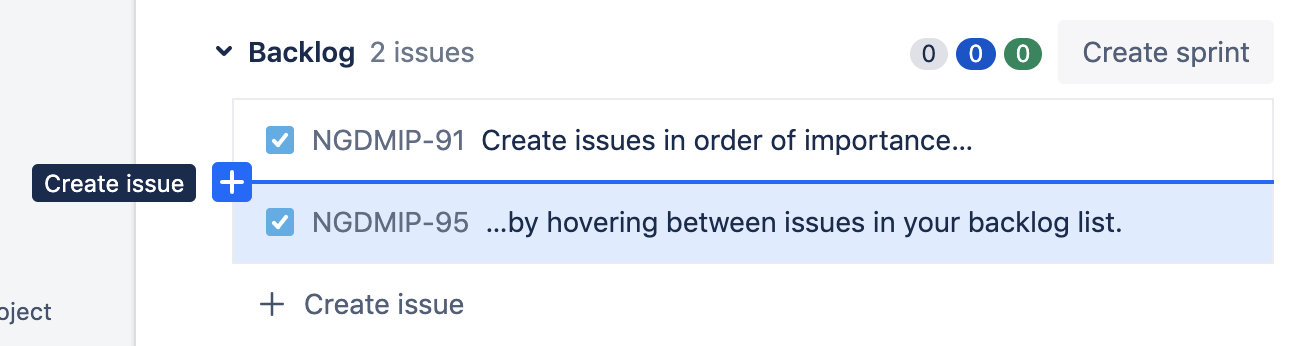バックログ
このヘルプ ページの内容について
以降の情報は、チーム管理対象プロジェクトにのみ適用されます。
どのタイプのプロジェクトの情報を参照すべきかを確認するには、プロジェクトの左側のサイドバーの下部をご覧ください。
[チーム管理対象プロジェクトをご利用中です] というアイコンに加えて [フィードバックを送信] や [詳細] メニュー項目が表示される場合は、チーム管理対象プロジェクトを利用しています。
そうではない場合は、企業管理対象プロジェクトを利用しています。企業管理対象プロジェクトのドキュメントをご確認ください。
The backlog view is a dedicated space for defining and prioritizing work your team will take on now and into the future.
The backlog view lists issues that your team plans to work on (in the Backlog or Sprint lists), as well as the issues currently on your team’s board (in the Board list). You can use the backlog issue list to plan work in advance so that your team members can quickly jump on the most important tasks when they’re ready.
Traditionally, teams that work in a Kanban style don’t use a backlog. If you work in a Kanban style, you can still help your team prioritize upcoming work with a backlog. We call this style of working Kanplan, where your backlog keeps track of tasks that you want to do in the future and cleans up your board’s to-do column. Learn more about Kanban software development.
If you work in a Scrum style, your backlog is where you plan and prioritize work to be done in future sprints. Learn more about Scrum software development.
Enable the backlog for your next-gen Software project
To enable or disable the backlog:
- 次世代ソフトウェア プロジェクトに移動します。
- サイドバーから [プロジェクト設定] を選択します。
- [機能] を選択します。
- [バックログ] 機能を有効にします。
When you enable the backlog:
Any new issues created through the + Create icon in the global navigation bar will appear in your backlog.
You’ll see a new Backlog navigation item in your project’s sidebar. Go there to see the backlog feature and start prioritizing upcoming work.
When you disable the backlog, all issues are moved to your board and placed in the appropriate column based on their current status.
バックログへの課題の追加
The backlog view lists issues that your team plans to work on (in the Backlog or Sprint lists), as well as the issues currently on your team’s board (in the Board list).
To create issues for your team to work on in your backlog:
Navigate to your next-gen Jira Software project.
In your project’s sidebar, select Backlog.
Scroll to the bottom of your Backlog list and select + Create issue.
Issues you create in your Board list or active sprint list appear on your board immediately. Issues you create in your Backlog list or future sprints lists won’t appear on your board until you’re ready for your team to work on them.
ヒント
You can create issues anywhere in your Backlog list. Hover between two issues and select Create issue to create an issue where you want it to sit in your backlog and avoid manually reordering it.
課題の並べ替え
Reordering your backlog’s issues can help your team quickly pick up the work that is most important or need to happen next so your project moves along smoothly.
You can select and drag an issue around in the backlog to reorder it.
We recommend ordering your issues by importance, so you can easily drag issues off the top of the list in your next sprint planning meeting. Or, if your team needs more work on the board, they can quickly grab tasks off the top of the list.
ヒント
Select multiple issues at the same time by holding Ctrl (Windows) or Command (Mac). On any of the selected issues, click More (…) > Board or the name of any sprint to quickly move them between lists.
Drag the divider icon that separates lists in your backlog to quickly add the top most issues onto your board or into your active sprint.
エピックへの課題の追加
Agile teams can use epics to track larger sections of work. Epics represent a group of smaller, related tasks, bugs and user stories. These are called “child issues” in next-gen projects.
To add an issue to an epic in the backlog:
- 課題にカーソルを合わせます。
- その他 (•••) を選択します。
- [親の追加] を選択します。
課題は一度に 1 つのエピックにのみ所属します。エピックの作成と管理は、[ロードマップ] で行うことができます。
課題をバックログからボードに移動する
Once your team is ready to start taking on that work, you can send your backlog work to the board and start moving issues from to-do to done.
To move issues from the Backlog list or planned sprints list onto your board:
- ご使用の次世代ソフトウェア プロジェクトに移動します。
- プロジェクト サイドバーで [バックログ] を選択します。
Drag and drop issues from the Backlog list into the Board list (if you work in a Kanban style), or into your team’s active sprint list (if you work in a Scrum style using the Sprints feature).
On your board, your issues will display in the column corresponding to their current status.
ヒント
Select multiple issues at the same time by holding Ctrl (Windows) or Command (Mac). On any of the selected issues, click More (…) > Board or the name of any sprint to quickly move them between lists.
Drag the divider icon that separates lists in your backlog to quickly add the top most issues onto your board or into your active sprint.
What are filters in the backlog?
Once your project gets running, you may find that your backlog has grown. The backlog comes with a number of quick filters you can use to help find and prioritize your team's work:
- The Assignee filter allows you to select and view issues that are assigned to specific people in your project. To filter by assignee, select the person's avatar in the filter bar. You can select more than one person, if you need.
- The Epic filter allows you to select and view issues that belong to specific epics in your project. This filter appears after you've created your first epic in the project. Learn more about epics.
- The Label filter allows you to view issues that have been tagged with specific labels in your project. This filter appears after you've added a label to at least one issue in your project.
- The Type filter allows you to view issues based on their issue type (for example, Bug or Task issues). This filter appears after you've created more than one type of issue in your project.
詳細
バックログをの健全性や最新の状態を保つためのヒントについては、Agile Coach バックログ ガイドをご覧ください。