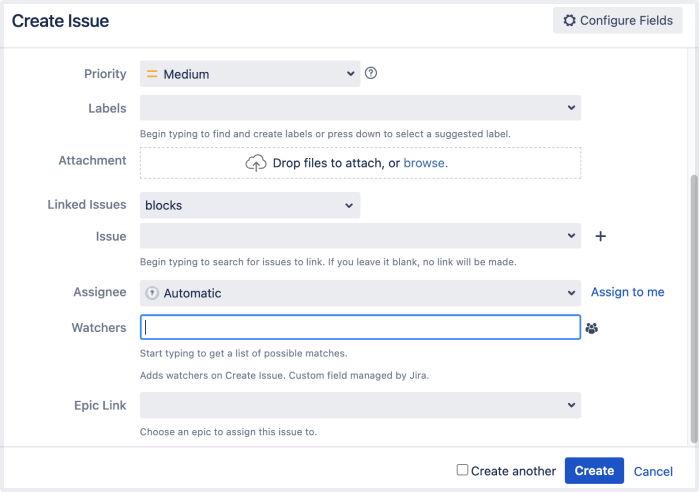Jira Software 9.13.x アップグレード ノート
Here are some important notes on upgrading to Jira Software 9.13.x. For details of the new features and improvements in this release, see the Jira Software 9.13 release notes.
次のセクションにジャンプ
8.x から 9.x へのアップグレードでは Jira の完全な再インデックスがトリガーされるため、プロセス中にダウンタイムが発生します。現在 8.x をご利用の場合、ダウンタイムを予測したうえでアップグレードに最適な時間枠を選ぶようにしてください。
アップグレード ノート
Jira Software 9.13.0 is a Data Center-only release and doesn't support Server licenses. With Atlassian Server end of support, you’ll need to ensure you have a valid Data Center license before upgrading to Jira Software 9.13.0. If you try to upgrade to release 9.13 or later with your Server license, Jira will fail to start, and you’ll need to downgrade to the version you were on before the upgrade or provide a valid Data Center license.
To update your Jira Software license:
- Go to Administration > General configuration > License details.
- Under Update license, enter your Data Center license key.
- [保存] を選択します。
Jira Software 9.12.x Long Term Support release will continue to support Server licenses until February 15, 2024. Learn more about your option
常にコメントを古い順または新しい順に表示
Jira はユーザーが希望するコメントの並べ替え順序を記憶するようになりました。課題上のコメントをどのように表示するか (最新のものからか、古いものからか) を一度選択すると、あとは同じようにソートされます。
You may log out or clear the cache, but the sort order won’t reset to the default “newest comments first” unless you change it.
複数の課題の説明を同時に更新する
When you need to adjust the descriptions of multiple issues, fixing each of them separately can take a while. Specifically, if it’s just a matter of changing a few lines.
To save you time and make the issue editing process more efficient, we’ve added a new option to the bulk edit menu — Change description. It lets you auto-modify the descriptions of any selected issues in several ways:
- 説明フィールドを更新するためのオプション:
- Replace existing: replace the current description with new text
- Add before existing (the default option): add text at the beginning of the current description
- 既存の説明の後に追加: 現在の説明の末尾にテキストを追加します
- 課題の説明のテキスト フィールド
To bulk edit issue descriptions, users need to have the Edit issues permission for all selected issues. For more information, check out the following guides:
Add watchers while creating issues
課題の作成時にウォッチャーを追加することで、チームに最新情報を提供しつつ時間を節約できます。課題を作成後すぐに編集してウォッチャーを追加するという手間がなくなります。
To use this feature, the admin needs to enable the feature flag com.atlassian.jira.initialwatchers.enabled.
新しい課題を作成する際に、
- In the Create issue dialog, go to Watchers.
- タイピングしてこの課題のウォッチャーに追加したい人を探します。
- ウォッチャーとして追加するユーザーを選択します。
課題の作成中にウォッチャーを選択すると、[作成] を選択後にそのウォッチャーが課題に追加されます。追加したユーザーがその課題に適したプロジェクトにいない場合には Jira にその旨が表示され、そのユーザーをウォッチャーに追加しません。
Secure a database password by storing it in HashiCorp Vault
パスワードを HashiCorp Vault に保存して保護管理者がSecretStore プラグインを有効にして、Vault インスタンスからデータベース パスワードを読み取れるようになりました。これは、データベースのパスワードをプレーン テキストとして XML ファイルに保存するための、より安全な代替方法です。
Confluence と HashiCorp Vault の連携を設定するには、次の手順を実行します。
- HashiCorp Vault インスタンスにシークレットを作成します。
- シークレットを読み取る権限を含むポリシーを作成します。
- Vault で Jira を認証します。
- Vault 設定データを設定ファイル「
<home-directory>/dbconfig.xml」に追加します。
HashiCorp Vault でのデータベース パスワード保護について詳細を確認する
サポート終了のお知らせ
There are no advance announcements for end of support. For the list of supported platforms, check out the Supported platforms guide.
アプリ開発者向けの情報
For any important changes regarding apps, check out the Jira changelog.
アップグレード手順
Jira バージョン 9.x.x からアップグレードする場合
- See Upgrading Jira applications for complete upgrade procedures, including all available upgrade methods and pre-upgrade steps.
- ご自身の環境に合わせたアップグレードをご検討の場合、[Jira 管理] > [アプリケーション] > [アップグレードを計画] をご確認ください。アップグレード先のバージョンの提案やアップグレード前のチェックの実行が行われ、詳細な手順を含むカスタムのアップグレード ガイドが提供されます。