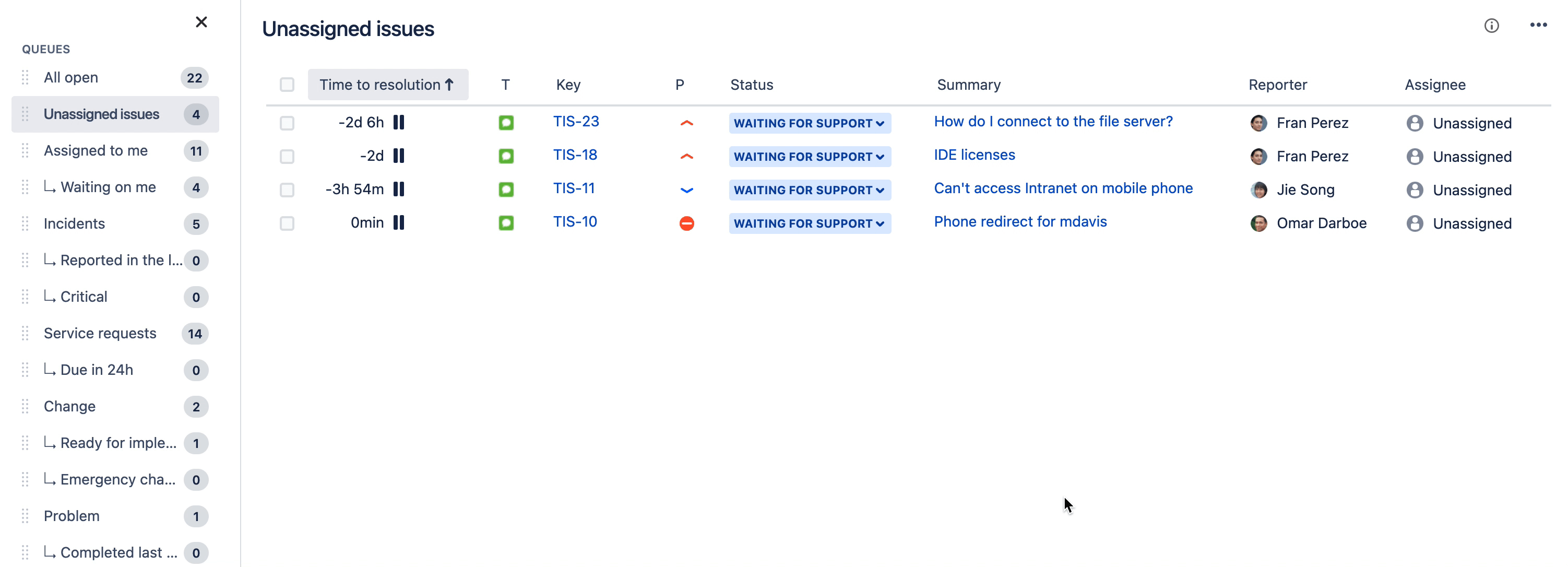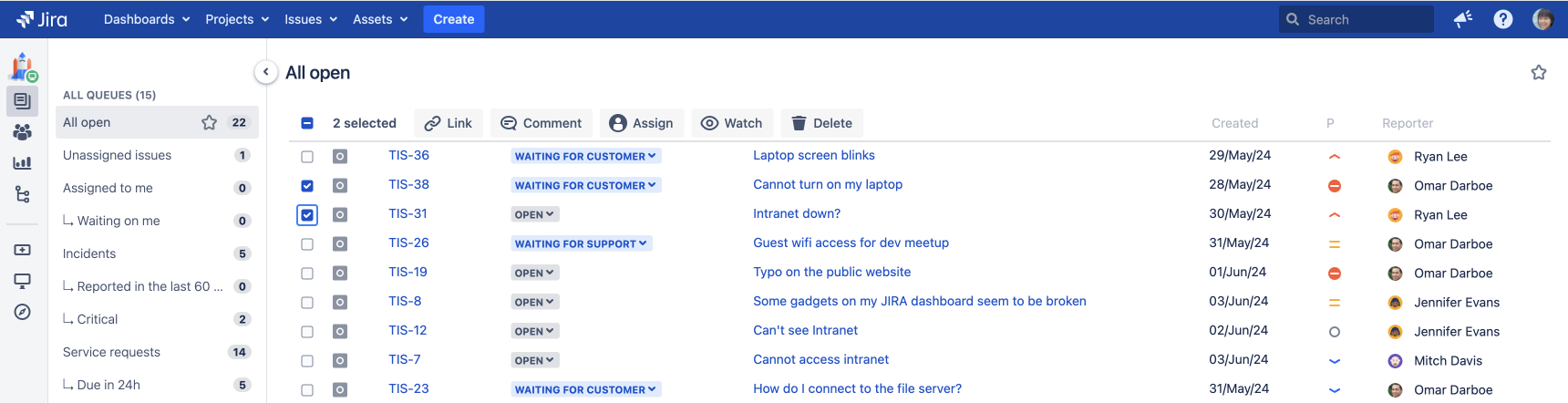サービス プロジェクト キューの使用
キューの表示
各キューの課題の数を確認したり、複数のキューを切り替えて適切なタイミングで適切な課題に取り組んだりすることができます。
プロジェクトのサイドバーから [キュー] を選択して、サービス プロジェクトのキューに移動します。
プロジェクトのサイドバーから [キュー] を初めて選択すると、セカンダリのサイドバー メニューが自動で開きます。このサイドバーには、サービス プロジェクトにあるすべてのキューと各キューの課題数が表示されます。作業するキュー名を選択するだけで、キュー内の課題が表示されます。
1 つのキューのビューを拡大するには、[サイドバーを折りたたむ] アイコンを選択してプロジェクトのサイドバーを最小化し、サイドバーの右上隅にある [折りたたむ] を選択してキューのサイドバーを最小化します。
1: プロジェクトのサイドバーの [キュー] オプション
2: キューのサイドバーの最小化
3: プロジェクトのサイドバーの最小化
お気に入りキューにスターを付ける
キューにスターを付けてお気に入りのキューを自分で選択すると、サービス プロジェクトからすばやくアクセスできます。スター付きのキューは自分のビューにのみ表示され、他のエージェントや管理者のビューには影響しません。
お気に入りのキューにスターを付けるには次の 2 つの方法があります。
メソッド 1:
- サービス プロジェクトのサイドバーから、[キュー] に移動します。
- 対象のキューにカーソルを合わせ、スター アイコンを選択します。
メソッド 2:
- サービス プロジェクトのサイドバーから、[キュー] に移動します。
- スターを付けるキューを選択します。
- キュー ビューの隅にあるスター アイコンを選択します。
キューはキュー サイドバーの [スター付き] セクションに表示されます。キューのスターを外すにはスター アイコンをもう一度選択します。
1: サイドバーの [スター付き] セクション
課題の並べ替え
利用可能な任意の列を使用してキューの課題をソートし、最も重要な課題を簡単に見つけることができます。1 つの列を選択して第一のソート オプションにし、再び選択してさらにソートすることができます。たとえば、古い順から新しい順にソートを変更したり、アルファベット順を切り替えたりすることができます。
1: 課題をソートするために列を選択
その他の注意事項
- 並べ替えは個人レベルの設定です。選択内容がチームメイトに影響することはありません。
- 設定内容はローカル ストレージに保存されるため、別のデバイスからキューにアクセスした場合は利用できません。
- ソートをリセットするには、[並べ替えをリセット] ボタンを選択します。
課題をインラインで編集する
課題ビューに移動する代わりに、キュー ビューから課題の詳細をすばやく編集できます。キュー ビューから編集できる項目のリストは次のとおりです。
- 担当者
- Priority
- ステータス
複数の課題をまとめて管理する
課題を 1 つずつ開いて編集する代わりに、複数の課題をまとめて更新できるようになりました。
複数の課題を選択したら、次の操作のいずれかを選択できます。
課題を別のユーザーに割り当てる
選択した課題のウォッチ/ウォッチの停止を行う。Jira インスタンスでウォッチが有効化されている必要があります。
選択した課題を削除する
課題に内部または外部コメントを追加する。一度に 50 件の課題にコメントを追加する場合、時間がかかることがある点にご注意ください。
選択した課題を別の課題にリンクする
考慮事項
1 ページに表示される上限である、最大 50 件の課題を一度に選択できます。別のページに切り替えると、選択は解除されます。
キーボード ショートカット: 上矢印または下矢印を使用して課題間を移動し、スペース バーを使用してそれらを選択できます。
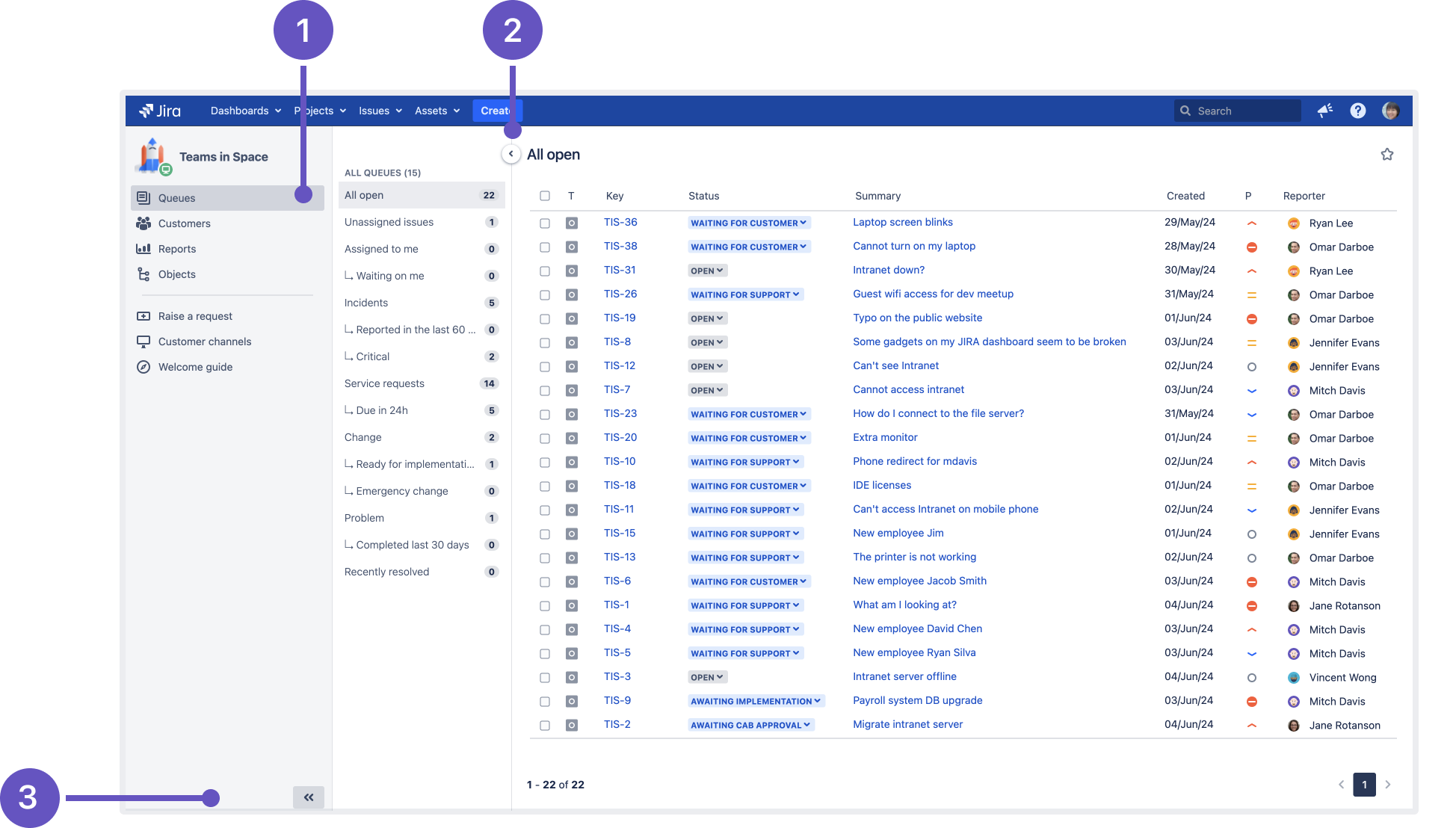
![キュー、インシデント、[スター付き] セクションに追加済み キュー、インシデント、[スター付き] セクションに追加済み](https://confluence.atlassian.com/servicemanagementserver0516/files/1364558990/1364558991/2/1724230819492/Starred.png)
![キューを [キー] 列でソート キューを [キー] 列でソート](https://confluence.atlassian.com/servicemanagementserver0516/files/1364558990/1431248159/1/1724235770192/SortQueues.png)