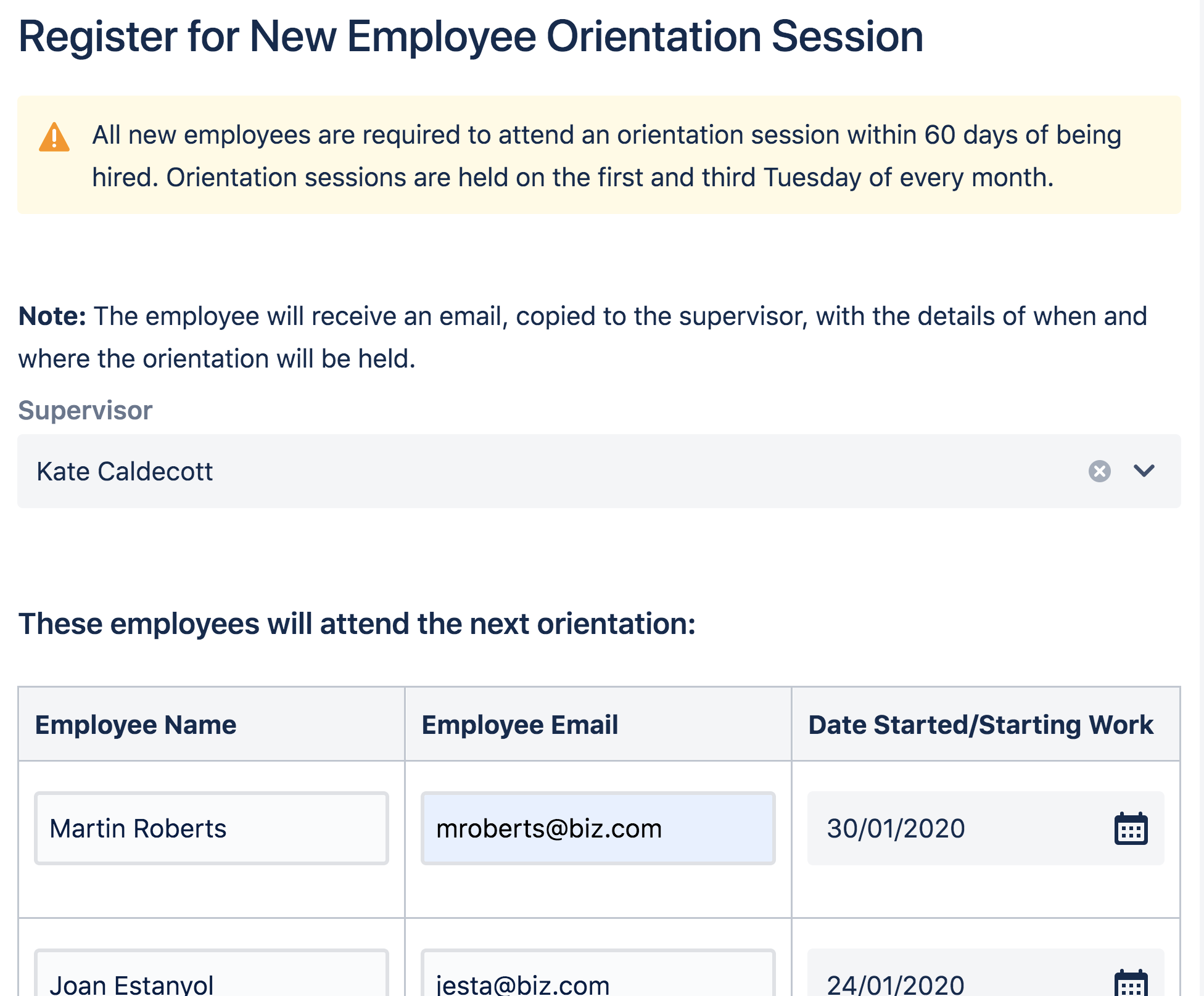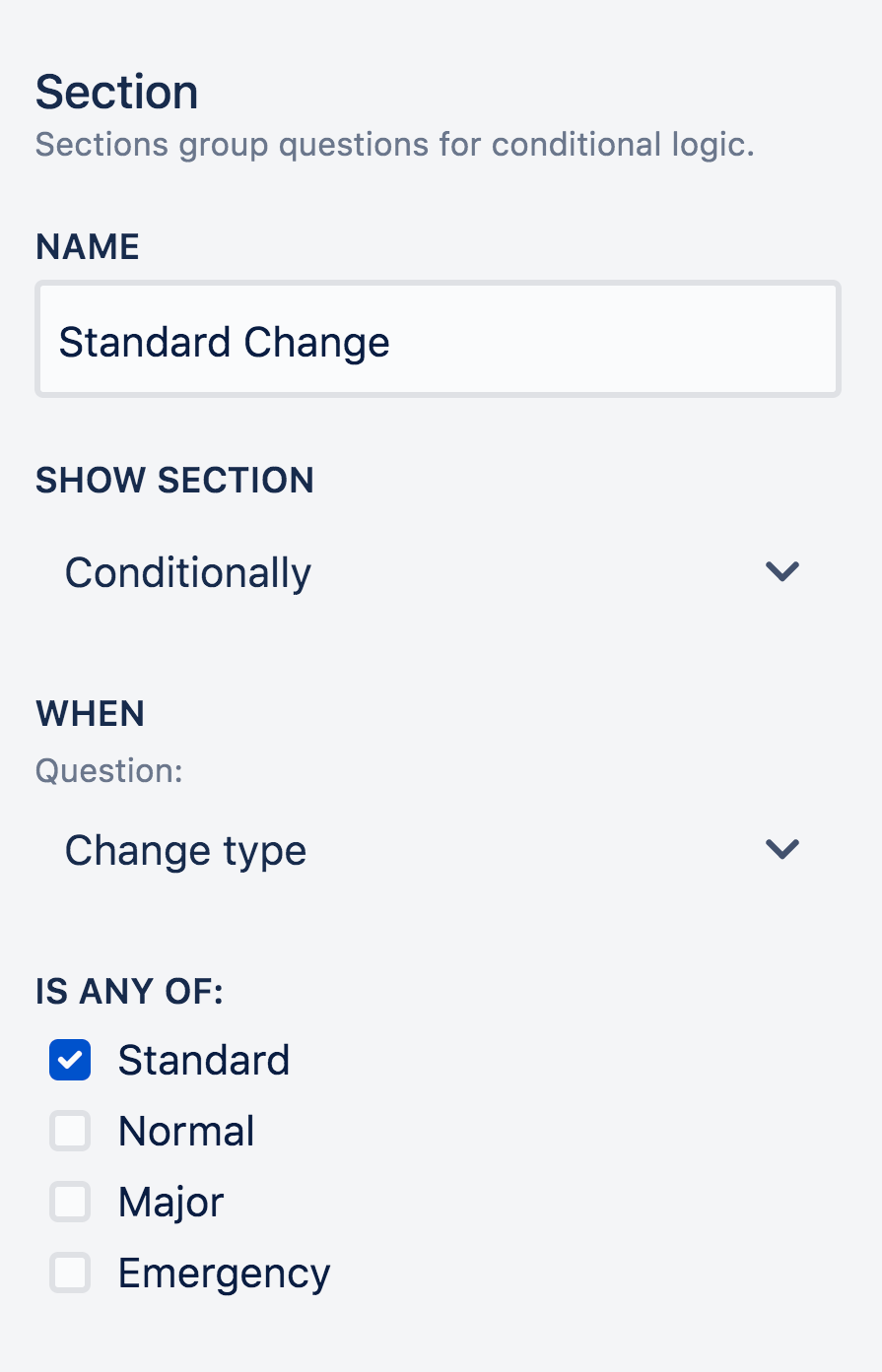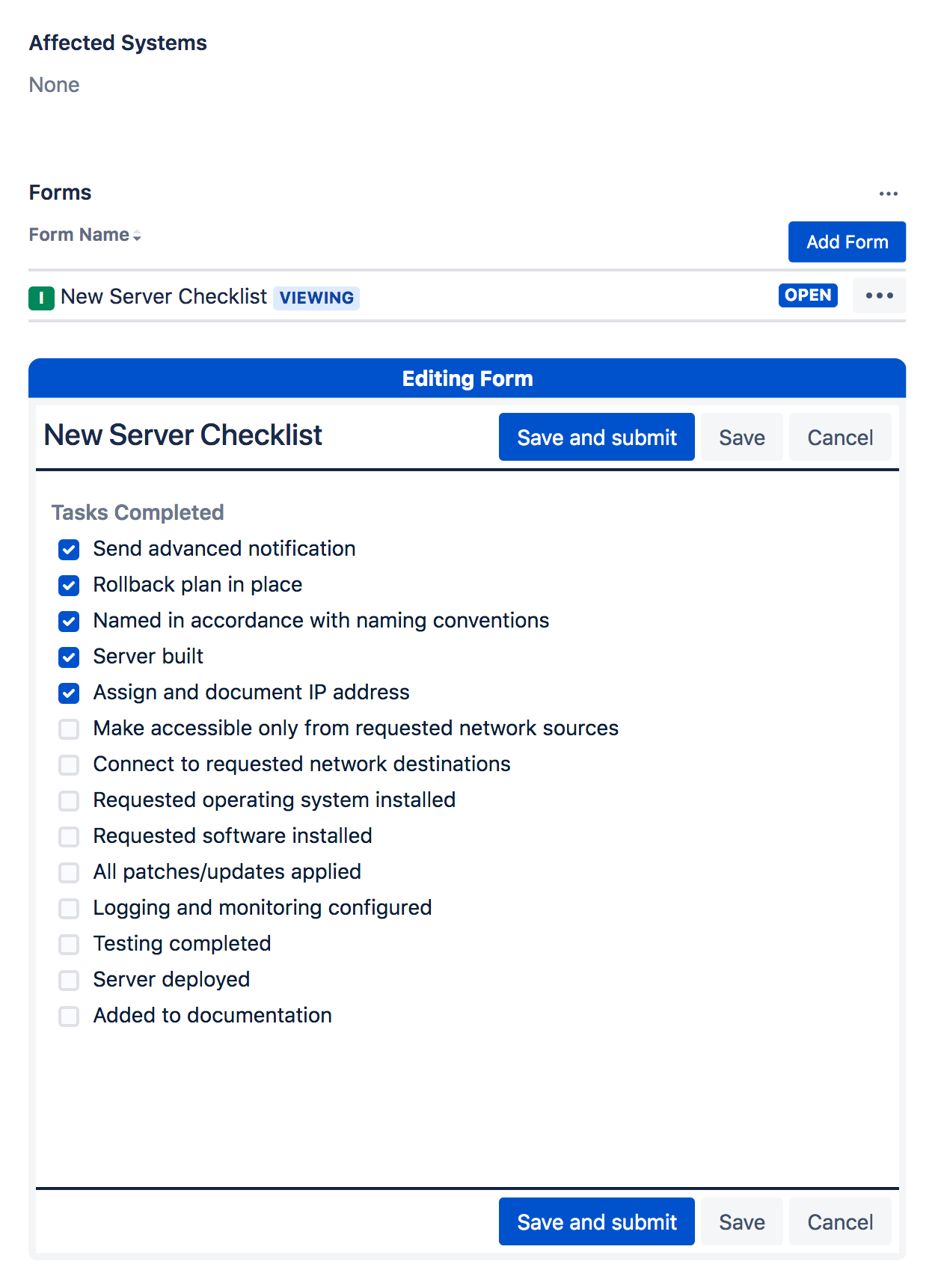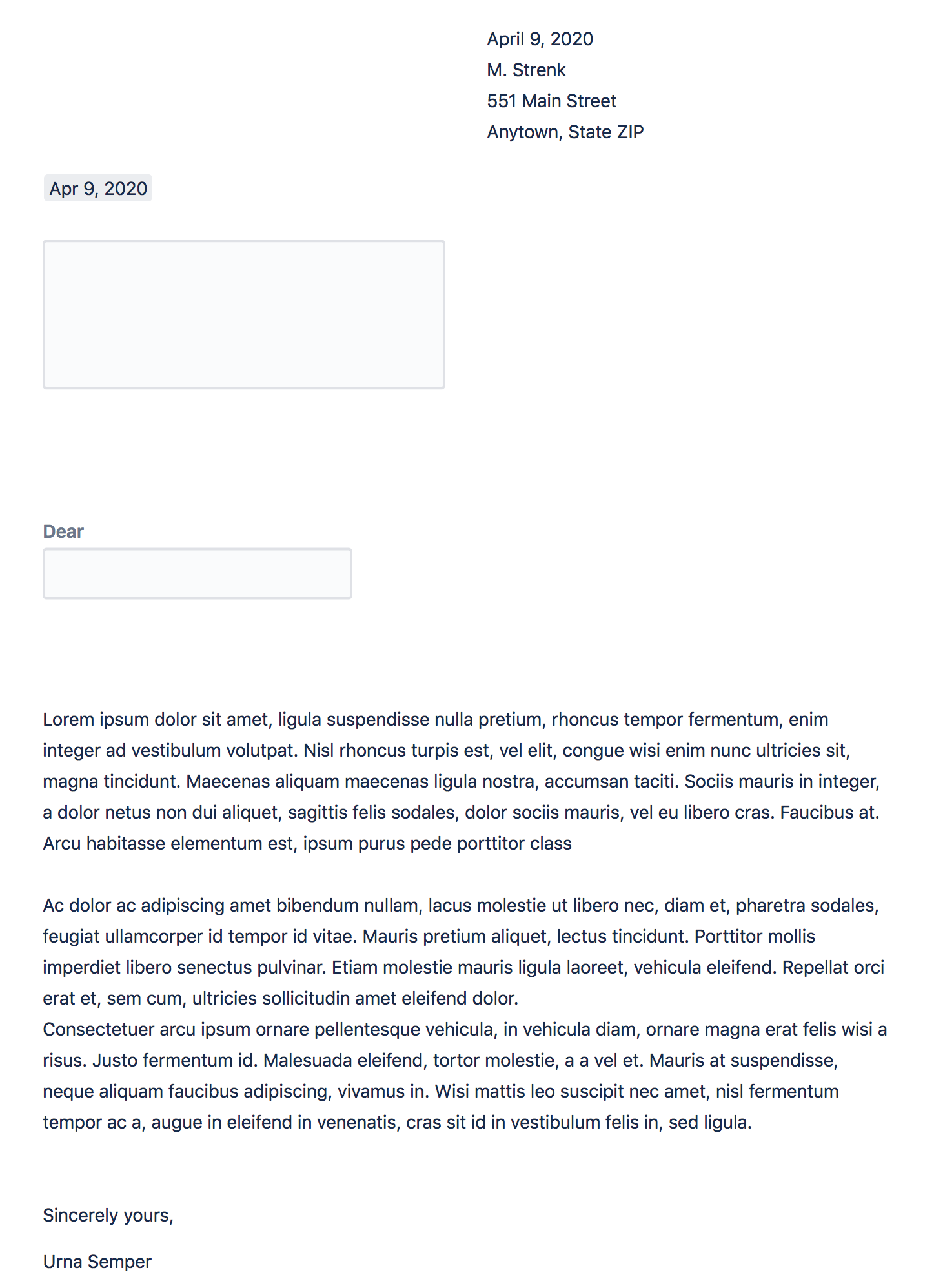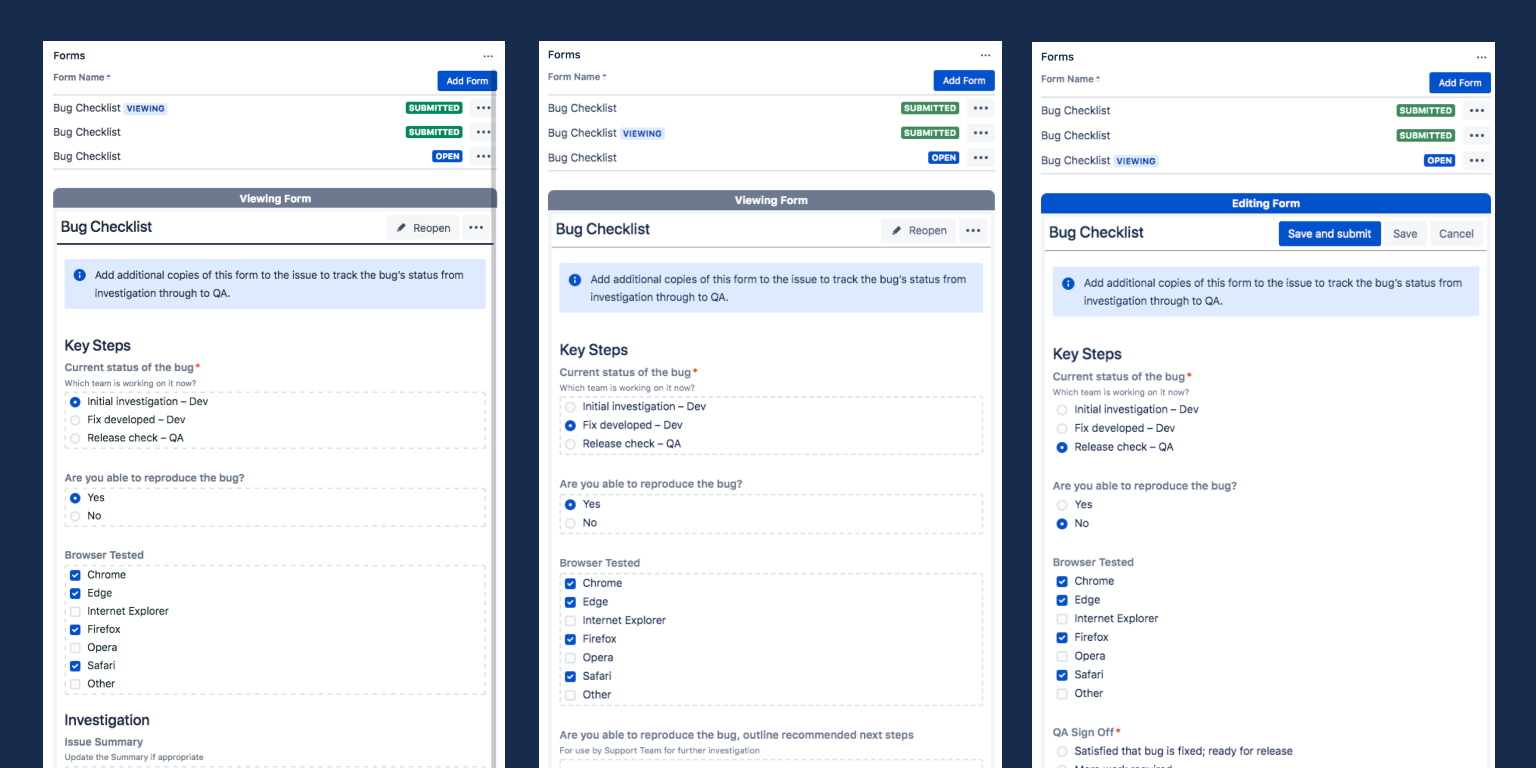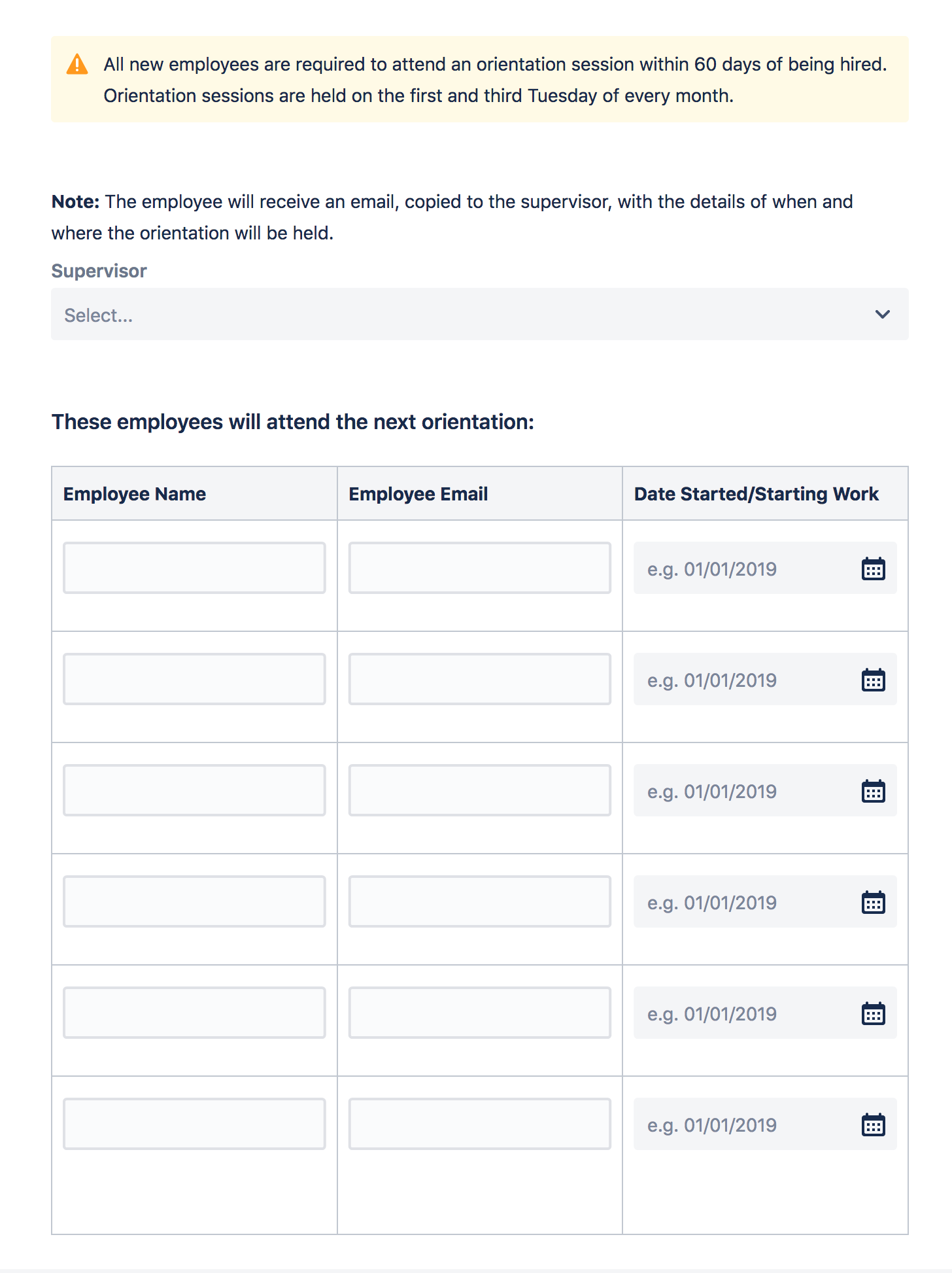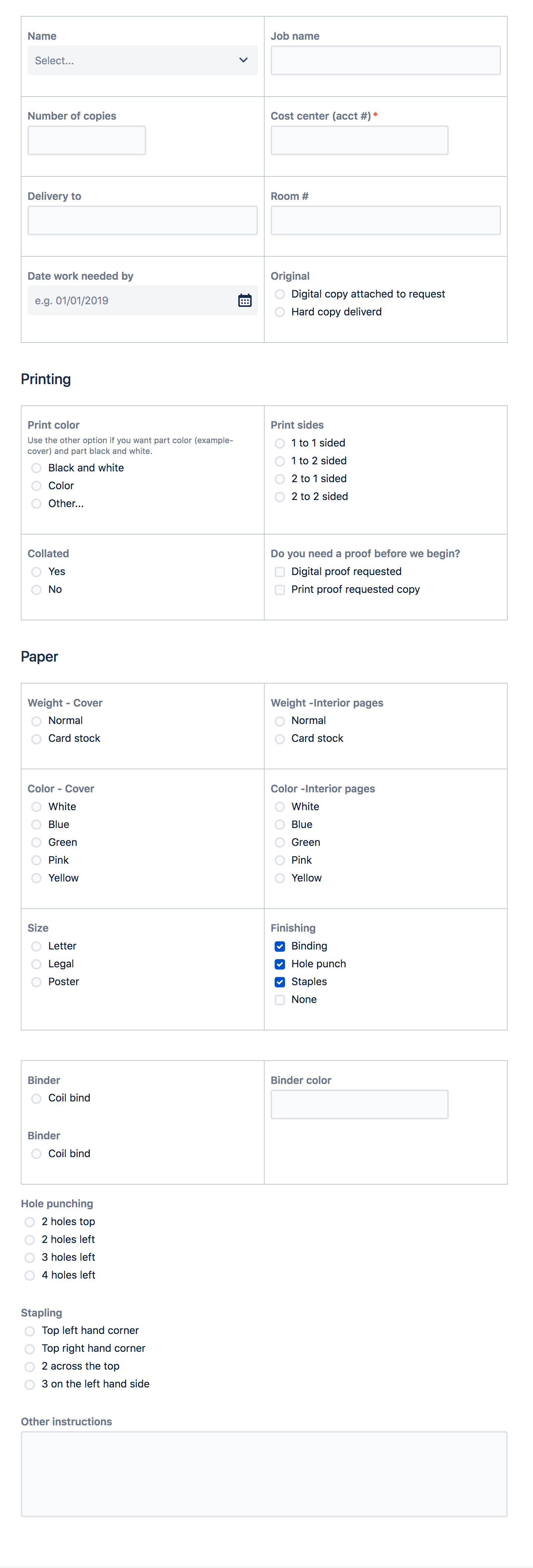How to design great forms with ProForma
The ProForma form builder features a Confluence-style interface that’s simple and friendly to use. Now you can create friendly, attractive forms, following the principles of good form design. This is especially useful when working with non-tech teams who are bringing processes into Jira for the first time and want forms/screens that mirror their legacy forms and documents.
Benefits of using forms in Jira include:
Faster Service- Service teams get the information they need by publishing ProForma forms to the portal. Include multiple forms on a single request and allow customers to edit/update requests to always have the right information, and provide one-touch service.
Fewer Custom Fields - Using ProForma significantly reduces the need for custom fields without sacrificing structured data.
Better Data - Collect complete, structured data on Jira issues/requests. Create issues directly from forms to ensure the right data is present from the moment issues are created.
Improved Compliance - Improve compliance by building business rules into the form design eg: spending limits, date parameters, required choices.
See the examples below for ideas on how you can use forms in Jira.
Form Layout
The first thing users will notice about your form is the over-all layout and “busy-ness” of the form. Forms that are extremely long, or extremely crowded, are intimidating to users. Forms will be more user-friendly if they are minimal and organized, and if the user can easily see how to get to the end of the form.
To create minimal forms:
Keep it brief.
Only ask the questions you really need answers to. If you have an excessively long list of fields, then use a multi-column structure to minimize scrolling. Likewise, you can use tables when you are asking a repeated set of questions.
Make judicious use of formatting options. Insert panels, color and rich text formatting are good for bringing attention to important points, but only if there’s not too much of them.
Use conditional logic to ensure that you are only showing users the questions they need to answer.
Use sections, headings and dividing lines to organize your form into logical parts. This helps the user know what to expect when they are completing the form.
If you're not using tables, keep your input fields in a straight vertical line or lines. Users will have an easier time completing the form on the left than the form on the right.
Form Questions
The questions you ask determine the quality of the data you get. In order to optimize the data you get from forms:
Include both open (text) and closed questions (choice) on your form. One of the advantages of using forms is that you don’t have to dig through comment fields to find important information. Including at least one open question (preferably long text or paragraph) ensures that the user has a chance to tell you things you might not have thought to ask.
Use the description property to provide field level help. Adding hints and examples lets the user know what kind of answer you’re looking for. Keeping as much instruction as possible at the field level helps to avoid large blocks of instructional text (which can be overwhelming to users are are often ignored).
imageChoose the right fields type. If you want to format a Social Security number use a text field with regex. If you’re going to want to extract a value to perform calculations, use a number field. Text fields come in multiple sizes. Choose the option that reflects the amount information you want the user to enter.
Make the most of validation. Setting parameters on what can be entered in a given field not only keeps you data clean, it allows you to build your business rules into the form, saving time for users, agents and customers.
imageAsk one thing at a time. Double-barreled questions don’t work. You get an answer, but can’t really know what it means. Imagine a user is asked to give a rating from one to five on a statement like: “The agent I spoke to was friendly and knowledgeable.” A rating of three could mean that:
The agent was fairly friendly and fairly knowledgeable
The agent was very friendly, but not very knowledgeable
The agent was unfriendly, but very knowledgeable
Better to ask two separate questions.
Pay special attention to choice questions. Choice architecture, how questions are worded, the order in which choices are listed, and the use of defaults can have a strong influence on user’s responses.
Samples Forms
See the examples below for ideas on how you can use forms in Jira.
Checklists
Create simple or detailed checklists as an alternative to subtasks for tracking progress on an issue.
Contracts, Memos and Letters
The ADF Form Builder makes it easy to create contracts, memos, letters and other documents that you may not typically think of as a "form", but would like to track using Jira.
Detailed Instructions
There's no need to send users to a Confluence page for instructions on how to complete a Jira field. Both the field and the instructions can be included on the ProForma form. Use a sidebar layout to provide in-depth instructions for any field.
Progress Over Time
Using multiple copies of the same form on an issue makes it easy to see the state of the issue at different points in time.
Tables and Grids
Use tables to create sign-up sheets or budget forms; or to collect multiple sets of the same fields.
Portal Forms
Creating detailed forms for each request type on your Jira Service Management customer portal allows agents to collect all of the information they need up-front.