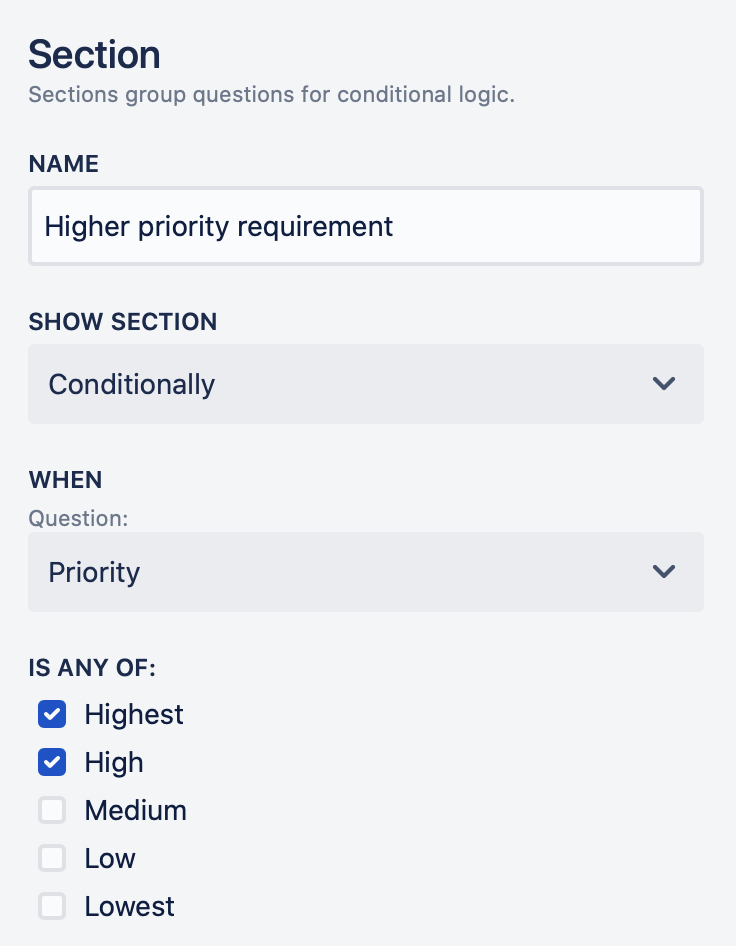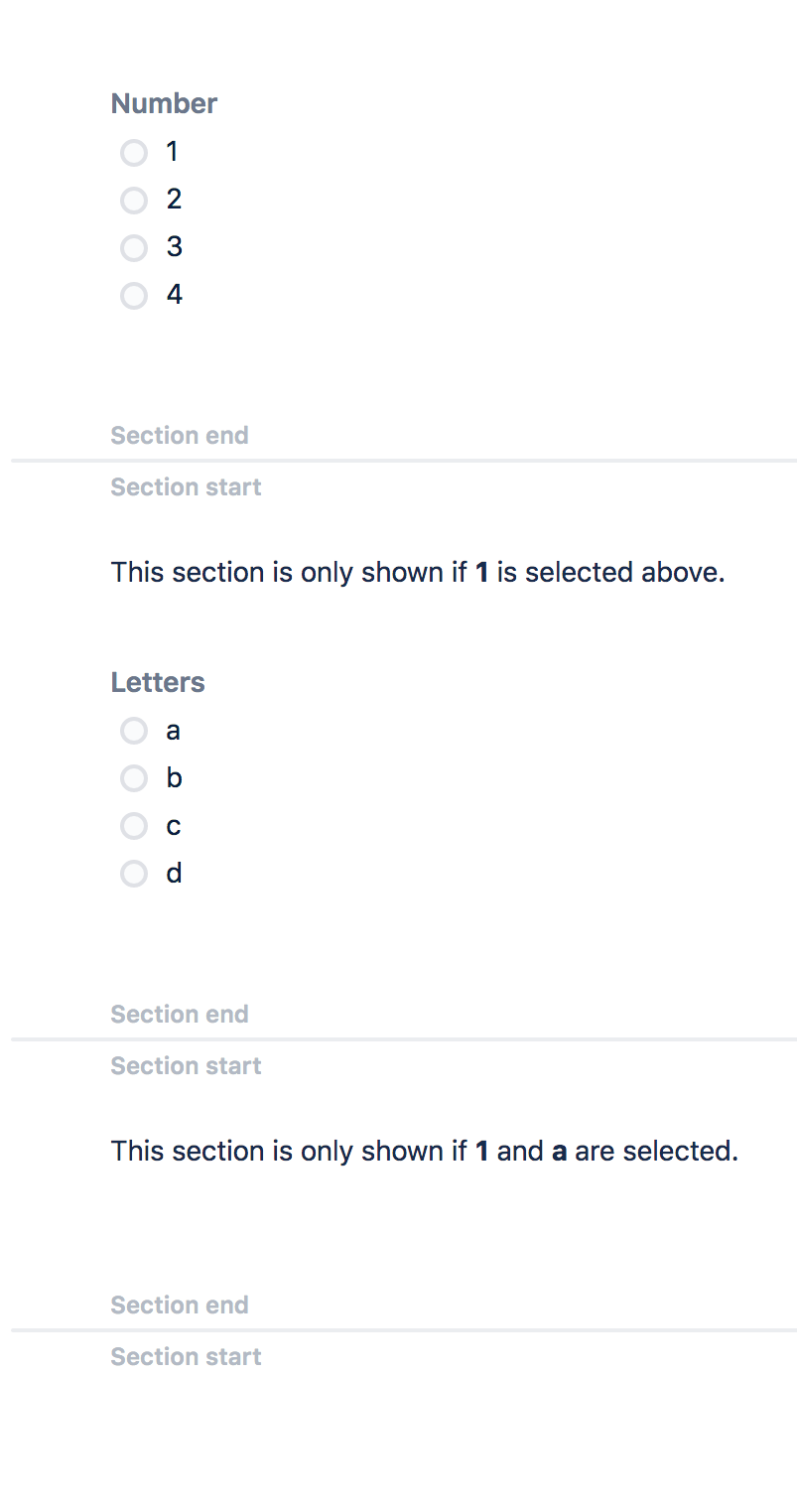Conditional logic and dynamic fields
ProForma lets you dynamically show or hide form sections depending on a user's response to a previous question.
Tutorial
Click here to see a tutorial. You can change the language for the video by clicking on the Language icon in the upper right corner.
Show a Section Based on One Condition
ProForma uses sections to allow you to dynamically show or hide content depending on the user's response to a previous question.
To create a conditional section:
Create a choice (radio button, checkbox or dropdown) question on your form. (Note that currently multi-select dropdown questions cannot be used to trigger conditional logic.)
Add a section anywhere below the choice question.
Click on the section divider. The properties panel will give you the option to have the section shown Always, or Conditionally.
After selecting Conditionally you’ll be given a list of all the choice questions in the form (including questions that are part of previous conditional sections) which precede the conditional section.
Select the appropriate question. A list of the choice options will be shown and you can select the choices that will trigger the section to be shown.
Add the relevant questions and content to the section.
Show a Section Based on Multiple Conditions
You can also nest conditional sections in order to require that more than one condition be met in order for a section to be shown. To do this, place the question for the second condition within a conditional section dependent on the first condition.