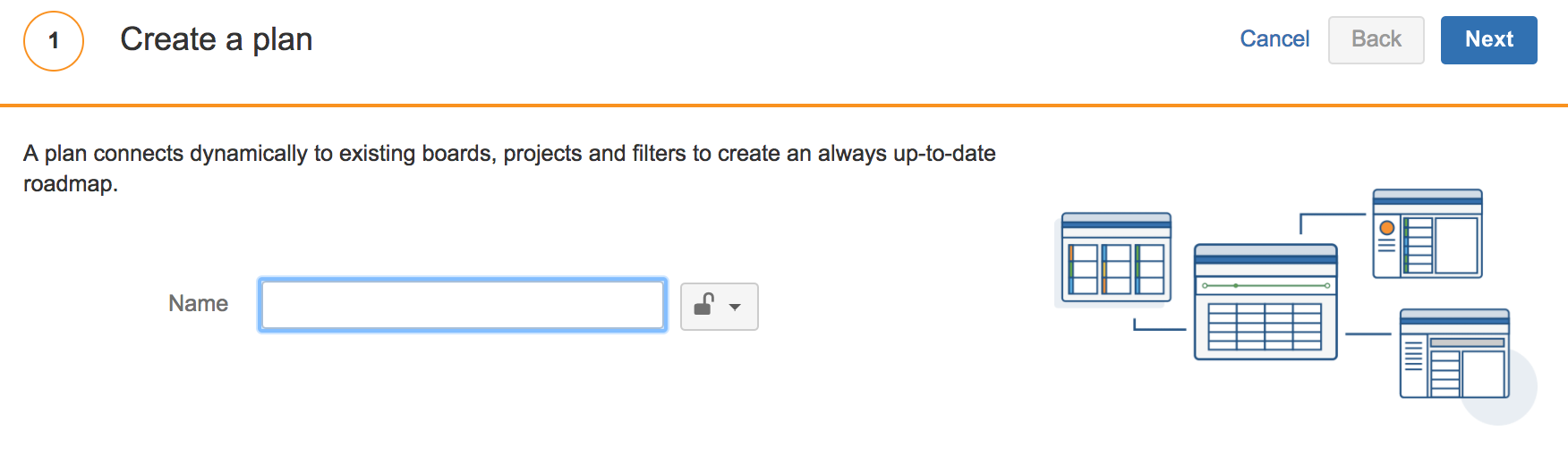プランの作成および削除
このページでは、Advanced Roadmaps のライブ プランの使い方について説明します。デザインが変更されたプラン インターフェイスを使用している場合は、こちらのページをご覧ください。
1 つのプランには、課題、チーム、およびリリースが含まれ、プランを使用することでプロジェクトのスケジュールを計算できます。プランはいくつでも作成し、それぞれに異なるユーザーおよびグループのアクセスを許可することができます。
はじめる前に
Advanced Roadmaps でプランを使用する際には、読み込み制限に注意する必要があります。読み込み制限は基本的に、プランに読み込むことができる課題の数を制限します。
読み込み制限は、Advanced Roadmaps でプランのスケジュールが大きくなりすぎて計算できなくなるのを防ぎます。プランが大きくなりすぎると、Jira インスタンスでタイムアウトが発生する可能性があります。これを防ぐため、複数のプランを作成し、これらのプラン全体に作業を広げることを検討することをおすすめします。または、プランに接続した課題ソースから特定の課題を削除できます。
| 課題の絶対制限 |
|
|---|---|
| 階層での課題の制限 |
|
| プロジェクトの制限 | プランに読み込むことができるプロジェクトの数 (100)。 |
| チームの制限 |
|
プランの作成
- Advanced Roadmaps で、[プランの作成] をクリックします。
- プランに名前を付け、プライバシー オプションのいずれかを選択します。
- 制限なし (既定のオプション) – すべての Advanced Roadmaps ユーザーがプランにアクセスできるようになります
- 非公開 – プランの作成者のみが表示および編集権限を持ちます。
[非公開] を選択すると、自分のみがプランを表示またはアクセスできます。Jira 管理者やシステム管理者を含む他のユーザーはプランを表示できません。必要に応じて、いつでもプライバシー オプションを変更できます。
チームの作業に接続する
新しいプランに接続するソースを選択します。ボードを課題ソースとして使用することをお勧めします。これは、ボードを選択し、そのボードがスクラム ボードであった場合、Advanced Roadmaps は過去数スプリントのベロシティを使用し、[チームのベロシティ] ボックスに事前入力できるためです。特に [チームのベロシティ] ボックスは、作業の現実的な計算を確実に行えるよう支援します。
ソース 説明 ボード ボードには 1 つ以上のプロジェクトの課題が表示され、作業中の課題を柔軟に表示、管理およびレポートできます。Jira Software には 2 種類のボードがあります。
スクラム ボード — スプリントで作業を計画するチーム向けです。
カンバン ボード — 進行中の作業を管理、制約することに重点をおいて取り組むチーム向けです。プロジェクト Jira プロジェクトは課題の集合体であり、組織の要件に従って定義されます。たとえば、ソフトウェア開発プロジェクト、マーケティング キャンペーン、Web サイトの改善リクエストのシステムなどが挙げられます。
フィルター ボードのフィルターは、ボード上にどの課題を含めるかを指定する Jira 課題フィルター (JQL クエリ) です。たとえば、ボードには複数のプロジェクトの課題、または 1 件のプロジェクトの課題、またはプロジェクトの特定のコンポーネントの課題を含めることができます。ボードの管理者または「Advanced Roadmaps 管理者」グローバル権限を持つ人物だけがボードのフィルターを設定できます。
見積もり方法を選択します。
すべての課題ソースがストーリー ポイントを使用するボードの場合、見積もり方法は自動的にストーリー ポイントに設定されます。見積もりが異なる複数の課題ソースがある場合、これらの異なる見積もりの変換方法の変換率を設定する必要があります。詳細は、「課題ソースの設定」を参照してください。- [次へ] をクリックします。
関連するリリースの選択
作業に取り組むリリースを選択し、[次へ] を選択します。
選択されていないリリースの場合、そのリリースに割り当てられた課題はプランに含まれません。
また、修正バージョン フィールドが非表示になっているプロジェクトでは、それらのプロジェクトの課題はプランに取り込まれません。これは Advanced Roadmaps 内の課題に起因します。最新情報については、JPOSERVER-1283 - 課題情報を取得中...ステータスをご覧ください。
チームの定義
推奨されたチームを許可するか、次の手順でそれらをカスタマイズできます。
- チームのアジャイル メソッドを選択します。
- スクラム — チームが固定されたイテレーションで作業している場合
- カンバン — チームが連続したフローで作業している場合
- チームの 1 週間あたりのキャパシティを選択します。
課題ソースがボードであるプランについては、Advanced Roadmaps はチームのベロシティを提案します。提案されたベロシティは過去のパフォーマンス (チームが対応するボードで過去にスプリントを完了したかどうか) に基づきます。 - [次へ] をクリックします。
- チームを削除するには、[その他] () > [削除] をクリックします。
- プラン内からチームを追加、構成、削除することもできます。詳細は、「チームの追加と削除」を参照してください。
スコープの確認
課題の一覧を調整してプランに含めるものを選択できます。プランに含めたくない課題を削除するには、その課題のチェックボックスを選択解除して、[次へ] をクリックします。
プランの名前変更
プラン名の名前をクリックし、新しい名前を入力します。
プランの削除
プランで、[その他] () > [削除] をクリックします。