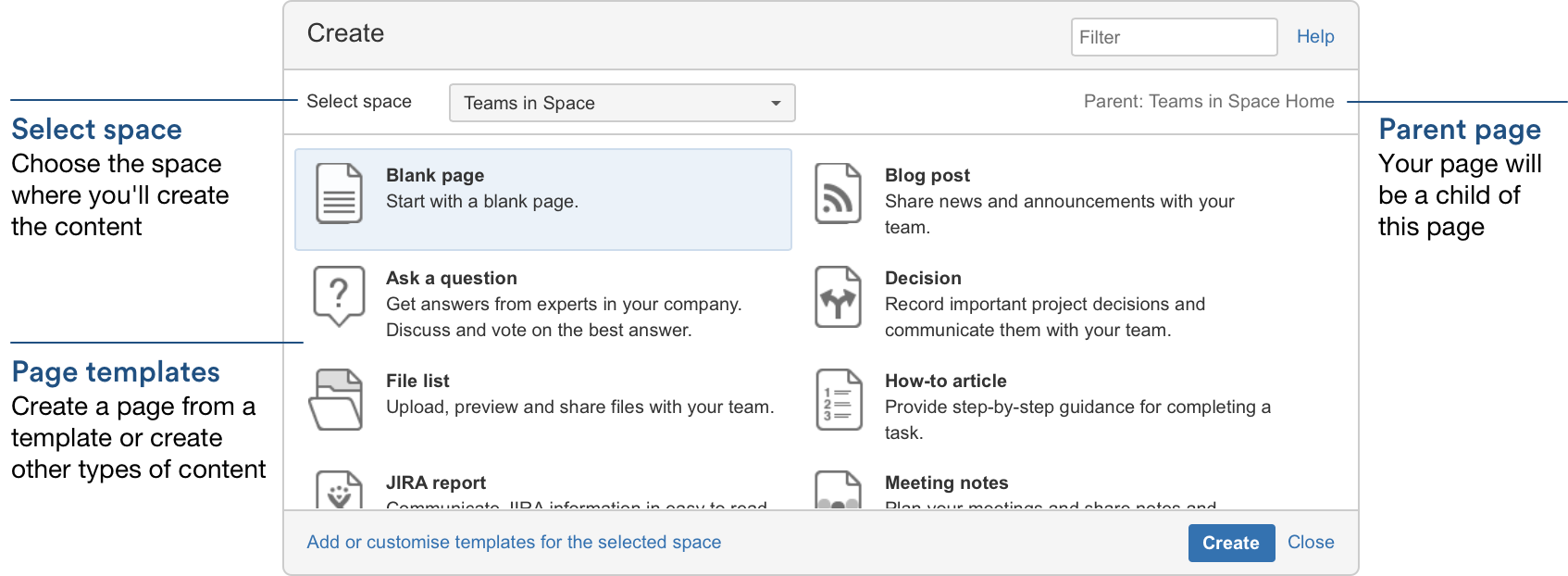ページの作成と編集
空白ページを素早く作成するには、ヘッダーの [作成] ボタンをクリックします。テンプレートからページを作成するには、[テンプレートから作成] ボタンをクリックします。
スクリーンショット: 作成ダイアログ
Once you decide on a blank page or blueprint, you'll be taken straight into the Confluence editor. The editor is where you'll name or rename your page, add the content, and format it to look great. When you've added some content, choose Preview to take a peek at what your finished page will look like, and choose Save when you've finished your edits.
保存後、ページが「表示」モードで表示されます。編集を選択するか、キーボードでEを押すことで、いつでもエディタに再入力できます。
ページを作成する別の方法では、テンプレートから作成マクロを使用すると便利です。このマクロを利用することで、ページ テンプレートを選択し、ワンクリックでページを作成できるボタンをページに追加できます。このテンプレートを使用して他の人にページを作成してもらいたい場合には、これは非常に良い方法です。
共同作業または制限
ページを作成したら、制限を使用して非公開にしておくか、@mentions を使用して共有し、ページ上で共同作業をしたり、コメントを付けたりします。
編成と移動
You can also organise pages in a hierarchy, with child and/or parent pages for closely related content. When you navigate to a Confluence page and choose the Create button in the header, the page you're creating will by default be a child of the page you're viewing. Have as many child pages and levels in the hierarchy as you need to, and move pages if you want to change their location.
Confluence スペースですべてのページを表示したい場合、サイドバーでページを選択するか、ドキュメント用テーマを使用している場合は、画面上部で参照 > ページを選択します。スペースに既定のテーマが使用されている場合、ページへの最近の更新とスペース内のすべてのページを表示するページ ツリーが表示されます。ドキュメント用テーマが使用されている場合、最近の更新、アルファベット順、またはそのスペース内のページのツリー表示のいずれかを選択できます。
Each time you create a page, you're creating it in a space. Spaces are containers used to contain pages with related content, so you can set them up for each team in your organisation, for projects, a combination of both, or for any reason you want to group pages together. See Spaces for more information.
その他のページ操作
- ページのコピー
- ページの削除またはページの特定のバージョンの削除
- ページ通知を通じてページの更新およびその他のアクティビティを監視
- ページ履歴の表示、およびページのバージョンの管理と比較
- 添付ファイルなどのページコンテンツの検索
- Word、PDF、HTML、またはXML にページをエクスポート
- ページにいいね!をマーク