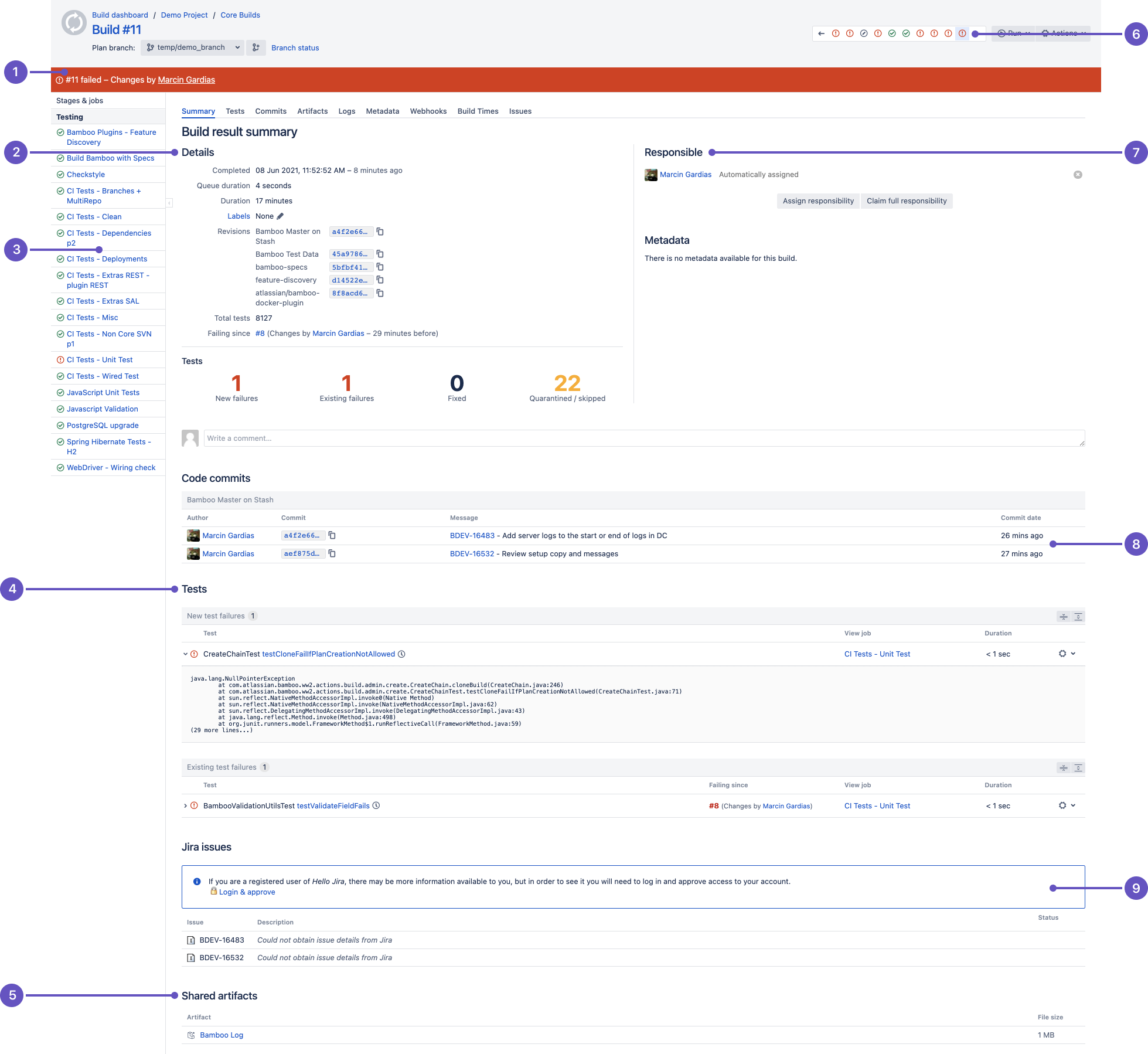ビルド結果の表示
このページでは、プランのビルド結果を表示する方法について説明します。
完了したビルドごとに次のビルド結果が表示されます。
- Successful — the code compiled, with or without errors, and all tests completed successfully.
- Failed — either the code did not compile, or at least one test failed.
- Incomplete — the build was not completed, e.g. it may have been stopped manually.
さらに、次のようになります。
- if the build result is Failed, and the previous build result was Successful, the build is labeled as Broken.
- if the build result is Successful, and the previous build result was Failed, the build is labeled as Fixed.
プランの最新のビルド結果を表示する
プランの最新のジョブ ビルド結果を表示するには、次の手順に従います。
- From the top navigation bar select Build > All build plans, and select the build number.
- Status ribbon: Did the build succeed or fail?
- Details: Scan details of the build easily.
- Stages and jobs in the plan: Scan the success of job builds. Select an icon to see details.
- Test summary: Quickly see how many test are failing and how many were fixed in this build.
- Shared artifacts: See the artifacts shared from this build and download them.
- History: Scan the status of recent builds.
- Who is responsible? Users who commit code are automatically assigned.
- Code changes: See the code changes associated with this build.
- Jira issues: See the JIRA issues related to this build. Select to go to the issue in Jira for details.
| タブ | 説明 |
|---|---|
| Build summary | ビルド結果のスナップショットが表示されます。
|
| テスト | ビルドのテスト結果の詳細が表示されます。 |
| 変更 | このビルドをトリガーしたコード変更の詳細が表示されます (該当する場合)。 |
| アーティファクト | このビルドに関連するすべてのアーティファクトが表示されます。 |
| Logs | 完全なビルド ログが表示されます。 |
| メタデータ | このビルドに関連するすべてのメタデータが表示されます。 |
| Build times | ジョブのビルド時間のヒストグラム、および各ジョブのビルドに使用されたエージェントのリストが表示されます。 |
| 課題 | Provides details of the Jira issues linked to this build (if applicable). Availability depends on Bamboo's configuration. |
| Clover | このビルドに関連する Clover コード カバレッジが表示されます (該当する場合)。[Clover] タブはジョブ レベルにあります。ビルドには複数のジョブがあり、ジョブごとに Clover の結果が異なる場合や [Clover] タブがまったくない場合があるためです。そのため、[Clover] タブを表示するには、Clover レポートを含む個々のジョブにドリルダウンする必要があります。 |
- You can assign responsibility for a broken build, either to yourself (select Claim full responsibility) or to someone else in your team (select Assign responsibility).
プランのすべてのビルド結果を表示する
プランのすべてのビルド結果を表示するには、次の手順に従います。
- From the top navigation bar select Build > All build plans, and select your plan.
- The ten most recent builds will be displayed in the Recent history section on the Plan summary tab. See Viewing a plan's build information.
- Select the History tab to view all builds for the plan.
ジョブのすべてのビルド結果を表示する
ジョブのすべてのビルド結果を表示するには、次の手順に従います。
- Navigate to the desired job, as described on Configuring jobs. The ten most recent builds will be displayed in the Recent history section of the Job summary tab.
- Select the History tab to view all builds for the job.
最終更新日: 2021 年 10 月 6 日
Powered by Confluence and Scroll Viewport.