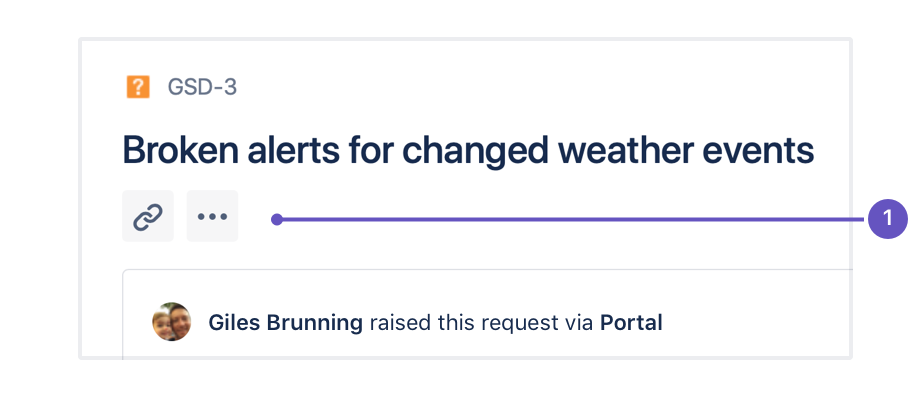課題をリンクする
課題をリンクして、複製された課題または関連する作業を追跡できます。以下に例を示します。
- サービス プロジェクトまたはビジネス プロジェクトの既存の課題から新しいリンクされた課題を作成する
- 課題と Confluence ページ間の関連付けを作成します。
- 課題を他の Web ページにリンクします。
開始する前に、課題のリンク プロジェクト権限があることを確認してください。Jira 管理者はユーザーが作成できるリンクのタイプをカスタマイズすることができる点にご注意ください。
課題リンクを作成する
同じ Jira サイト内の課題にリンクする
- リンク元の課題を開きます。
- Select more (•••) > Link > Jira Issue (or select the quick-add button in the new issue view)
- 課題リンクのタイプを選択します (例: "this issue is blocked by...")。
- 次のいずれかの方法でリンク先の課題を指定します。
- これらの課題をリンクしている理由を説明するコメントを追加して、[リンク] を選択します。
To link issues and add content from Marketplace apps in the issue view, use the quick-add buttons below the issue summary.
- Quick-add buttons: Link issues and add content from Atlassian Marketplace apps via the ••• button.
別の Jira サイトの課題にリンクする
Jira 管理者は最初に、2 つの Jira サイト間に完全に相互のアプリケーション リンクを設定する必要があります。別の Jira サイトへのリンクを作成する手順は次のとおりです。
- リンク元の課題を開きます。
- Select more (•••) > Link > Jira Issue.
- 関連する Jira サイトと課題リンクのタイプを選択します。
- 課題キーを入力するか、リンクする課題を検索します。他の Jira サイトにあるアクセス可能なすべての課題にリンクできます。
- [相互リンクの作成] オプションにチェック マークを付け、先ほど選択した課題から元の課題へ戻るリンクを作成します。 たとえば、課題 ABC-123 への "ブロック" リンク タイプを作成する場合、ABC-123 に対して生成される相互リンクは元の課題へ戻る "ブロック済み" リンク タイプになります。
- これらの課題をリンクしている理由を説明するコメントを追加して、[リンク] を選択します。
Confluence ページへ
Jira 管理者は最初に、Jira と Confluence Cloud サイトの間に アプリケーション リンク を作成する必要があります。Confluence ページへのリンクを作成するには:
- Confuluence ページへのリンクを作成する課題を開きます。
- Select more (•••) > Link > Confluence Page (or select the quick-add button in the new issue view).
- 関連する Confluence サイトを開き、リンク先となる Confluence ページを指定します。正確なページ URL(例:http://<confluence-server>/display/ds/Welcome+to+the+Confluence+Demonstration+Space) を入力するか、ページを検索できます。
- これらの課題をリンクしている理由を説明するコメントを追加して、[リンク] を選択します。
特定の URL に対して
- Web ページへのリンクを作成する課題を開きます。
- Select more (•••) > Link > Web Link.
- リンクさせたい web ページの URL を入力し、課題リンク セクションに表示されるリンク テキストを選択します。
- これらの課題をリンクしている理由を説明するコメントを追加して、[リンク] を選択します。
課題リンクの削除
- 削除したいリンクを持つ課題を開きます。
- [課題リンク] セクションで、リンク上にマウスのポインターを置いて、表示される削除 (ゴミ箱) アイコンを選択します。
リンクされた課題の検索
特定の課題にリンクされた課題を検索できます。詳細については、「高度な検索」を参照してください。
最終更新日: 2023 年 2 月 1 日
Powered by Confluence and Scroll Viewport.