Add a shortcut link to a repository
Bitbucket Data Center と Server の管理
- Users and groups
- 高度なリポジトリ管理
- 外部ユーザー ディレクトリ
- グローバル権限
- Setting up your mail server
- アトラシアン アプリケーションとの連携
- Connect Bitbucket to an external database
- Migrating Bitbucket Server to another server
- Run Bitbucket in AWS
- Specify the Bitbucket base URL
- Configuring the application navigator
- アプリの管理
- 監査ログの表示と設定
- Update your license key
- Configuration properties
- Bitbucket のコンテキスト パスを変更する
- Data recovery and backups
- Git リポジトリへの HTTP(S) アクセスの無効化
- スマート ミラーリング
- プロジェクトとリポジトリのエクスポートとインポート
- Git Large File Storage
- Git Virtual File System (GVFS)
- Git リポジトリへの SSH アクセスを有効にする
- Use diff transcoding
- Change the port Bitbucket listens on
- Lockout recovery process
- プロキシとセキュアな Bitbucket
- High availability for Bitbucket
- Diagnostics for third-party apps
- Enabling JMX counters for performance monitoring
- Enable debug logging
- Bitbucket Server の拡張
- Add a shortcut link to a repository
- Administer code search
- Adding additional storage for your repository data
- Add a system-wide announcement banner
- アプリケーションを横断したプロジェクト リンクの構成
- レート制限でインスタンスの安定性を改善する
- Atlasssian Data Center アプリケーションで CDN を使用する
- Managing personal access tokens
- Connecting to a 3rd party application using Application Links
- Setting a system-wide default branch name
- 非アクティブなプル リクエストを自動的に却下
- データベース パスワードの暗号化
- データ パイプライン
このページの内容
関連コンテンツ
- Remove the Everyone share option from filters in Jira server
- How to force login to view filters and dashboards pages
- How to control anonymous user access in a public Jira Server or Data Center instance
- Anonymous users able to see shared filters, dashboards, or project issues in Jira
- Restrict Access to the Activity Log and Dashboard in Jira Cloud
- How to force login to view Jira filters and dashboards pages
- How to Enable Anonymous Issue Submission
- Anonymous users are able to browse JIRA user base via REST API
- User 'null' does not have permission to see issue
- Issues created by 'Anonymous' user in Jira
Repository admins can add, edit, and delete shortcuts from the sidebar of a Bitbucket Data Center and Server repository. A shortcut is a link to a site outside of Bitbucket.
To add a new shortcut link
- From within a repository, open the sidebar.
- Select Add shortcut.
- Add the URL and Label, then select Add.
To delete or edit an existing shortcut link, hover over the shortcut and select Edit or Delete.
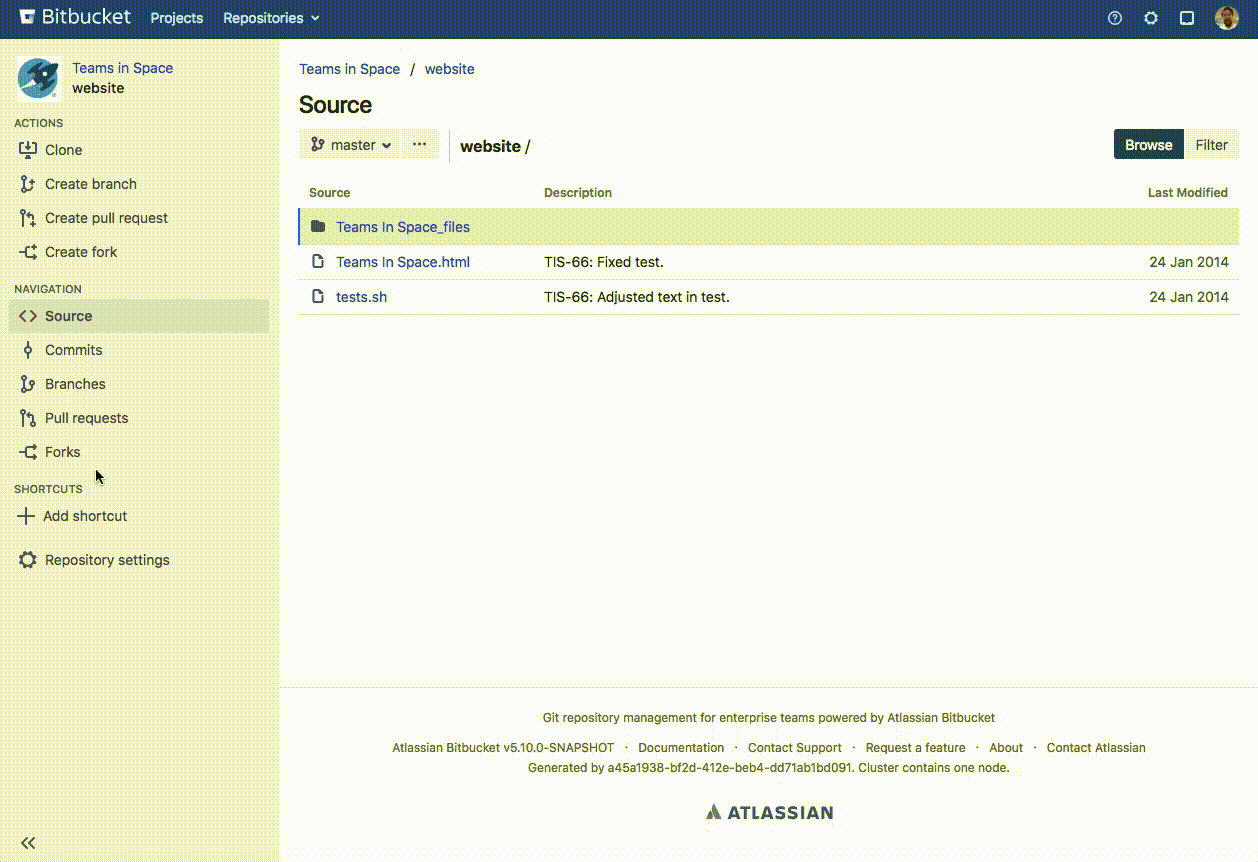
最終更新日 2021 年 7 月 26 日
関連コンテンツ
- Remove the Everyone share option from filters in Jira server
- How to force login to view filters and dashboards pages
- How to control anonymous user access in a public Jira Server or Data Center instance
- Anonymous users able to see shared filters, dashboards, or project issues in Jira
- Restrict Access to the Activity Log and Dashboard in Jira Cloud
- How to force login to view Jira filters and dashboards pages
- How to Enable Anonymous Issue Submission
- Anonymous users are able to browse JIRA user base via REST API
- User 'null' does not have permission to see issue
- Issues created by 'Anonymous' user in Jira
Powered by Confluence and Scroll Viewport.