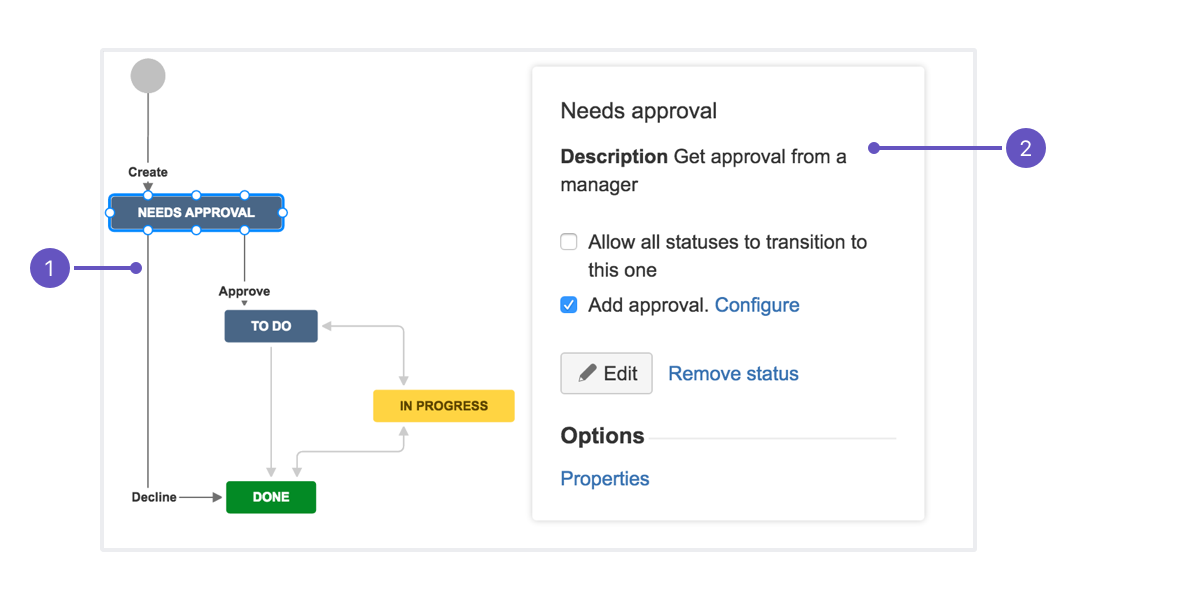Jira Service Management の承認の設定
Jira Service Management allows you to add an approval step to a status in a workflow, which allows you to specify if an approval is needed for issue types (and their associated request types) that are mapped to the workflow. The option to add an approval step is only available if the workflow is associated with at least one Jira Service Management project. If you add an approval step to the workflow, and that workflow is also used by a non-Jira Service Management project, the issues in the non-Jira Service Management projects can still be worked on in the usual way, but the approval step will not be enforced for those issues.
ワークフローには複数の承認ステップを追加することが可能です。また、承認ステップで 1 人以上の承認が必要かどうかを指定できます。たとえば、まず管理者がリクエストを承認し、次に財務チームの 2 人のメンバーがリクエストの最終承認を行うようにできます。顧客に承認者を選択してもらうかどうか、または定義済みのリストから承認者を選択するかどうかも指定できます。
If you want to enforce an approval, so that an approver must make a decision before the request can be progressed, you should set the approval step on a status that only has two outgoing transitions, one to Decline and one to Approve. You can set the approval step on a status that has more than two outgoing transitions, but you can only enforce two of these, the additional transitions can be actioned by a Jira Service Management agent. For example, there may be exceptional circumstances where you can't wait for an approval, so you need a way to progress the request manually.
Having additional transitions on the status with the approval step allow your agents to progress the request. Transitions used by the approval step skip transition screens, so if your decline or approve transitions are going to a 'Done' status, add a post function that sets the resolution of the request so it's considered closed by Jira Service Management.
- 却下: このトランジションは「完了」ステータスへ移動します。解決策を設定してリクエストを終了する事後操作が必要です。
- 説明: ステータスの説明から生成されますが、カスタマー ポータルには表示されません。
動作の仕組み
承認ステップは、ワークフロー ステータスに設定できる追加の設定項目です。リクエストがこのステータスに遷移すると、指名された承認者は保留中の承認があることを知らせるメールを受け取ります。承認ステップが既存の 2 つの送信先トランジションのみを持つ場合、承認者がリクエストを承認または却下するまで、ほかのユーザーは操作することができません。エージェントは承認者を追加、編集、削除できますが、承認が完了するまではリクエストをトランジションできません。3 つ以上の既存のトランジションがある場合、エージェントは承認ステップで却下または承認に使用されないトランジションを経由して、課題を遷移させることができます。
JIRA インスタンスにユーザ ピッカー カスタム フィールドを追加し、ワークフローの承認ステップを設定するには、JIRA 管理者グローバル権限を持っている必要があります。リクエスト タイプにフィールドを追加するには、JIRA 管理者グローバル権限またはそのプロジェクトの管理者プロジェクト ロールを持っている必要があります。