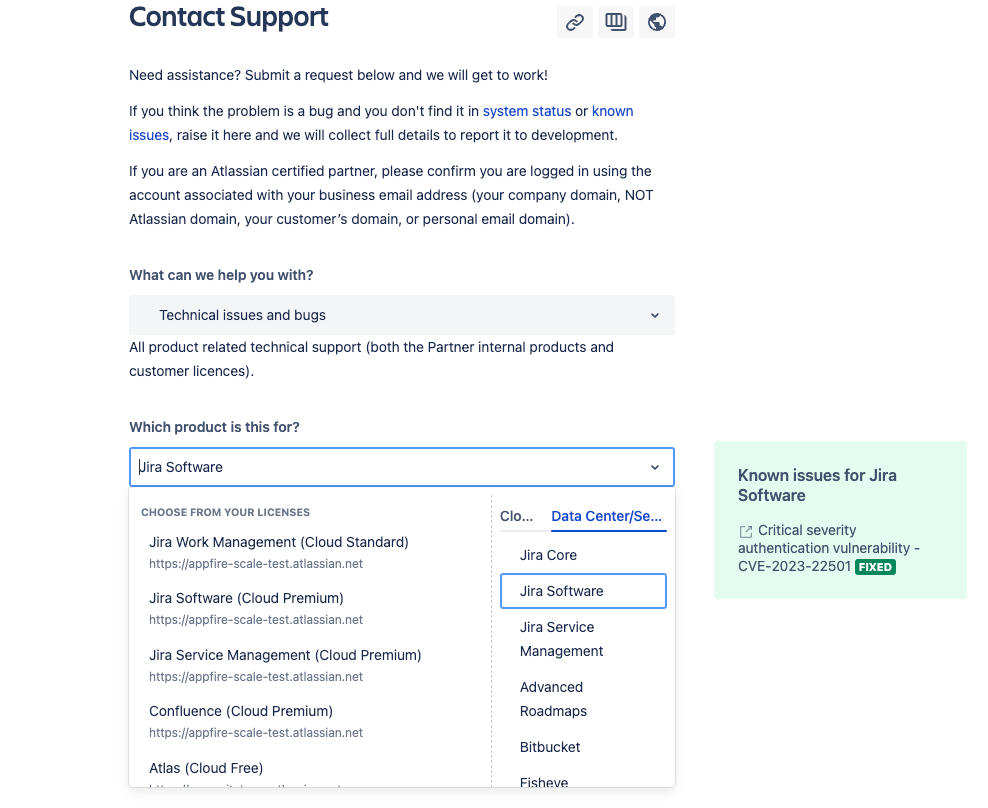Runbook: de-identification for Jira simulation testing
This page establishes process for executing the De-identification tool for Jira simulation testing, and sharing the generated artifacts with the Atlassian.
Prerequisites
- Sign the consent form for joining the Life-Like Tenant program
- Create a support request. Select the type "Technical Issues and Bugs" and title as "Jira Simulation testing"
- IMPORTANT Reply to the initial email thread or any communication channel with the ticket ID you receive. This will be used as the ongoing communication with the Jira simulation team.
- Create Jira server backup, please create using Site export for Jira simulation testing it might take up to 2 days to complete the process depending on your data size.
Technical requirements:
- Make sure you have JAVA-17 installed, if not please follow this document to install Installing Java | Administering Jira applications Data Center and Server 9.11 | Atlassian Documentation .
- You can verify the Java version using the
java --versioncommand. - Ensure your JAVA_HOME variable has been configured, as per Setting JAVA_HOME documentation and You can verify using
echo $JAVA_HOMEcommand.
De-identify your data using Jira Mystique tool | Download & Run Steps
- Open a command prompt and navigate to the location of the Jira backup ZIP. Unzip the backup using below reference command.
Unzip <BACKUP_ZIP_NAME>- Create a temporary directory mystique under backup directory, (In case of any permission error please re-run with sudo)
mkdir -p /var/atlassian/application-data/jira/export/mystique- Set the MYSTIQUE_HOME variable to
/var/atlassian/application-data/jira/export/mystique, below reference command is for Linux,
export MYSTIQUE_HOME="/var/atlassian/application-data/jira/export/mystique" >> /etc/environment- Download
jira-mystique-cliJar from here, Once downloaded add to theMYSTIQUE_HOMEdirectory.
Run jira-mystique-cli command with the following arguments.
This command will create the de-identified XML based on the backup file. It can take several hours depending on the file size. As an indication, a backup file of 200GB it may take 1.5h to complete.java -jar --add-opens java.base/java.util=ALL-UNNAMED jira-mystique-cli-<VERSION>.jar anonymize --entities-xml /var/atlassian/application-data/jira/export/entities.xml --activeobjects-xml /var/atlassian/application-data/jira/export/activeobjects.xml --compress trueNote : Update the version mentioned in the Jar which was downloaded from above link.
When the tool has successfully completed the following log message will appear:
INFO CommandContextExecutor Command completed: OK
Errors and Troubleshooting
If mystique is unable to execute successfully please send all logs from MYSTIQUE_HOME/logs to Atlassian. See section “Transfer the files to Atlassian” for instructions.
Review de-identified data
Review the generated de-identified XML located at MYSTIQUE_HOME/data/generated-entities.xml and MYSTIQUE_HOME/data/generated-activeobjects.xml. Sanitise the data if needed.
Review the process metrics stored in MYSTIQUE_HOME/data/metrics
This folder contains QuestDb files with information related to process metrics.
Review logs stored at MYSTIQUE_HOME/logs. Sharing these helps us improve Mystique.
The logs folder will have 2 files:
session.log - containing information about the process runs, errors etc.
session-metrics.log - this file will be empty.
Share the generated tar file located at MYSTIQUE_HOME/<SESSION_NAME>.tar.zst to Atlassian.
Transferring the files to Atlassian
Please refer these guidelines - How to Transfer Large Files to Atlassian | Atlassian Support | Atlassian Documentation when transferring any files to Atlassian.
Cleanup checklist
All execution artefacts can be found at var/atlassian/application-data/jira/export/mystique.
We recommend keeping them for ~3 weeks in the event Atlassian needs to troubleshoot or assist further.