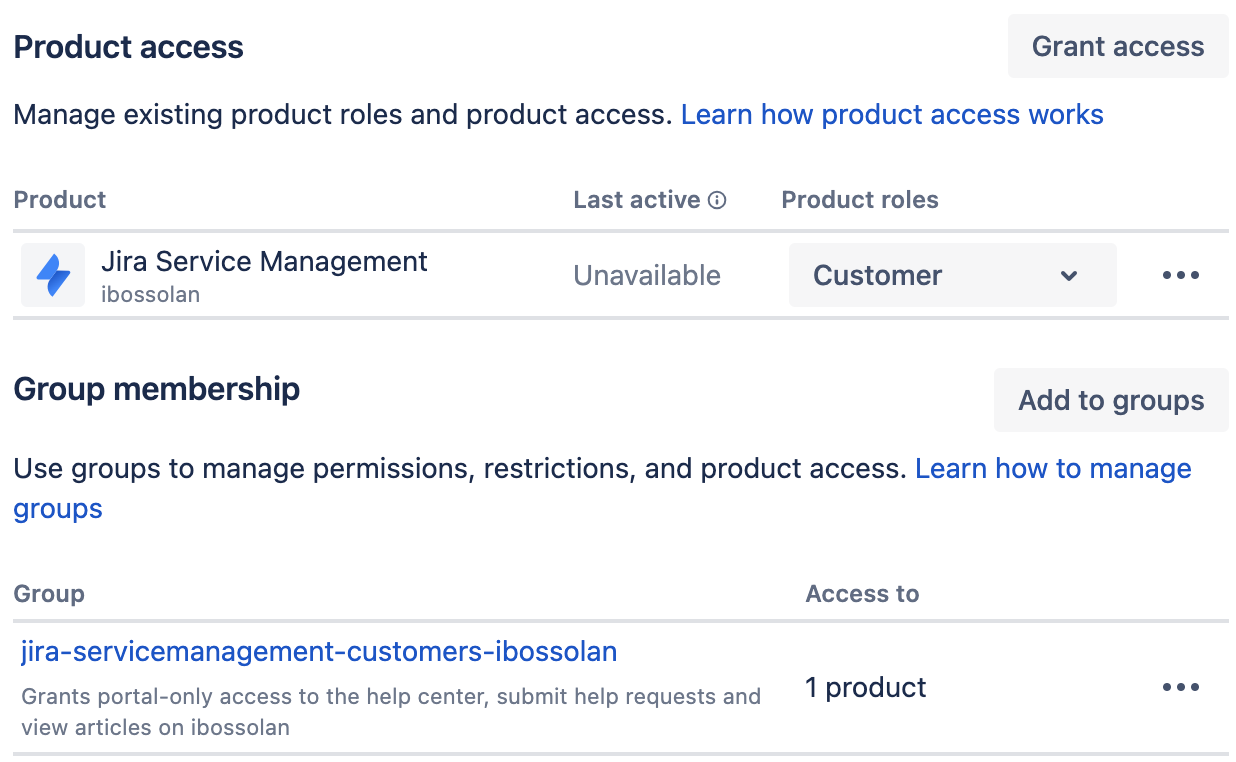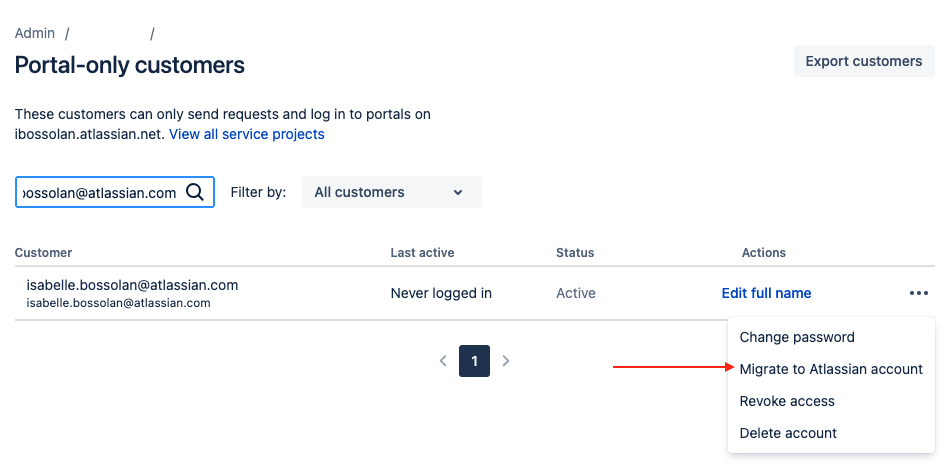Fixing "You don't have permission to access this service project" error for JSM incoming email
要約
When the customer doesn’t have the correct permissions and sends a new e-mail to your service project, you may see the following error on Email Logs:
原因
- The customer doesn't have access to your project
- The customer account/role does not have the "Create Issue" permission
- The customer doesn't have the ability to create their own accounts
- The customer has an internal account
- The customer has a duplicate account
ソリューション
The customer doesn’t have access to your project
Check if the affected customer has access to your service project.
Go to your Project > Customers.
Search for the affected customer email on the Customers Page.
If the customer is not available, proceed to add the customer to the service project, by following these steps: Add a customer to a service project.
The customer account/role does not have the "Create Issue" permission
Check if the affected customer has "Create Issue" permission.
Go to your Project Settings > Access > Project Permissions from the sidebar. This displays the current permissions scheme.
- Search for "Create Issue", verify if the affected account belong to any of the presented roles. (By default, portal-only accounts belong to Service Project Customer - Portal Access).
- If the account/role is missing, you may either modify the security scheme or add the account into one of the existing roles (Project Settings > People).
- You may also use the permission helper to verify the account status for the "Create Issue" permission.
The customer doesn’t have the ability to create their own accounts
It's possible that your site doesn't allow customers to create their own accounts.
Go to Settings > Products > Customer Access.
On Portal access, verify if the following permission is enabled: Don't allow customers to create their own accounts.
- Change the permission to Allow customers to create accounts.
Or add the customer manually to the service project, by following the steps: Add a customer to a service project.
The customer has an internal account
If the customer has an Atlassian Account with access to your site and still can’t create the tickets, probably the new customer role is not configured for this user.
Access https://admin.atlassian.com/
Go to Directory > Users > Search for the affected user.
Verify if the user is part of the group: jira-servicemanagement-customers-XXX
If not, proceed to grant this role to the affected customer.
The customer has a duplicate account
A user has duplicate accounts when an Atlassian account and portal-only customer account exist for the same email address on your site. To fix this issue you must migrate those accounts:
- Users using improved user management experience:
- Go to (<sitename>.atlassian.net/admin) and select Jira Service Management.
- Search for the affected user on the portal-only users list.
- Select Migrate to Atlassian Account.
- Users without improved user management experience:
- Go to (<instancename>.atlassian.net/admin) > Select Products.
- Select your site name > Portal Customers.
- Search for the affected user and select Migrate to Atlassian Account.
Migrating the customer account will merge all the existing information to the Atlassian Account.
A quick way to know if you're dealing with an Atlassian account or a customer account is by checking the account icon:
Customer accounts use a gray icon. | |
Atlassian accounts use the user's initials on a color background or a picture set by the user. |