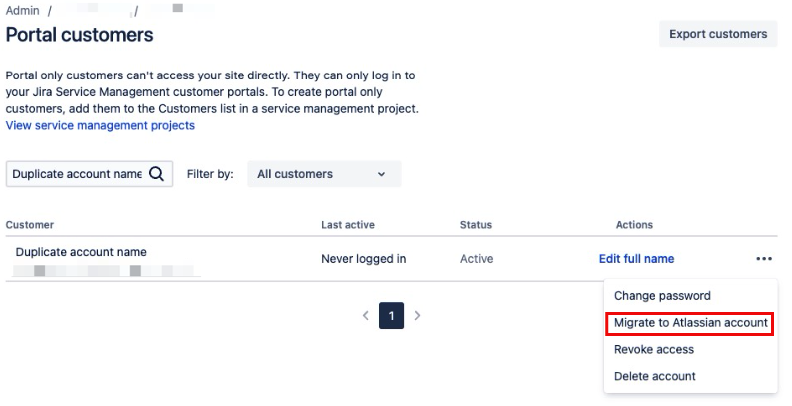Permission and access issues due to duplicate accounts
プラットフォームについて: Cloud のみ - この記事は、 クラウド プラットフォームのアトラシアン製品にのみ適用されます。
What is a duplicate account and its effects
A user has duplicate accounts when an Atlassian account and portal-only customer account exist for the same email address in your site. This situation usually occurs when the user is invited to the site as a portal-only customer account and an Atlassian account using the same email address is created afterwards, causing duplicate accounts to exist for the same user. There are several possible side effects for such users, which include:
- Not being assignable in tickets even having the Service Desk Team project role.
- Unable to login to the customer portal.
- Duplicate entries under user-picker fields and filters.
- Unable to see their own requests on the customer portal.
- Not receiving notifications properly.
- Cannot submit tickets through email.
How to identify if a user has duplicate accounts or not
We’re currently rolling out changes that affect the content on this page. From your organization at admin.atlassian.com, if the Users and Groups options are under the Directory tab (like the below example), you have the improved user management experience.
Users with the improved user management experience:
- Select the Directory and Users options from the above screenshot.
- Filter for the corresponding account's email address. If it doesn't show up as an active account, the user has no duplicate accounts and you can skip the next steps. If it shows up, proceed to the next step.
- Now select Products option at the page's top menu, click your site's name from the left panel under sites and products section and choose the Portal customers option on the upcoming page's left menu.
- Filter for the account's email address on the portal customers page. If it doesn't appear or appear with the Inactive status, there's no duplicate accounts for this user. If it appears and has the Active status the user indeed has duplicate accounts.
Users without the improved user management experience:
- Select Users under User management options from the left menu.
- Filter for the corresponding account's email address. If it doesn't show up as an active account, the user has no duplicate accounts and you can skip the next steps. If it shows up, proceed to the next step.
- Choose the Jira Service Management option from the left menu.
- Filter for the account's email address on the portal customers page. If it doesn't appear or appear with the Inactive status, there's no duplicate accounts for this user. If it appears and has the Active status the user indeed has duplicate accounts.
How to fix the duplicate accounts problem
From your site's portal customers page (last accessed following the above steps) filter for the respective user, click the three dotted icon and select the Migrate to Atlassian account option:
And then hit the Migrate confirmation button. As the confirmation message itself states, the portal-only customer account tickets are then transferred to the Atlassian account.
The following feature request relates to that problem: ID-7151 - Getting issue details... STATUS