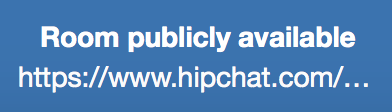Guest access
Guest access allows you to open up some rooms to people outside your Hipchat group. It's great for chatting with vendors, clients or providing live customer support.
このページの内容
Allowing guests to join rooms
When you turn on guest access in a room, Hipchat generates a link that you can share with people outside your organization. Anyone who has the link will be able to join the room in their browser (they can only use the Hipchat web app).
You'll need to be the room admin to turn guest access on or off.
You can't turn guest access on or off in the Android or iOS apps.
Guests do not count against your license or total number of users.
Guests cannot start video calls but can join calls that are started by users. All guests names will show as Guest in the video call window.
Inviting guests to rooms
If the room admin has enabled guest access, you can use the room URL to invite guests to join. If guest access is turned on, you'll see the room URL in the People sidebar. Copy the URL and send it to your guests. Guests can use this URL to access the room in their browser until guest access is turned off.
Screenshot: Room URL in Hipchat
The room's chat history, including files, are only visible to guests from the point they logged in. If they leave the chat and then come back or refresh the web page, they won't see any history or files from their previous session.
Guests can also chat with each other in the room, so you might want to create separate rooms if your guests shouldn't mingle.
You can turn off guest access at any time. If you turn it back on later, the room will get a shiny new URL (the old one won't work).