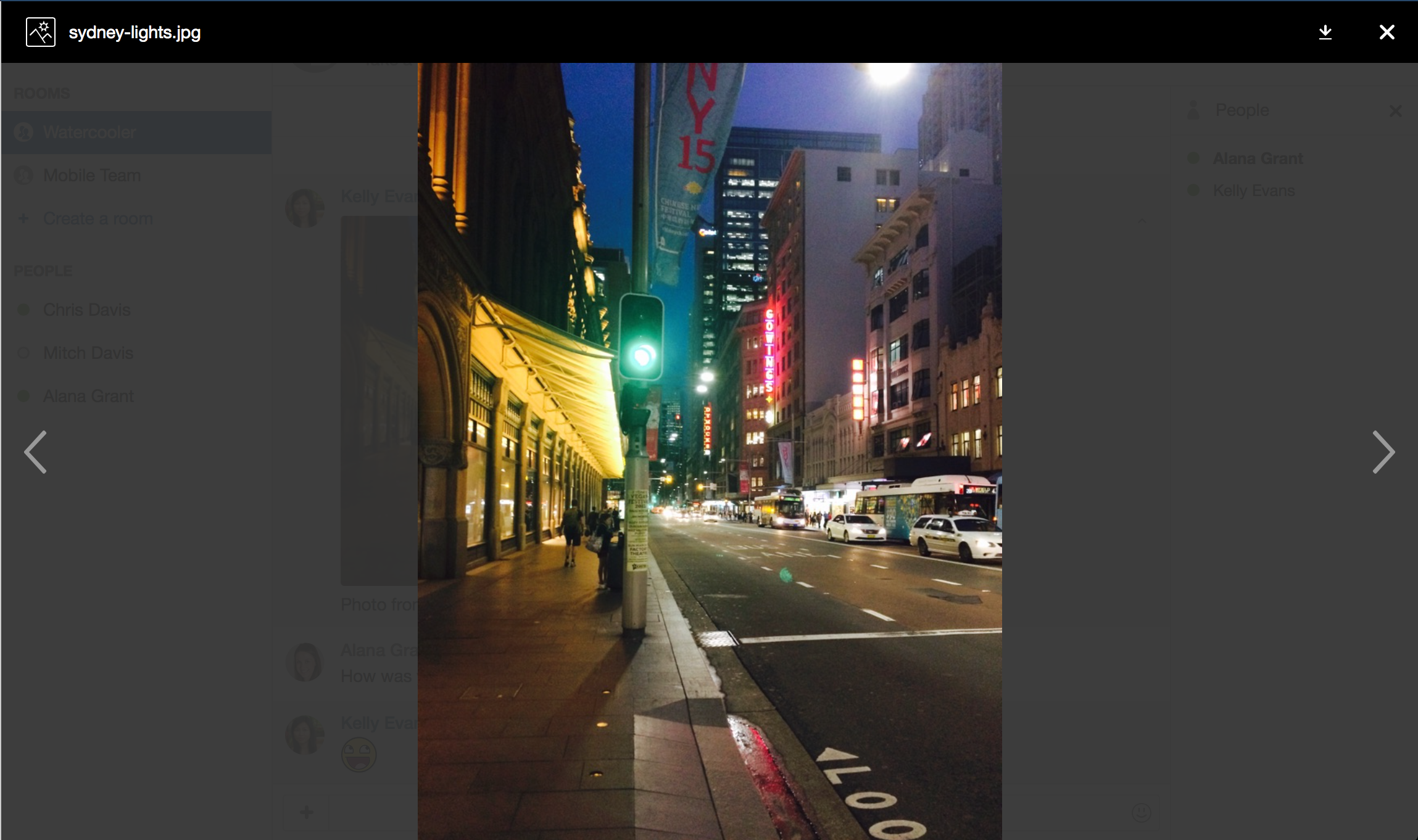Share files
Got a file that your team needs to see? Be smart and share it in Hipchat. Your teammates will see it straight away, plus it'll be accessible later from the chat history. It might be a spec, project plan, a new design, or just a funny animated gif.
Sharing a file is as easy as:
- Dragging or pasting the file into the chat field, or
- Clicking the attachment button and browsing for a file, or
- Clicking the attachment button and taking a photo on your mobile device (perfect for recording whiteboard sessions... and selfies)
You can share just about any type of file; it just needs to be smaller than 50 MB.
このページの内容
Viewing images
We don't want to make you work too hard, so Hipchat automatically previews images in your room or 1-on-1 chat. This includes image URLs that you've pasted straight in. When you click or tap the preview of the image, you'll see its full version, like this:
Screenshot: An image shown in Hipchat
Getting distracted by images in your chat view? Click the toggle to hide the preview, or, if your team likes to share animated gifs just a little too often for your liking, you can choose to hide gifs by default in the Settings of your Hipchat desktop and web app. In iOS, go to > Display and in Android, > Preferences.
Finding recently shared files
Need to get to a file that you just know someone shared in your team room yesterday? Don't scroll back through the chat history, head to the files tab. (It looks like, ,or Files depending on the app you're using). All the recently shared files in that room are listed, with the most recent first.
Searching for files in the chat history
You can also search for files in the chat history. Files shared in a 1-on-1 chat or a private room can only be found by the members of that chat or room. Files shared in an open room will be accessible to everyone in the search.