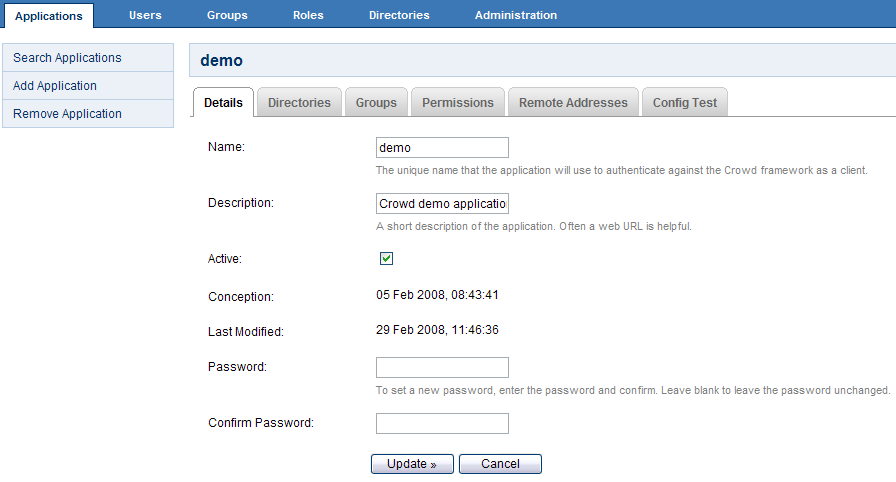Deleting or Deactivating an Application
Deactivating an application prevents users from logging in to the application. You might do this if you are making changes to an application and need to temporarily keep users out of it.
Deleting an application removes the application's details and its directory mappings. You would typically only do this if the application is no longer required.
To deactivate an application,
- Crowd Administration Console にログインします。
- Click the 'Applications tab in the top navigation bar.
- This will display the Application Browser. Click the 'View' link that corresponds to the application you wish to deactivate.
- This will display the 'Application Details' screen. Deselect the 'Active' check-box, then click the 'Update' button. No users will now be able to log in to the application.
To reactivate the application, follow the same steps but select the 'Active' check-box.
To delete an application,
- Crowd Administration Console にログインします。
- Click the 'Applications tab in the top navigation bar.
- This will display the Application Browser. Click the 'View' link that corresponds to the application you wish to deactivate.
- This will display the 'Application Details' screen. Click 'Remove Application' in the left-hand menu.
The application will be removed from Crowd and will no longer appear in the Application Browser.
You cannot delete or deactivate the 'crowd' application (i.e. the Crowd Administration Console).
Screenshot: 'Deleting or Deactivating an Application'
関連トピック
- Using the Application Browser
- アプリケーションの追加
- Integrating Crowd with Atlassian Bamboo
- Integrating Crowd with Atlassian Confluence
- Integrating Crowd with Atlassian Crucible
- Integrating Crowd with Atlassian FishEye
- Integrating Crowd with Atlassian Jira
- Integrating Crowd with Atlassian Bitbucket
- Integrating Crowd with Acegi Security
- Integrating Crowd with Jive Forums
- Integrating Crowd with Spring Security
- Integrating Crowd with a Custom Application
- Configuring the Google Apps Connector
- Mapping a Directory to an Application
- Effective memberships with multiple directories
- Specifying an Application's Address or Hostname
- Testing a User's Login to an Application
- Enforcing Lower-Case Usernames and Groups for an Application
- Managing an Application's Session
- Deleting or Deactivating an Application
- Configuring Options for an Application
- Allowing applications to create user tokens
- Configuring how users log in