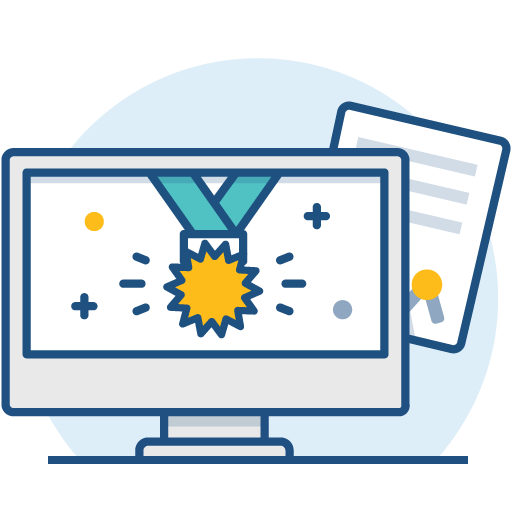Install Bitbucket Server on Linux
This page describes how to install Bitbucket Server in a production environment, with an external database, using the Linux installer.
これは、Linux サーバー上で本番サイトを稼働させる最も簡単な方法です。
Other ways to install Bitbucket Server:
- 評価版 - 無料トライアルをすぐに利用できます。
- TAR.GZ – install Bitbucket Server manually from an archive file.
- Windows - install Bitbucket Server on a Windows server.
はじめる前に
Before you install Bitbucket Server, there are a few questions you need to answer.
| サポートされているオペレーティング システムを使用していますか? | |
| Do you want to run Bitbucket Server as a service? | |
| Bitbucket uses ports 7990, 7992, and 7993 by default, are they available? | |
| データベースはセットアップ済みで使用可能な状態ですか? | |
Do you have a Bitbucket Server license? | |
| Do you have Git and Perl installed and on the right version? |
Install Bitbucket Server
1. Bitbucket Server をダウンロードする
Download the installer - www.atlassian.com/software/bitbucket/download.
2. インストーラーを実行する
インストーラーを実行可能にします。
Run the installer – we recommend using
sudoto run the installer as this will create a dedicated account to run Bitbucket Server and allow you to run Bitbucket Server as a service.- Follow the prompts to install Bitbucket. You'll be asked for the following info:
Type of Bitbucket instance - the type of installation, for these instructions select Standard.
If you're installing Data Center on a single node, also choose Standard, because this type comes with a bundled search server and is suitable for a non-clustered Data Center deployment. In the Data Center type, you would need to install it separately.
- Installation directory - where Bitbucket will be installed.
- Home directory - where Bitbucket application data will be stored.
- TCP ports - the HTTP connector port and control port Bitbucket will run on.
- Once the installer completes, head to
http://localhost:7990in your browser to begin the setup process.
Set up Bitbucket
The Setup Wizard runs automatically when you visit Bitbucket Server in your browser the first time it's started. For details on how the Bitbucket Server Setup Wizard can be completed automatically, see Automated setup for Bitbucket.
3. データベースへの接続
- データベースをまだ作成していない場合、ここで作成します。詳細については、このページの「はじめる前に」セクションを参照してください。
Select External as your database, then choose a Database Type from the dropdown menu and enter the details of your database.
4. Add your license key
You can also set the base URL at this step, (you can elect to do this later).
5. 管理者アカウントの作成
- 管理者アカウントの詳細情報を入力します。
Select either Go to Bitbucket to go straight to the Bitbucket interface or Integrate with Jira to create your connection with an existing Jira application.
6. Start using Bitbucket Server
次のステップ
When setting up Bitbucket in a production environment, we recommend that you configure these aspects next:
- Connect Bitbucket to a user directory - manage users/groups stored in an external directory.
- Run Bitbucket as a dedicated user - run Bitbucket from a user account with restricted privileges.
- Secure the Bitbucket home directory - secure the home directory against unauthorized access.
- Proxy and secure Bitbucket - run Bitbucket behind a reverse proxy and enable HTTPS access.
- Establish a data recovery plan - backup the home directory and database of your instance.
Read more about setting up Bitbucket for an enterprise here: Using Bitbucket in the enterprise.