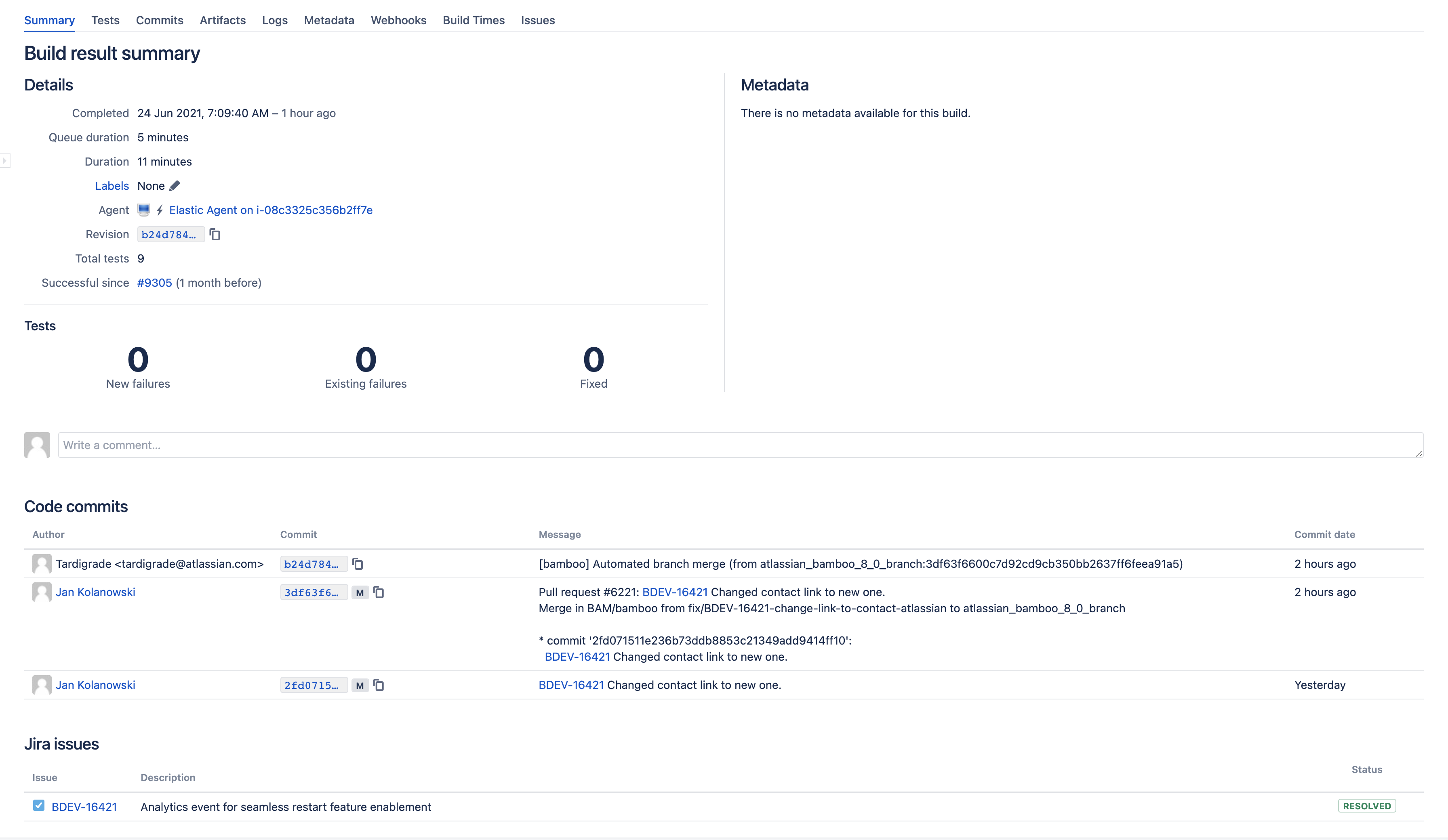Viewing linked Jira application issues
If your organization uses Atlassian's Jira application and your administrator has integrated Bamboo with Jira Software , you will be able to view the issues that have been linked to a build. This provides an easy way to jump to relevant issues in the Jira application to see details about what the code is intended to achieve.
Linked issues can be viewed on:
- the Issues tab of the Plan summary page, for all issues linked to the plan
- the Build result summary page, for just two of the issues linked to a build
- the Issues tab of the Build result summary page, for issues linked to a build.
Issue links can be created automatically by Bamboo when you specify an issue key in your build comments, label, or commit messages, or they can be added manually.
Viewing the Jira issues linked to a plan's builds
To view the issues linked to all builds for a plan:
- 「計画を設定する」の説明に沿って、目的の計画に移動します。
- Select the Issues tab. A list of all of the issues linked to builds for the plan are displayed, sorted by build date. You can constrain the list using the build filter (e.g. Showing last 25 builds) next to the tabs.
- Select the issue key to view the issue in the Jira application.
- Select the N related builds link (where N is a number of builds) to view the builds linked to that issue on the Builds tab in the Jira application.
Viewing issues for a build result
To view the issues linked to a particular build result:
- 「ビルド結果の表示」の説明に沿って、計画のビルド結果に移動します。
- Select the build number for the desired build result.
- Build summary tab — the Jira issues section displays up to two of the issues linked to the build.
- Issues tab — displays all of the Jira issues linked to the build. Select Add linked issue to link this build to an issue in a Jira application.