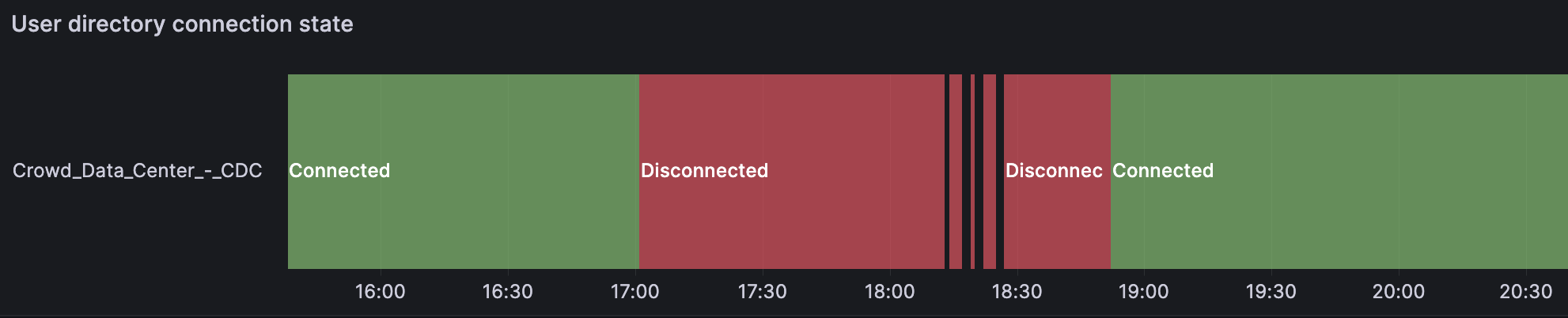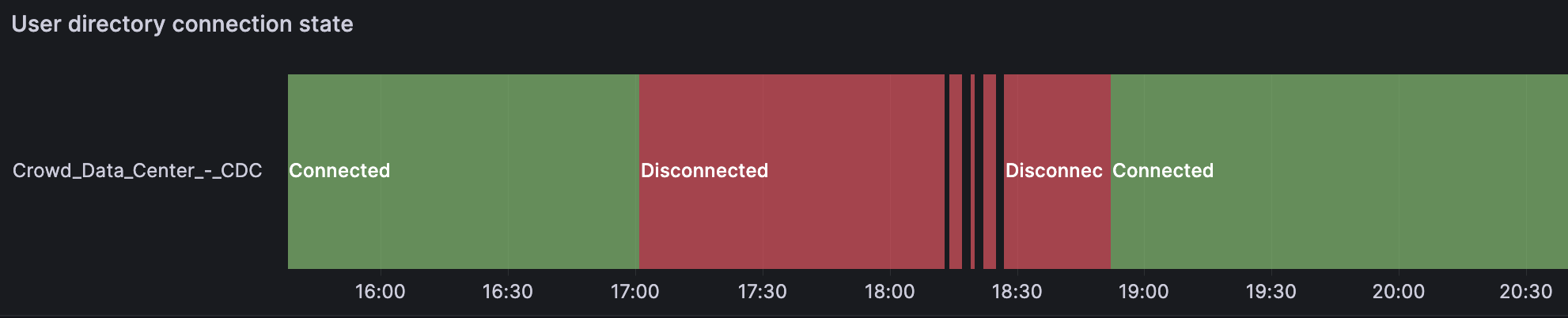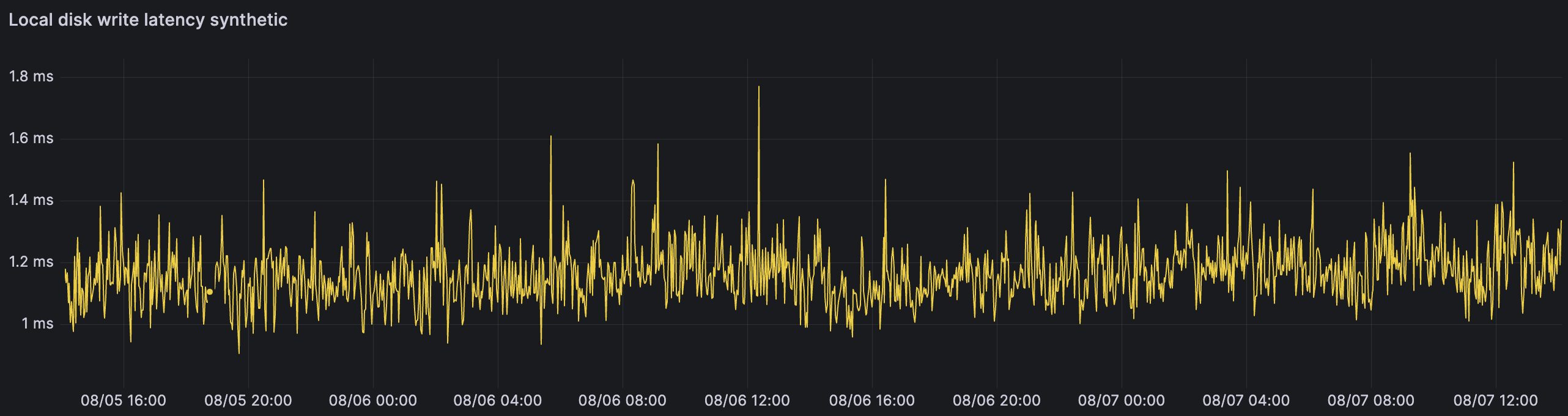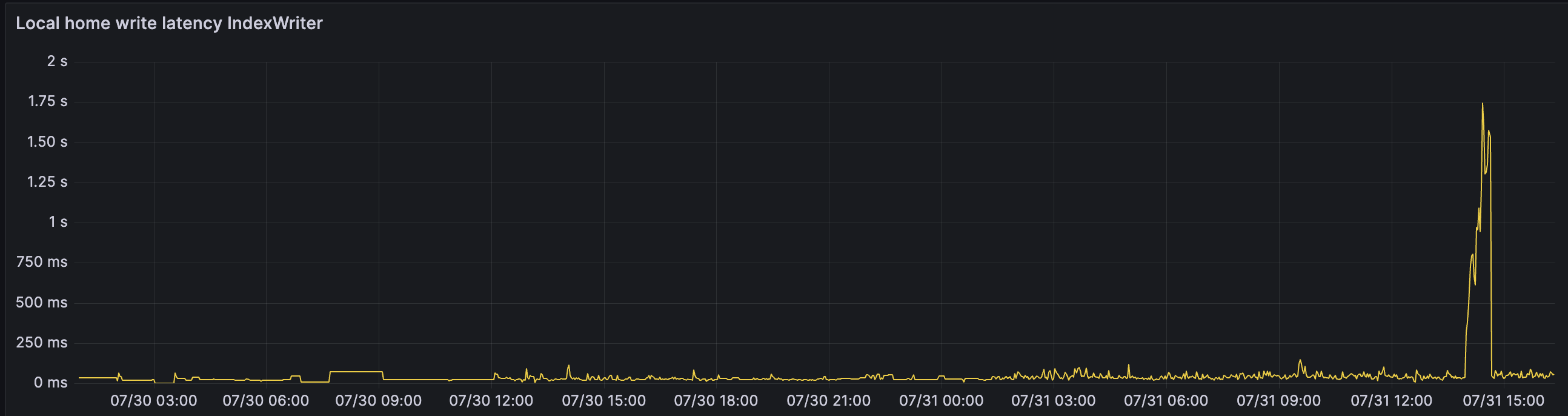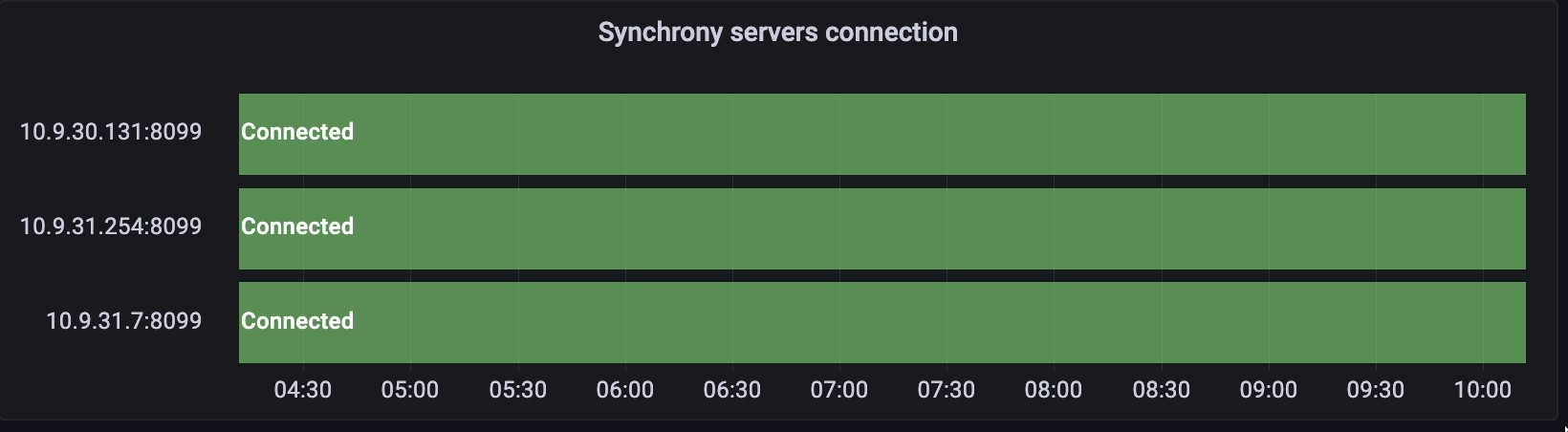製品内診断のためにインフラストラクチャ指標を解釈する
プラットフォームについて: Data Center - この記事は、Data Center プラットフォームのアトラシアン製品に適用されます。
このナレッジベース記事は製品の Data Center バージョン用に作成されています。Data Center 固有ではない機能の Data Center ナレッジベースは、製品のサーバー バージョンでも動作する可能性はありますが、テストは行われていません。サーバー*製品のサポートは 2024 年 2 月 15 日に終了しました。サーバー製品を利用している場合は、アトラシアンのサーバー製品のサポート終了のお知らせページにて移行オプションをご確認ください。
*Fisheye および Crucible は除く
Infrastructure metrics for JMX monitoring and in-product diagnostic in Confluence Data Center help you monitor the health and performance of your site infrastructure:
outgoing mail server connection
incoming mail server connection
external user directories connectivity
shared home write latency
local home write latency
internode latency
Synchrony 接続
Learn more about other Atlassian cross-product metrics for in-product diagnostics
Outgoing mail server connection state
The connection state metric for the outgoing mail server (SMTP) is created once it’s configured and removed when it’s deleted.
mail.outgoing.connection.state
mail.outgoing.connection.state.custom attempts to connect to a mail server and pings it with the NOOP or RSET SMTP commands. This operation is performed once in a minute. The metric reports the failed state when a connection can’t be established or a response for commands is invalid. During the measurement process, the mail server will timeout after 10 seconds and report the disconnected value.
Available custom metric values: connected (true or false), totalFailures (the sum of the false values since the restart).
| Warning markers | Signs of healthiness |
|---|---|
* For * For 例: connected: false totalFailures: 23 | * For * 例: connected: true totalFailures: 0 |
Incoming mail server connection state
The connection state metric for each incoming mail server is created once it’s added to Confluence. Metrics are compatible with all types of mail servers and all authentication types.
mail.incoming.connection.state
mail.incoming.connection.state.custom attempts to connect to a remote server and perform a read-only open the INBOX folder operation. This operation is performed once in a minute.
Only one measuring process can run at a time to avoid overwriting results. Since the mail servers are remote and can have an individually defined connection timeout, during the measurement process, the timeouts are overridden to the standard maximum of 10 seconds.
For servers using basic authentication, the attempt to open a connection will fail if there is a problem. For servers using OAuth, a bad connection is only visible when trying to open the Inbox folder.
When an incoming mail server is deleted, its metric is unregistered too. Incoming mail servers are differentiated by using their names stored as metric tags. When changing the names of mail servers, note that this will create new metrics.
A sample MBean ObjectName for this metric will look as follows:
com.atlassian.confluence:type=metrics,category00=mail,category01=incoming,category02=connection,category03=state,name=custom,tag.serverName=<mailName>The tag tag.serverName will contain the name of your configured incoming mail server, however, every space character will change to _. For example, the mail name Google mail box will change to Google_mail_box.
If you have two servers with the names Google mail box and Google_mail_box, there will be only one metric with the tag Google_mail_box.
For OAuth, the authentication token is valid for about an hour. If there’s an issue with the authentication process or refreshing the token, you'll know about it once the currently active authentication token gets outdated.
Available custom metric values: connected (true or false), totalFailures.
| Warning markers | Signs of healthiness |
|---|---|
* For * For 例: connected: false totalFailures: 23 | * For * 例: connected: true totalFailures: 0 |
External user directories connectivity
Two factors for external user directories are measured:
values –
trueorfalsetotalFailures– the total number of failures
value – the current value in milliseconds and statistics
These values are measured for every type of user directory except for the internal user directory. This operation is performed once in a minute. As a key to differentiating user directory metrics, their names stored as metric tags are used. If you change the name of a user directory, a new metric will be created. Swapping names between user directories will adversely affect the readability of metrics.
Disabling or removing user directory will immediately remove its metrics from JMX.
Let’s assume you have two user directories: Example_UD_1 and Example_UD_2.
Example_UD_1 has an average latency of around 20 ms. Example_UD_2 has a latency of around 120 ms. Once you swap their names, from the metrics' perspective, you'll see that the latencies of Example_UD_2 have become significantly slower, while the latencies of Example_UD_1 have become higher.
We don't recommend swapping the names of user directories if this isn't necessary.
user.directory.connection.state.custom
user.directory.connection.state.custom performs the same check as the Test connection configuration under Administration > System > User directories. The metric is checked differently depending on the type of the user directory:
LDAP – checks the connection with the machine (connectivity only).
Internal with LDAP Authentication – checks connection with the machine (connectivity only).
Active directory – searches users (connectivity and authentication).
Crowd – searches users (connectivity and authentication).
Check the chart with a 2-hour outage on the external user directory.
Available custom metric values: connected (true or false), totalFailures (the sum of false values).
| Warning markers | Signs of healthiness |
|---|---|
* For * For 例: connected: false totalFailures: 23 | For 例: connected: true totalFailures: 0 |
user.directory.connection.latency
user.directory.connection.latency is measured by performing user search on an uncached user directory. The query for users doesn’t specify any parameters or restrictions and the maximum result number is specified to one.
Check the chart with the user.directory.connection.latency.value metric dropping to the -1 value.
Available metrics: value, statistics.
| Warning markers | Signs of healthiness |
|---|---|
* Any occurrence of * Other markers: issues with a user directory, authentication, etc.
The 50th percentile of the statistics is growing over time. This means that the average response time is higher than usual and users might experience some delay when trying to authenticate or get authorization. 例: value: -1 50thPercentile: 2450 99thPercentile: 7624 max: 14845 ... |
* There are no occurrences of * Low latency to the server.
The 50th percentile is stable with a reasonable amount of latency. It can differ based on where your user directory is located. 例: value: 375 |
Shared home write latency
For clustered Data Center instances, the time to write sample data to the shared home is measured. High times of shared home latency will impact attachments, avatars, index snapshots, and other items.
home.shared.write.latency
home.shared.write.latencymeasures the time in milliseconds to write a sample file on the shared home. A few measurements are taken every minute to improve metric accuracy.home.shared.write.latency.valuecontains a calculated median latency from the last iteration.home.shared.write.latency.statisticscontains aggregated statistics from every individual measurement and should give better insight into the outliers and latency distribution.
Only one measuring process can run at a time. Whenever a timeout of 15 seconds per three file writes is breached, the .value metric will be updated with the -1 value. In this case, the shared home can be considered unreachable.
Check the chart with the healthy home.shared.write.latency.statistics metric.
Available metrics: value, statistics.
| Warning markers | Signs of healthiness |
|---|---|
* For * For 例: value: -1 50thPercentile: 340 99thPercentile: 856 max: 1153 ... | * For * For 例: value: 23 50thPercentile: 22 99thPercentile: 31 max: 33 ... |
Local home write latency
Local home write latency metrics measure the local disk write performance: home.local.write.latency.synthetic and home.local.write.latency.indexwriter.
High local disk latency will have a significant impact on the Confluence performance in index persistence.
home.local.write.latency.synthetic
home.local.write.latency.syntheticmeasures the time of a synthetic file write operation with a guarantee of persistence on the local home. A few measurements are taken every minute to improve metric accuracy.home.local.write.latency.synthetic.valuecontains a calculated median latency from the last iteration. This value is reported in microseconds for better precision.home.local.write.latency.synthetic.statisticscontains aggregated statistics from every individual measurement and should give better insight into the outliers and the latency distribution.
If it takes more than five seconds to make seven writes, the local disk is considered unreachable. This should never happen, as the Confluence instance would become unusable.
Check the chart with the healthy home.local.write.latency.synthetic.value metric with a latency lower than 2 ms.
Available metrics: value, statistics.
| Warning markers | Signs of healthiness |
|---|---|
* For * For 例: value: -1 50thPercentile: 14.351 99thPercentile: 21.568 max: 67.916 ... | * For * For 例: value: 1374 50thPercentile: 1.374 99thPercentile: 2.351 max: 7.312 ... |
home.local.write.latency.indexwriter
home.local.write.latency.indexwriterreports the time of flushing the index buffer to the local disk. The metric is based on the real traffic and represents the current status and performance of the index subsystem. This metric is updated only when the Lucene buffer is persisted, usually after index updates.home.local.write.latency.indexwriter.statisticscontains aggregated statistics from the measurements.
These metric values don’t reflect pure disk performance. The reported time is highly related to the volume of updated documents and may sporadically report high latency times unrelated to the disk performance.
Check the chart with the healthy home.local.write.latency.indexwriter.statistics metric.
Available metrics: statistics.
| Warning markers | Signs of healthiness |
|---|---|
* For * For 例: value: 6613 | * For * For 例: value: 361 |
ノード間レイテンシー
node.latency.statistics measures the time in milliseconds to send a ping message to other nodes through Hazelcast. This can be interpreted as an internode communication latency. This metric will be unregistered from JMX when the connection status is set to disconnected and the metric will appear again when the latency can be measured.
Check the chart of the internode latency during a Confluence redeployment to new machines.
node.connection.state.custom metric reports the current connection status to other nodes in a cluster. If there is a response to a ping message, the status will be reported as connected. If the ping message couldn't reach the other node due to a network connection issue, the status will be reported as disconnected.
Check the chart of the internode node connection state during a Confluence redeployment.
Both metrics are created for each node in the cluster and include the tag tag.destNode=<nodeId>.
In Confluence, we can’t distinguish if a node has crashed, lost connection, or was shut down. In every case when the node is unreachable, the metric will report the disconnected status for at most 15 minutes. After this time, the metric won't be reported anymore.
| メトリック | Warning markers | Signs of healthiness |
|---|---|---|
connected | disconnected state for any node | All nodes are in the connected state. |
node.latency.statistics | The latency higher than 10 ms will impact the node cache replication mechanism. Users may find inconsistent data on different nodes. | The latency lower than 10 ms indicates that Confluence can quickly replicate changes between nodes. |
| 例 | connected: false totalFailures: 647 | connected: true totalFailures: 3 50thPercentile: 2.34 99thPercentile: 8.43 max: 11.79 ... |
Synchrony 接続
Synchrony connectivity requires the enabled Synchrony Interop Bootstrap plugin, which is on by default in Confluence Data Center.
The Synchrony connectivity metrics display the connectivity state to the Confluence-managed Synchrony application or the Standalone Synchrony clustered application, depending on the configuration.
The job that is scheduled to run automatically checks the Synchrony health check endpoint at <synchrony-url>/synchrony/heartbeat and records whether the response status was successful or not. This operation is performed once in a minute. You can find out more about the Synchrony statuses in How to check the status of Synchrony for Confluence Data Center.
The synchrony.connection.state.custom metric performs the same check as the Status option that you can find in the Collaborative editing configuration under Synchrony monitoring and configuration.
Check the chart of a successful connection to Synchrony for every node in a Confluence cluster.
Available custom metric values:
connected(trueorfalse) reports the connectivity state to the Synchrony application.totalFailuresis a cumulative number of disconnected state outcomes. It’ll be refreshed after you turn off the JMX or the Synchrony Interop Bootstrap plugin.
| Warning markers | Signs of healthiness |
|---|---|
* For * For 例: connected: false totalFailures: 23 | * For
例: connected: true totalFailures: 0 |