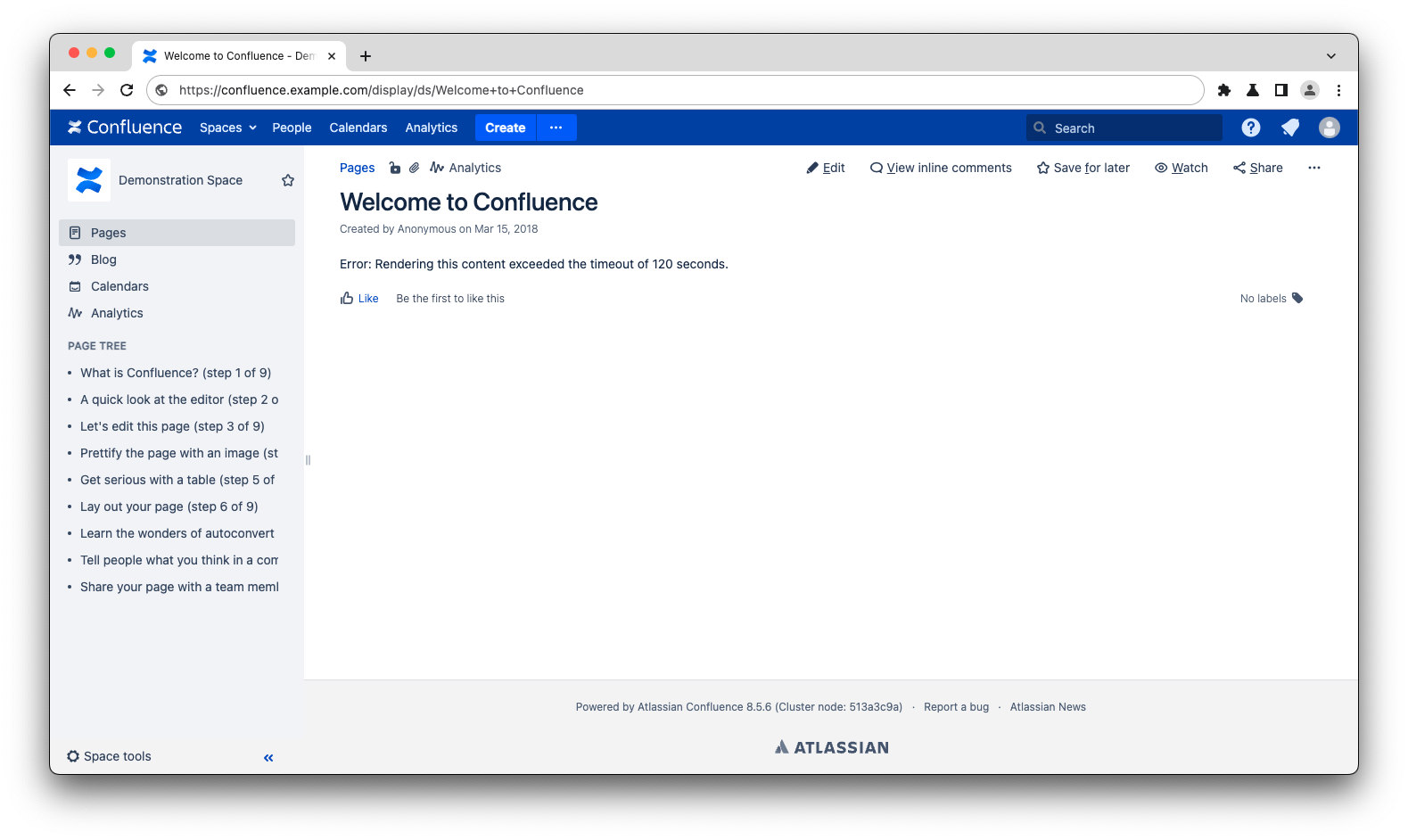Confluence diagnostics: Rendering exceeded time limit error
プラットフォームについて: Data Center - この記事は、Data Center プラットフォームのアトラシアン製品に適用されます。
このナレッジベース記事は製品の Data Center バージョン用に作成されています。Data Center 固有ではない機能の Data Center ナレッジベースは、製品のサーバー バージョンでも動作する可能性はありますが、テストは行われていません。サーバー*製品のサポートは 2024 年 2 月 15 日に終了しました。サーバー製品を利用している場合は、アトラシアンのサーバー製品のサポート終了のお知らせページにて移行オプションをご確認ください。
*Fisheye および Crucible は除く
要約
Some content can cause Confluence to take longer than the maximum allowable time (120 seconds by default) to render the page. This can often be the result of a plugin, in which case the macro rendering time limit will be exceeded— but in cases where native Confluence components fail to return in time, a more general error is thrown.
診断
Confluence throws an Error: Rendering this content exceeded the timeout of 120 seconds error when trying to visit an affected page.
アプリケーション ログに次のエラーが記録される。
2024-02-26 14:05:57,840 WARN [http-nio-8080-exec-765] [render.xhtml.transformers.DefaultFragmentTransformer] transformFragment Rendering: 'page: Welcome to Confluence (98315)' exceeded the timeout of 120 seconds by -120000 milliseconds
-- url: /display/ds/Welcome+to+Confluence | page: 98315 | traceId: c6c69cfe41a091eb | userName: JSmith | referer: https://confluence.example.com/display/ds | action: viewpage
2024-02-26 14:05:57,842 ERROR [http-nio-8080-exec-765] [content.render.xhtml.DefaultRenderer] renderWithoutMetrics Rendering this content exceeded the timeout of 120 seconds.
-- url: /display/ds/Welcome+to+Confluence | page: 98315 | traceId: c6c69cfe41a091eb | userName: JSmith | referer: https://confluence.example.com/display/ds | action: viewpageA stuck thread alert may also appear in the catalina log:
原因
An internal Confluence component is preventing the page from being rendered in under 120 seconds. The specific cause can vary from case to case, but some examples include:
- Excessive permission checks
- Large number of attachments in rendered content
To locate the source of the alert, use the timestamp from the alert message in the application log to locate the corresponding stuck thread alert in the catalina logs. The stuck log stack trace will contain a reference to the method Confluence was trying to execute before the time limit was reached. In the example stack trace above, the following packages were present, indicating that Confluence was still calculating permissions multiple minutes after the user's request:
com.atlassian.confluence.pages.DefaultAttachmentManager.getAllVersions
...
com.atlassian.confluence.plugin.descriptor.web.conditions.BasePermissionCondition.shouldDisplayソリューション
The Page Timeout limit can be increased in General Configuration > Security Configuration > Page Timeout. This will increase the amount of time Confluence will spend rendering the content of a single page.
Increasing the Page Timeout value will not solve the underlying performance problem that causes this error, but it may allow you to access the affected page to further investigate the problem.
In the example of too many attachments on a page as mentioned above, we'd recommend removing a number of the attachments from the page in question so that it can then render within the default 120 second timeout.
If you are unable to locate the source of the behavior, and raising the Page Timeout value does not resolve the error, reach out to Atlassian Support for further assistance.