Find your Bitbucket Support Entitlement Number (SEN)
サポート ポリシー
このページの内容
関連コンテンツ
- Add files, images, and other content to describe an issue
- Add files, images, and other content to describe an issue
- Attaching files and screenshots to issues
- Attaching files and screenshots to issues
- Attach files and screenshots to issues
- Use an attachment in an issue
- Attaching files and screenshots to issues
- Editing and collaborating on issues
- Display files and images
- Issue tracker images not loading
Your Bitbucket Data Center and Server Support Entitlement Number (SEN) is required when raising a support request in our Support system: http://support.atlassian.com.
See How to find your Support Entitlement Number (SEN) in the Support space for more general information about how Atlassian Support uses this number.
The three ways of finding your SEN are described below.
このページの内容
Method 1 — Check the administration area
To find your SEN in the administration area:
- Select the
 icon in the header.
icon in the header. - Select Licensing in the left navigation panel (under 'Settings'). The SEN is shown as in the screenshot below:
Method 2 — Check my.atlassian.com
To find your SEN via my.atlassian.com:
- Log into my.atlassian.com as the Account Holder or Technical Contact for your Bitbucket product.
- The SEN will be shown, as per the screenshot below:
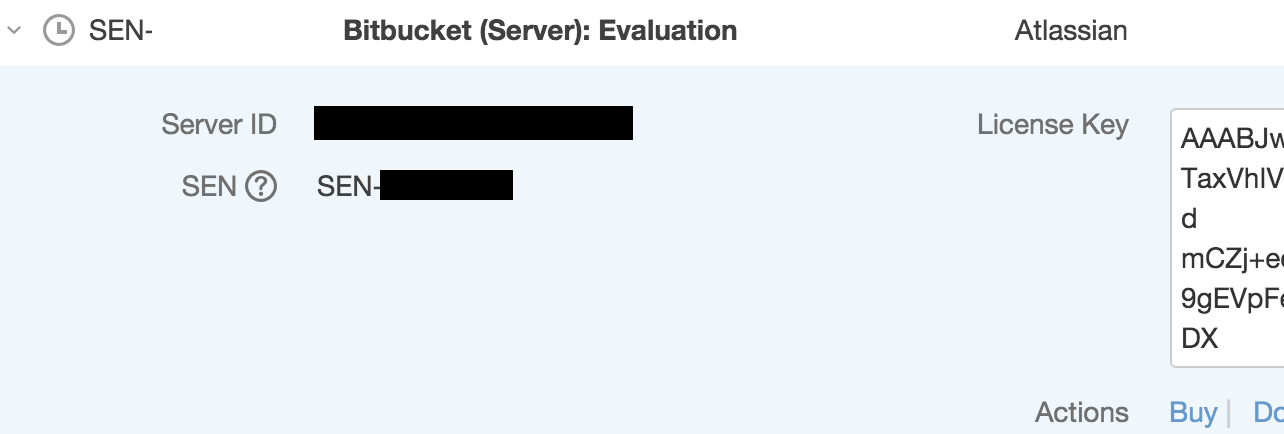
Method 3 — Check your Atlassian Invoice
ご使用のサポート資格番号 (SEN) は、お手元のアトラシアン インボイスの 3 ページ目にあります。
最終更新日: 2024 年 1 月 2 日
関連コンテンツ
- Add files, images, and other content to describe an issue
- Add files, images, and other content to describe an issue
- Attaching files and screenshots to issues
- Attaching files and screenshots to issues
- Attach files and screenshots to issues
- Use an attachment in an issue
- Attaching files and screenshots to issues
- Editing and collaborating on issues
- Display files and images
- Issue tracker images not loading
Powered by Confluence and Scroll Viewport.