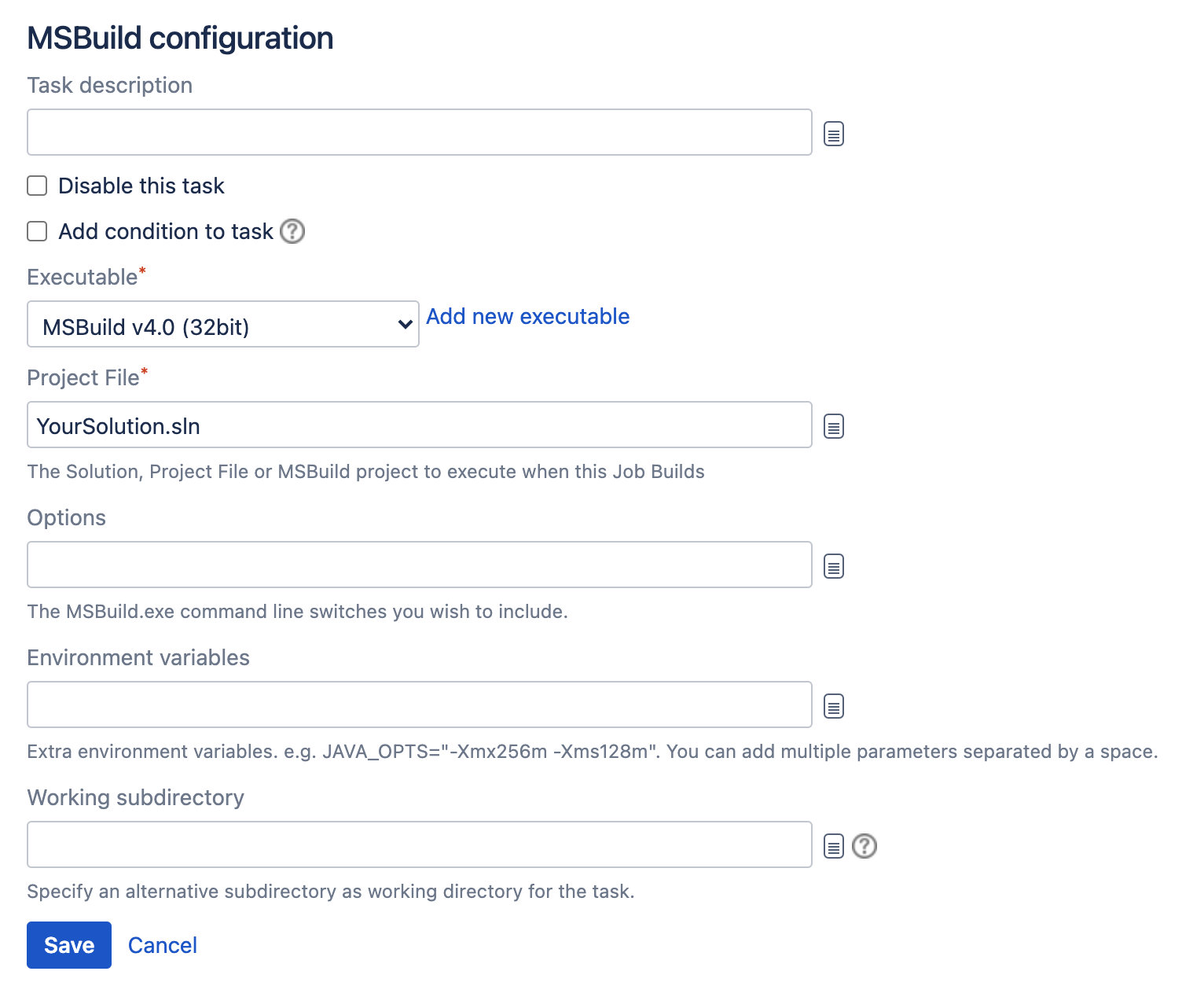MSBuild
MSBuild タスクを設定する方法は次のとおりです。
- ジョブのタスク設定タブに移動します(新しいプランを作成するとデフォルト ジョブとなります)。
- Select the name of the desired MSBuild task, or select Add task > MSBuild if creating a new task.
Complete the following settings:
Task description
A description of the task, which is displayed in Bamboo.
Disable this task
Check, or clear, to selectively run this task.
Add condition to task
Make task run only when a certain condition is met.
You can find conditions on Atlassian Marketplace or implement your own.
Executable
The MSBuild executable that is available to perform the task. The executable you select will become one of the task's (and so, the job's) requirements.You can add other executables, if required.
Project file
The name of the solution, project file, or MSBuild project to execute, for exampleExampleSolution.sln. You can include variables (see Bamboo variables).
Options
The MSBuild command line options that you want to include.By default, Bamboo 5.7 (and later versions) writes the contents of the Projects File and Options fields to an MSBuild response file. See below for more information.
変数を含めることもできます(「Bamboo 変数」を参照してください)。
必要に応じて、環境変数と作業ディレクトリの設定を指定します。
Environment variables (Optional)
Additional system environment variables that you want to pass to your build. Note that existing environment variables are automatically available to the executable. You can also include Bamboo global or build-specific variables (see Bamboo variables).
Multiple variables should be separated with spaces. Parameters with spaces must be quoted (e.g ANT_OPTS="-Xms200m -Xmx700m").Working subdirectory (Optional)
An alternative subdirectory, relative to the job's root directory, where Bamboo will run the executable. The root directory contains everything checked out from the job's configured source repository. If you leave this field blank, Bamboo will look for build files in the root directory. This option is useful if your task has a build script in a subdirectory and the executable needs to be run from within that subdirectory.
Run as Powershell script (Optional, Windows only)
Check the Run as Powershell script checkbox to run the script with Powershell instead of cmd.exe which interprets .bat files. The inline editor supports Powershell syntax.- 保存 を選択します。
MSBuild にオプションを渡す
By default, Bamboo 5.7 (and later versions) writes the contents of the Projects file and Options fields to an MSBuild response file:
# MSBuild response file generated by Atlassian Bamboo
%CONTENTS_OF_OPTIONS_FIELD%
%CONTENTS_OF_PROJECTS_FILE_FIELD%そして以下のコマンドを実行します。
msbuild.exe @<full-path-to-response-file>response-file.rspこれによって、コマンド ラインで MSBuild を呼び出すときに使用するものと同じ設定を Bamboo MSBuild で使用することができます。
You can disable creation of the response file. In that case, Bamboo will create a .bat file instead:
"<full-path-to-msbuild>msbuild.exe" %CONTENTS_OF_OPTIONS_FIELD% %CONTENTS_OF_PROJECTS_FILE_FIELD%and run that.