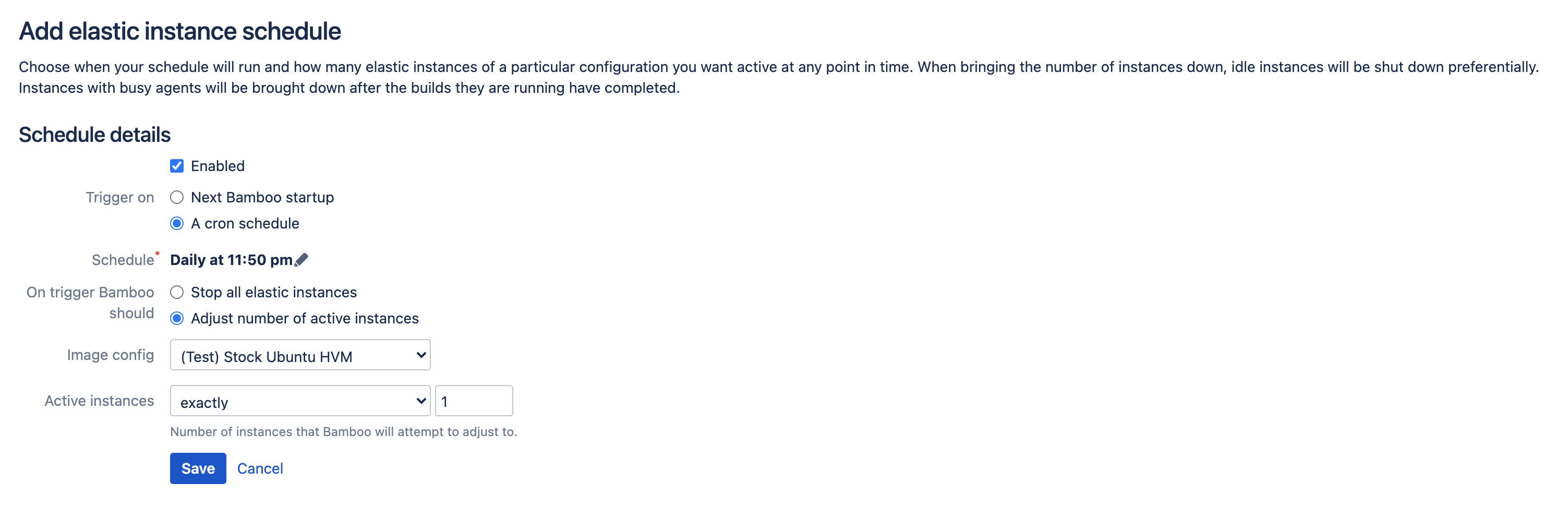エラスティック インスタンスをスケジューリングする
Bamboo では、エラスティック インスタンスの起動とシャットダウンをスケジュール設定できます。例えば、週末にすべてのエラスティック インスタンスをシャットダウンする、追加のインスタンスを起動するなど、通常の繁忙期のジョブ ビルドに対処することをお勧めします。
エラスティック インスタンスのスケジュールを管理
エラスティック インスタンスのスケジュールを管理する方法:
- From the top navigation bar select > Elastic Bamboo > Instance schedule.
以下のいずれかを実行します。
タスク 操作 新しいスケジュールを追加 Select Add elastic instance schedule to create a schedule from new.
Select Copy to use an existing schedule as a template.詳細な手順については、下の「新しいエラスティック インスタンス スケジュールの追加」セクションを参照してください。
既存のスケジュールを編集 Select Edit for an existing schedule. You can also Delete existing schedules. 既存のスケジュールを有効化 Select Enable for a particular schedule, or select Enable all. 既存のスケジュールを無効化 Select Disable for a particular schedule, or select Disable all.
You can also view the configuration for the elastic image that the instances will be created from, by clicking the image configuration name (e.g. Default) in the table of schedules.
Time displayed in Elastic Instance Schedules pages refers to the server time.
新しいエラスティック インスタンス スケジュールの追加
- From the top navigation bar select > Elastic Bamboo > Instance schedules.
Select either Add Elastic Instance Schedule to create a schedule from new, or Copy for an existing schedule to use it as a template.
Enabled
Clear if you do not want this schedule to be enabled when you create it.
Trigger on
Select when this schedule should start:
- Bamboo の次回起動時
Cron スケジュール — 必要に応じてスケジュールを編集します。Cron 式の作成については、この FAQ を参照してください。
Time displayed in Elastic Instance Schedules pages refers to the server time.
On trigger Bamboo should
Select the action Bamboo should perform:
- すべてのエラスティック インスタンスを停止する
- アクティブなインスタンスの数を調整する
Image config
Select which image the elastic instances should be started from. The elastic agents running on the instances will inherit the capabilities from the image.
Active instances
Select the logical operator and specify a value for the number of active instances.