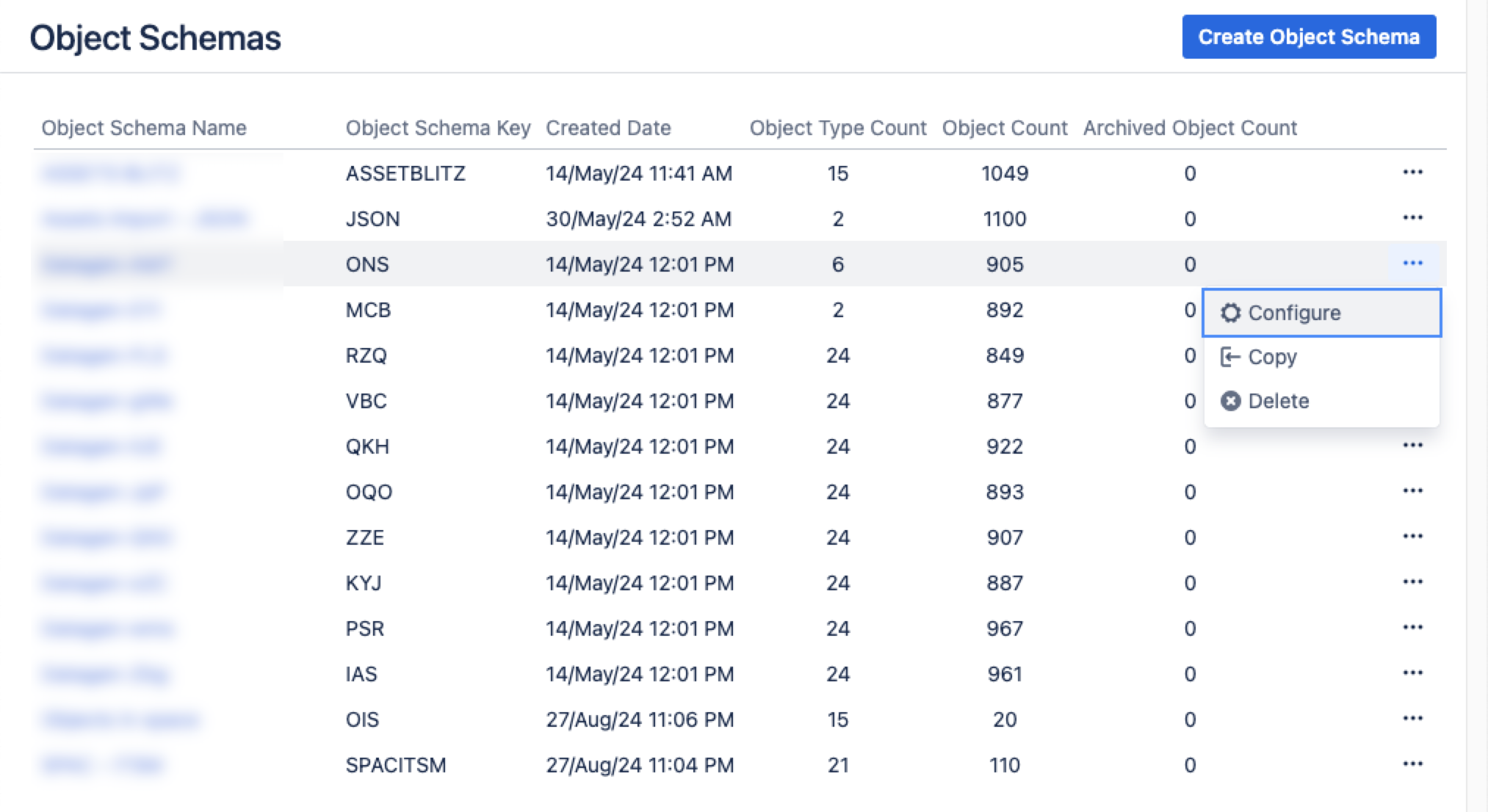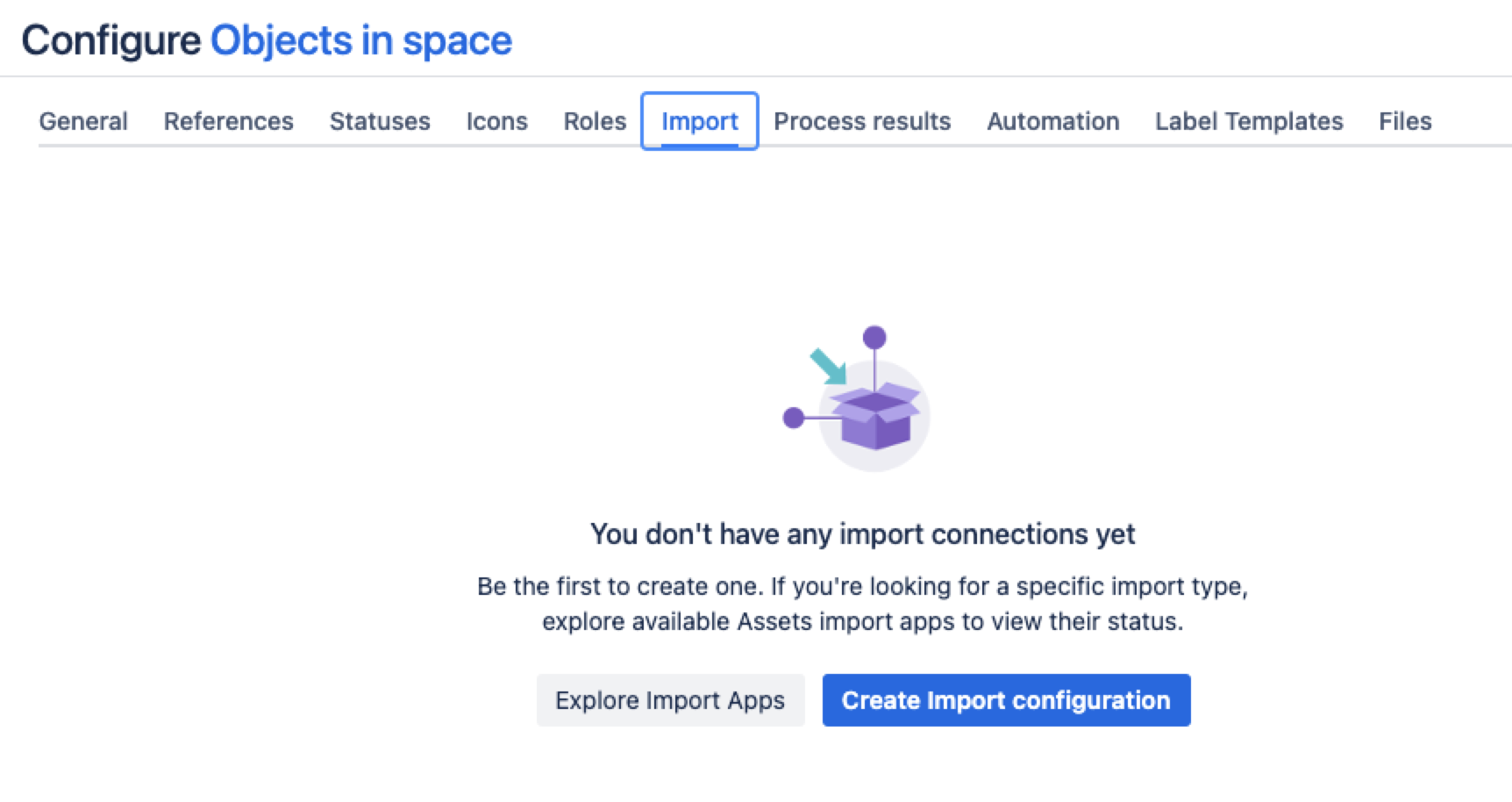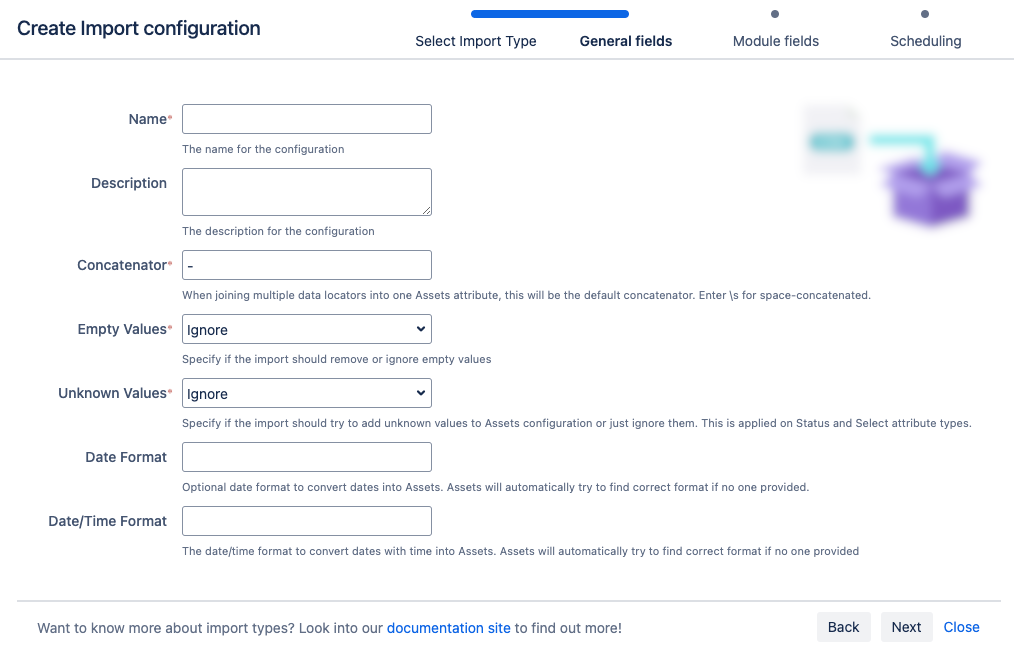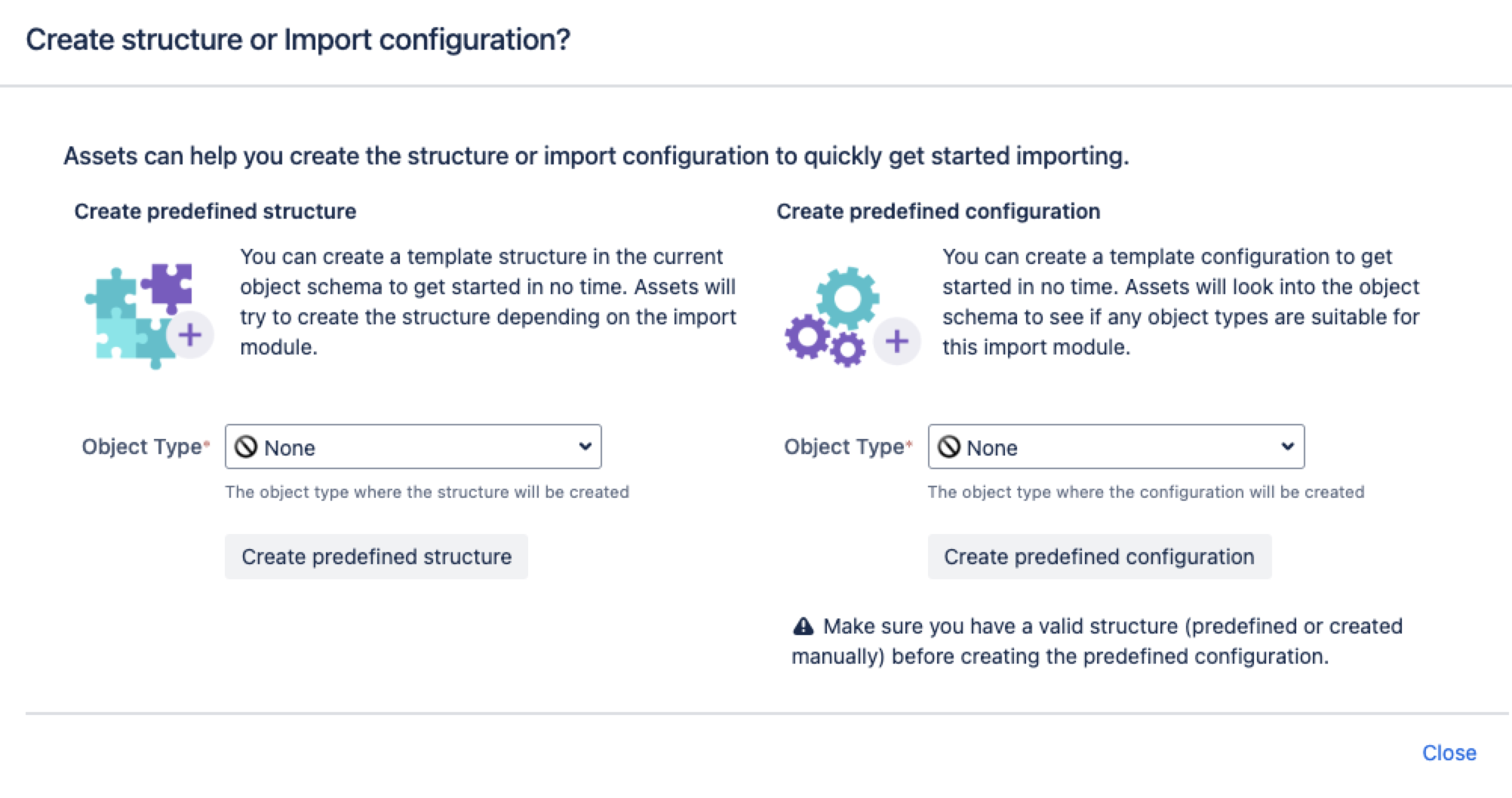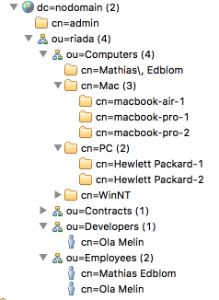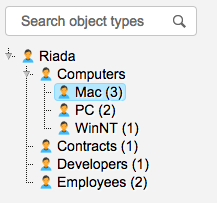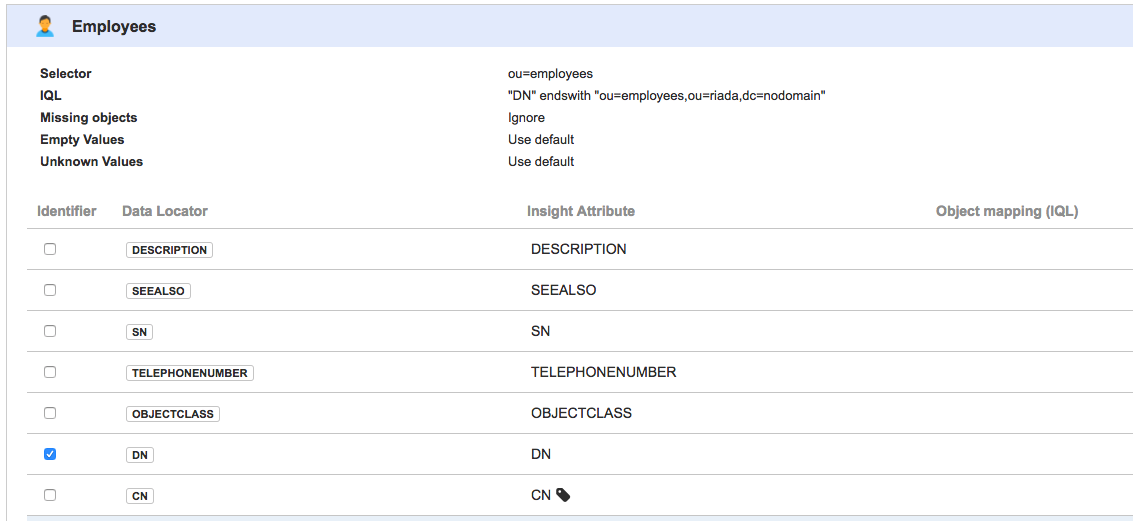LDAP インポート
ライトウェイト ディレクトリ アクセス プロトコル (LDAP) ディレクトリは、ユーザーやその他の資産に関するデータの集合です。承認プロセスに使用される従業員とマネージャーの関係性情報や資産を含む社内ディレクトリを扱っている場合は、そのような LDAP エントリをアセットにインポートできます。作業を簡単にするため、アセットには一般的な LDAP ディレクトリで動作してディレクトリから構造とアセットを取得できるモジュールが用意されています。この記事では、その設定方法を説明します。インポートについて詳しくはこちらをご確認ください。
LDAP インポートを作成し、設定して有効化するには、Jira 管理者である必要があります。
次のセクションにジャンプ:
概要
LDAP はインターネット プロトコルであり、Web アプリケーションで LDAP サーバーから資産に関する情報を検索するために使用できます。
アトラシアンでは、最も一般的な LDAP ディレクトリ サーバー向けに組み込みのコネクターを提供しています。
Microsoft Active Directory
Apache Directory Server (ApacheDS)
Apple Open Directory
Fedora Directory Server
Novell eDirectory
OpenDS
OpenLDAP
OpenLDAP (Posix Schema を使用)
LDAP 用 Posix Schema
Sun Directory Server Enterprise Edition (DSEE)
汎用 LDAP ディレクトリ サーバー
LDAPS 検証
LDAPS (Secure LDAP) がサポートされており、アセットで動作させるための特別な要件はありません。
LDAPS ソースからインポートしようとしている場合は、インポートされた CA (認証局) 証明書によって LDAP サーバー証明書を検証できます。LDAP サーバー証明書を検証する場合は、Jira で CA 証明書によって LDAP サーバー証明書を検証できるようにするため、LDAP サーバー証明書に署名した CA からルート CA 証明書をインポートする必要があります。詳細についてはこちらをご覧ください。
必ずポートを 3269 に変更してください。これは、LDAP から LDAPS に変更すると、グローバル カタログ (GC) サーバーが 389 ではより大きい AD "フォレスト" を参照する照会を返すが、3268 (LDAPS の場合は 3269) では通常の LDAP サーバーのように動作するという事実によるものです。
LDAP のインポート
サービス プロジェクトから、[アセット] > [オブジェクト スキーマ] の順に移動します。
[オブジェクト スキーマ] リストから [ その他のアクション] > [構成] の順に選択します。
スキーマ構成ビューで [インポート] タブを開きます。
[インポート] タブで、次の手順に従います。
インポート構造がない場合は、「インポート接続はまだありません」というメッセージが表示されます。新しいインポート構造を作成するには、[インポート設定を作成] を選択します。
インポート構造が作成済みである場合は、[設定を作成] を選択します。
Select the import method you wish to use, then select Next.
[一般]、[モジュール]、[スケジュール] の各インポート フィールドに入力します。
7. [インポート設定を保存] を選択します。
次に、LDAP インポート用の定義済みの構造と設定を作成できます。
事前定義済みの構造と設定
アセットの LDAP インポートを実行する際は、1 つの組織単位 (OU) からのみユーザーまたはグループをインポートできます。詳細については、「アセットの LDAP インポートを使用して特定の OU からユーザーまたはグループをインポートする方法」をご参照ください。
定義済みの構造を作成する – これにより、スキーマに属性と関係を持つオブジェクト タイプが作成されます。
定義済みの構成を作成する – これにより、インポート構成にタイプ マッピングが作成されます。
LDAP インポートの詳細について説明します。
作成されたインポート設定
これでインポート設定を表示できるようになりましたが、まだ準備が完了していません。引き続き、オブジェクト タイプと属性のマッピングを作成または確認して、インポート設定に問題がないことを確実にする必要があります。
準備できたら「2. オブジェクト タイプと属性マッピングを作成する」に進みます。
最後に一言
次のステップでは、オブジェクト マッピングの設定を作成します。LDAP インポート タイプに固有の設定をいくつか紹介します。
オブジェクト タイプ マッピング
名前 | 説明 |
|---|---|
| セレクター | LDAP インポート タイプでは、LDAP の検索が実行される前にベース DN 値の直前にセレクターが追加されます。この値は、LDAP の構造化ツリーを特定のノードに絞り込むために使用されます。 検索フィルターは一般設定で指定されたものと同じになりますが、このセレクターによって検索フィルターの適用範囲が絞り込まれます。 たとえば、ベース DN が |