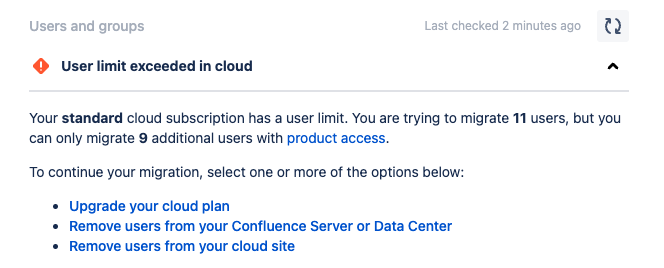Users and groups check fails with "User limit exceeded in cloud"
プラットフォームについて: Data Center - この記事は、Data Center プラットフォームのアトラシアン製品に適用されます。
このナレッジベース記事は製品の Data Center バージョン用に作成されています。Data Center 固有ではない機能の Data Center ナレッジベースは、製品のサーバー バージョンでも動作する可能性はありますが、テストは行われていません。サーバー*製品のサポートは 2024 年 2 月 15 日に終了しました。サーバー製品を利用している場合は、アトラシアンのサーバー製品のサポート終了のお知らせページにて移行オプションをご確認ください。
*Fisheye および Crucible は除く
要約
Learn how to work around the failed check "User limit exceeded in cloud" when using the migration assistants.
概要
The Jira Cloud Migration Assistant (JCMA), and the Confluence Cloud Migration Assistant (CCMA) validate if the number of users migrating from the On-Premise instance is equal to or greater than the user licenses on the cloud instance.
When migrating more users than your cloud instance can hold, this check fails.
ソリューション
The following steps reduce the number of licensed users on the On-Premise instance but maintain the memberships.
Jira On-Premise
- Create a temporary group:
- Click ⚙ > User Management.
- Click on Groups.
- On the Add group section, type in the temporary group name.
- Click Add group.
- Navigate to Applications.
- Click Application access.
- Select the temporary group created from the dropdown.
- Tick the checkbox in the Default column for the temporary group.
- Untick the checkbox in the Default column for the other default access group.
- 移行を再度試みます。
- (Optional) Revert the changes after the migration is done.
Confluence On-Premise
- Click ⚙ > General Configuration.
- Click on Global Permissions.
- Click on Edit permissions.
- Untick the can use checkbox from the current default user access group.
- Click on Save all.
- 移行を再度試みます。
- (Optional) Revert the changes after the migration is done.