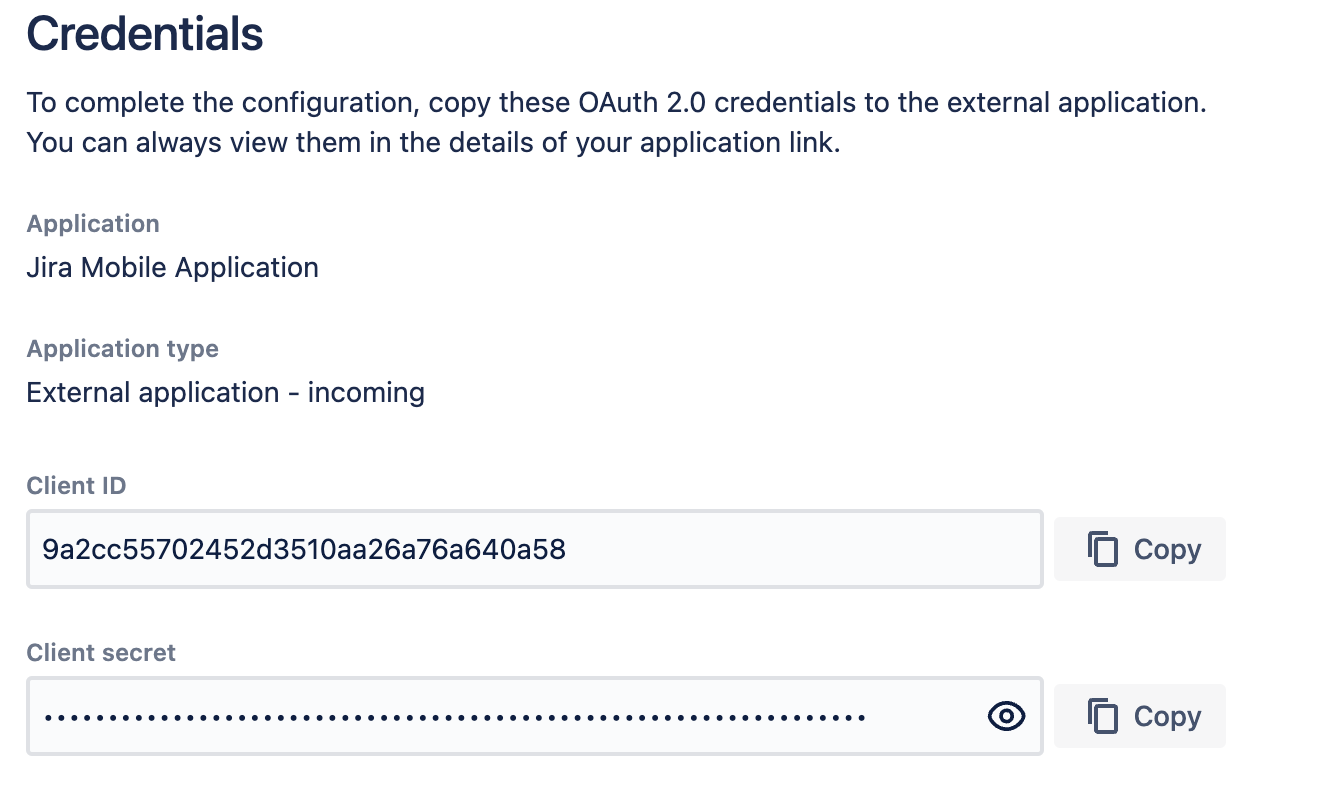Jira iOS 向けに OAuth 2.0 を設定する
はじめる前に
Jira Data Center iOS モバイル アプリは OAuth クライアントとして機能し、Jira 自体は OAuth プロバイダー API として機能します。この iOS アプリは、Proof Key for Code Exchange (PKCE) フローを含む承認コードを使用します。
OAuth 2.0 は次の Jira バージョンとの互換性を持ちます。
- Jira 9.12.14 以降の場合、OAuth プラグイン 3.1.14 以降を使ってください。
- Jira 10.1.0 以降の場合、OAuth プラグイン 4.1.0 以降を使ってください。
モバイル デバイス管理 (MDM) のセットアップ
MDM セットアップで OAuth 2.0 フローを使用するには、まず OAuth を設定してから、OAuth をインスタンスと統合する必要があります。
OAuth 2.0 を設定する
MDM 向けに OAuth 2.0 を設定するには、以下の手順で受信アプリケーション リンクを作成します。
- [設定] > [アプリ] > [ アプリケーション リンク] の順に移動します。
- [リンクを作成] を選択し、以下のプロパティを使用します。
- [Application type (アプリ タイプ)] では [外部アプリ]
- [方向] では [受信]
- [続行] を選択します。次のページでは、以下のプロパティのみを使用します。
- リダイレクト URL:
jira-server://oauth-callback - 権限:
WRITE
- リダイレクト URL:
- 変更を保存します。
Jira は、これらの詳細を含む OAuth 認証情報を生成します。受信リンクの設定についての詳細
Jira が OAuth 認証情報を生成した後、ログイン画面のサイト URL を事前入力します。
Jira Data Center iOS モバイル アプリに MDM がすでにセットアップされている場合は、サイトの詳細が次のように設定されていることを確認してください。
[
{ "title": "My Jira Site", "baseURL": "https://jira.example.com"}
]OAuth 2.0 を統合する
OAuth をインスタンスと統合するには、以下の設定を使用します。
clientIDには、先ほど作成したアプリケーション リンクを使用します。cacheSessionInMobileBrowser: 認証に使用するモバイル ブラウザをキャッシュするかどうかを示すBool flag(true or false)
[
{ "title": "My Jira Site", "baseURL": "https://jira.example.com", "oauth": { "clientID": "your_clientID", "cacheSessionInMobileBrowser": false } }
]変更を保存します。アプリ設定のアップデートをユーザーにデプロイする前に、デバイスの Jira Data Center モバイル アプリにアクセスして、詳細が正確に取り込まれているかどうかを確認することをお勧めします。アプリでサイトのリストを表示できない場合はエラーになります。
非モバイル デバイス管理 (MDM) のセットアップ
MDM なしで OAuth 2.0 フローを使用したい場合は、Jira Mobile プラグインを使用してクライアントの認証情報を渡すことができます。この機能を使う場合は、必ず互換性のある Jira バージョンを使用してください。
- Jira 9 には、Jira Mobile プラグイン 4.2.0 以降を使用してください。
- Jira 10 には、Jira Mobile プラグイン 5.1.2 以降を使用してください。
クライアントの認証情報は、エンドポイント [base-url]/rest/nativemobile/1.1/info/login 経由で渡されます。info/login エンドポイントが環境内で認証されていないことを確認してください。インスタンスに、認証されていないリクエストをリダイレクトするリバース プロキシがある場合は、MDM セットアップを使用する必要があります。
このシナリオでは、アプリケーション リンクを手動で作成する必要はありません。代わりに、Jira Mobile プラグインが必要なすべての処理を自動で実行します。MDM なしで OAuth 2.0 を有効化する手順は以下のとおりです。
- [設定] > [システム] > [Jira モバイル アプリ] の順に移動します。
- [OAuth 2.0] を有効化します。
これで、iOS デバイスは OAuth 2.0 プロトコルを使用するようになりました。
OAuth 2.0 プロバイダー プラグインのトラブルシューティング
OAuth 2.0 プロバイダー プラグインが、会社のセキュリティ要件により、インスタンス上で無効化されている可能性があります。その場合、「OAuth 2. 0 は現在無効です」というエラー メッセージが表示されます。OAuth 2.0 プロバイダー プラグインを有効化するには、以下の手順を実行します。
- インスタンスの右上隅で、[設定] (
) に移動し、[アプリの管理] を選択します。
- サイドバー メニューから [アプリの管理] を選択します。
- 検索バーに、「Atlassian OAuth 2 Provider - Plugin」と入力します。
- 検索バーの横にあるドロップダウン メニューで、[システム] を選択します。
- Atlassian OAuth 2 プロバイダー - プラグインを開きます。
- [有効化] を選択します。
OAuth 2.0 がインスタンスで有効になり、OAuth 2.0 認証フローを使用できるようになりました。