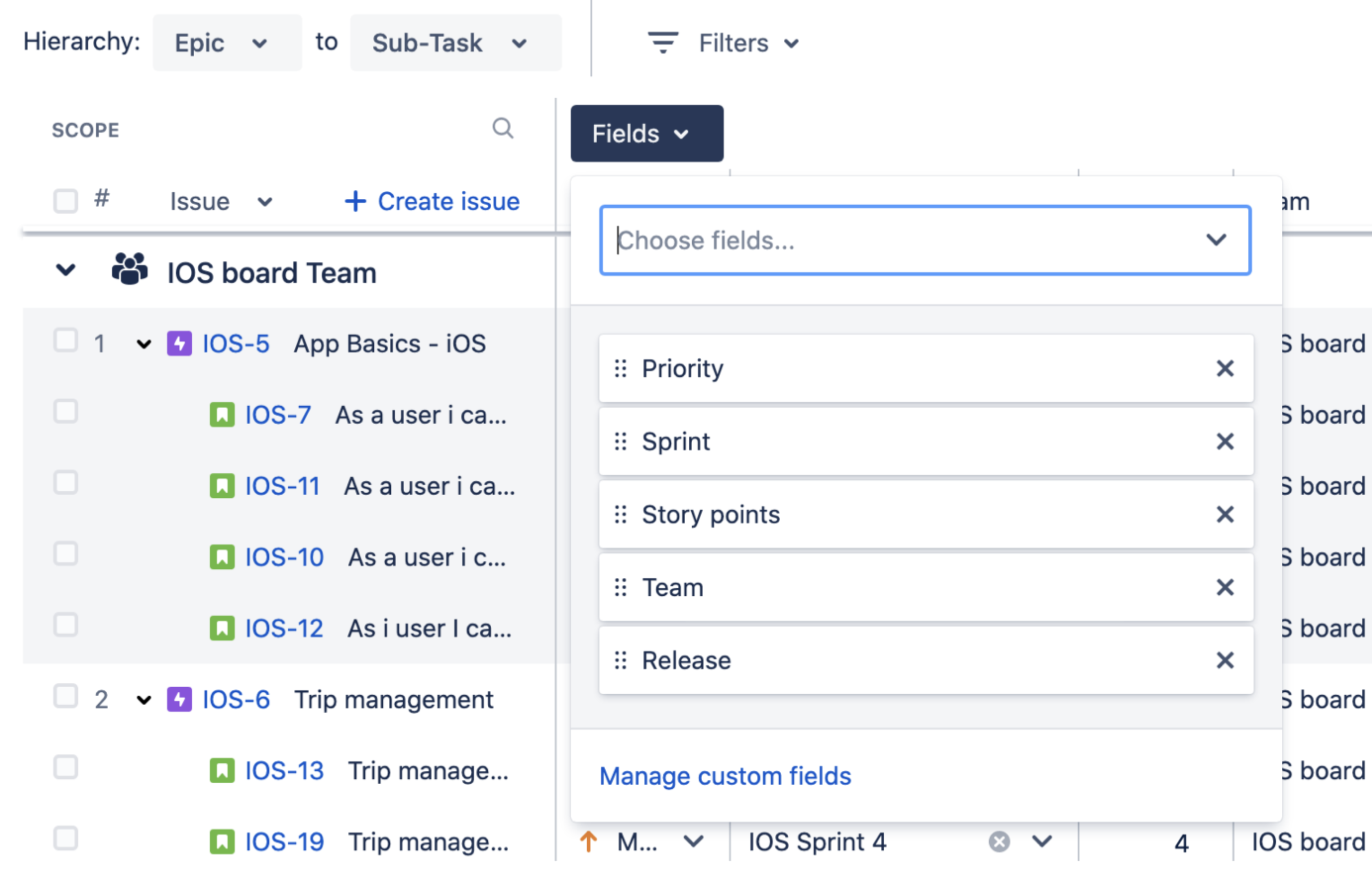課題の詳細の表示
プランでは、次の課題の詳細を表示または非表示にすることができます。
- Jira から取得された詳細情報
- 担当者、スプリント、見積もり、ステータス、優先度、依存関係
- Advanced Roadmaps のカスタム フィールド
- ターゲット開始日、ターゲット終了日、チーム
- Jira で設定されたカスタム フィールド
- 単一行テキスト フィールド
Advanced Roadmaps で作成したカスタム フィールドを並べ替えるにはJira に保存する必要があります。Jira への変更の保存について詳しくはこちらをご覧ください。
列を追加、削除、並べ替える
プランにさらに課題の詳細を追加する場合は、[フィールド] メニューを使用して関連するフィールドを追加します。これらのフィールドは列として表示され、Jira から取得された課題の詳細が含まれます。
このメニューのフィールドは、プランで現在表示されているフィールドに対応しています。このメニューを使用して、フィールドを削除したり、フィールドをドラッグ アンド ドロップして表示順序を変更したりできます。
列を追加するには、次の手順に従います。
- [フィールド >] [Choose fields… (フィールドの選択...)] に移動して、プランに表示する項目を選択します。入力を開始して、特定のフィールドを検索することもできます。
- 追加するフィールドを選択するか、Enter キーを押してプランに追加します。
列を削除するには、[フィールド] メニューでフィールドの横にある [x] を選択します。
列のサイズを変更する
列の幅を変更するには、列の左端または右端をクリックしてドラッグします。1 つの列を折りたたむか展開するには、列見出しをクリックします。
プランの値を変更する
プランの列の値は、Jira インスタンスで設定されている内容によって異なります。例えば、優先度オプションは Jira の優先度スキームの設定によって異なります。
プランの表示中に、編集するセルを選択することで、ほとんどの列 (ステータスと進捗フィールドを除く) の値を変更できます。次に、Enter キーを押して、プランの変更を保存します。変更内容は保存しない限り、Jira Software の課題には適用されません。