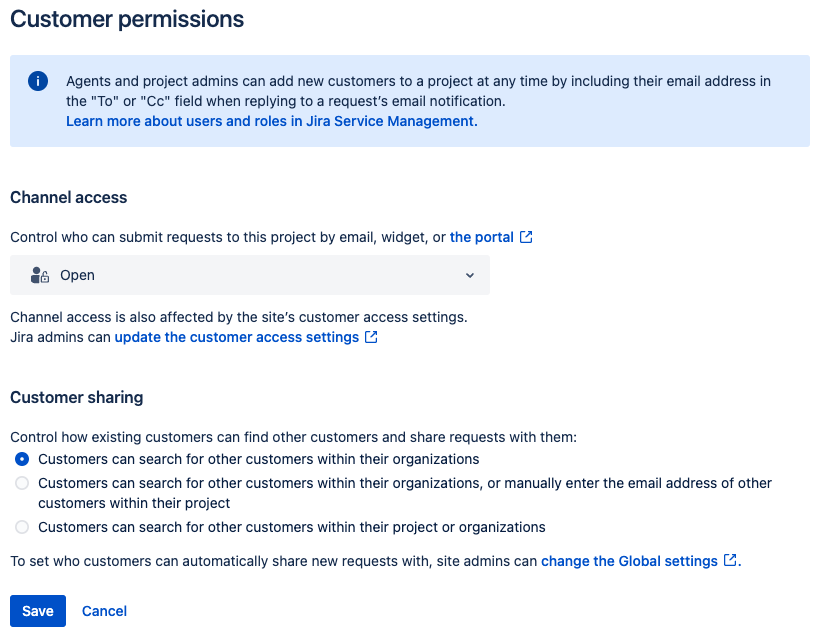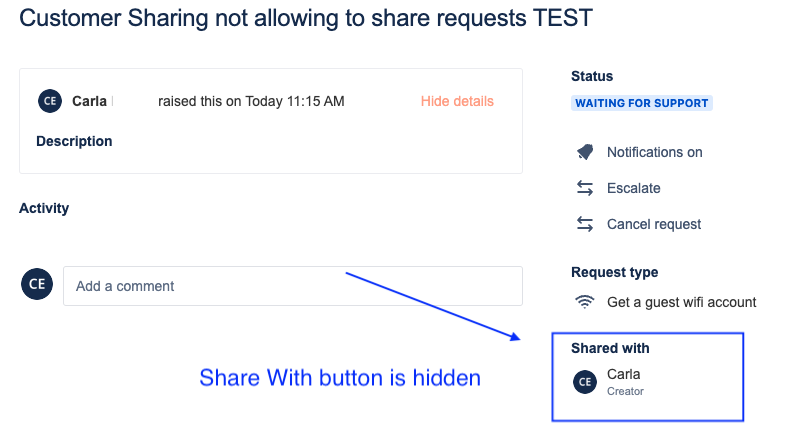Share With field and +Share button: Differences and Behaviors on JSM Portal
プラットフォームについて: Cloud のみ - この記事は クラウド プラットフォームのアトラシアン製品に適用されます。
要約
Currently, Jira Service Management has two types of Share buttons, one that is the Share With in the Request Form while creating a ticket, and the +Share button that shows in the request after the creation on the portal to add request participants. This article has the purpose of describing the differences between the Share buttons and their behaviors.
環境
Jira Cloud
"Share With" field in the Request Form
This is a field in the request form that appears when the user raising the request is part of a Customer Organization. In the Share With drop-down, the user can define which customer organization they will share the request. This drop-down will display all the Customer Organizations that the user is part of as options. The option "No One" is displayed as well if the request is not to be shared with any organization.
If the user raising the request is not part of a Customer Organization. This field won't show up in the request form.
The field can be set to "No One" as default by following the below steps:
Select in the top right corner > Products.
- Under Jira Service Management > Configuration.
- In Organization Management.
- "Should new requests automatically be shared with a customer's organization?" > Select the "No, don't share email requests with the customer's organization. Requests sent from the portal will not be shared unless the customer selects otherwise" option.
Setting up correctly this option from the Organization Management, the users won't share requests by accident when they forget to fill the Share With field.
+Share button in the Request view in the Portal
This button appears after a request is created. Clicking it allows you to share the request with other users and add them as request participants in the ticket.
The behavior of this button is controlled by the Customer Permissions in the service project of the portal where the user is raising the request. Customer Sharing controls how existing customers find other customers and share requests with them in the portal.
To access the Customer Permissions go to your service project > Project Settings > Access > Customer Permissions (for company-managed projects) or Service Project Settings > Access > Customer Permissions (for team-managed projects).
Under Customer Sharing, the user will find three options:
Customers can search for other customers within their organizations:
- This option allows the users to share and browse for users that belong to the same organization.
- If this option is set up for Customer Sharing, users who are not part of a Customer Organization won't be able to share requests with anyone.
Customers can search for other customers within their organizations, or manually enter the email address of other customers within their project:
- This option is similar to the one above, the user can share with users of the same organization and can share requests with other users in the project by typing their email addresses.
- It is not necessary to be part of a Customer Organization.
- The users can share requests with any email even emails that are not already added to the project. Please check the "Customers can share requests with users outside of the project." topic for more details.
Customers can search for other customers within their project or organizations:
- This option allows the users to share the requests with any user in the project.
- It is not necessary to be part of a Customer Organization as well.
Customers can share requests with users outside of the project.
The Customer Permissions has the option to share requests with users who already know the email, if they do not type correctly the email on the Share button they won't be able to share their request.
Although, users can share their request with any email address and with users outside the project if the project and instance are configured to allow it.
- In Customer Permissions, the "Channel Access" setting has to be set as "Open - Anyone can submit requests to this project."
- In Customer Access, the "Portal Access" setting has to be set to allow the new users to create their own account
Your service project will warn you that your users will be able to invite new users to your portal/project just by sharing their requests.
- To avoid your user sharing request and inviting new users to your portal and service project, the "Channel Access" has to be set as "Restricted - Only people directly invited to this project can submit requests."
When users try to share their requests with email addresses that are not already added to the project, they will receive the following error:
Hide the Share With and +Share button/field
Jira does not have the function to hide the field Share With or the button +Share.
We have two Feature Requests being tracked for this function in the following links: JSDCLOUD-10908 - Hide the "Share With" Field at Customer Portal Fields and JSDCLOUD-7057 - Allow Service Desk administrator to disable the "Share" feature
There is a workaround that consists of not using Organizations, once the customer does not belong to an Organization, and your Customer Sharing configuration is set up to “Customers can search for other customers within their organizations”, the button will not show up when creating a ticket through the portal.