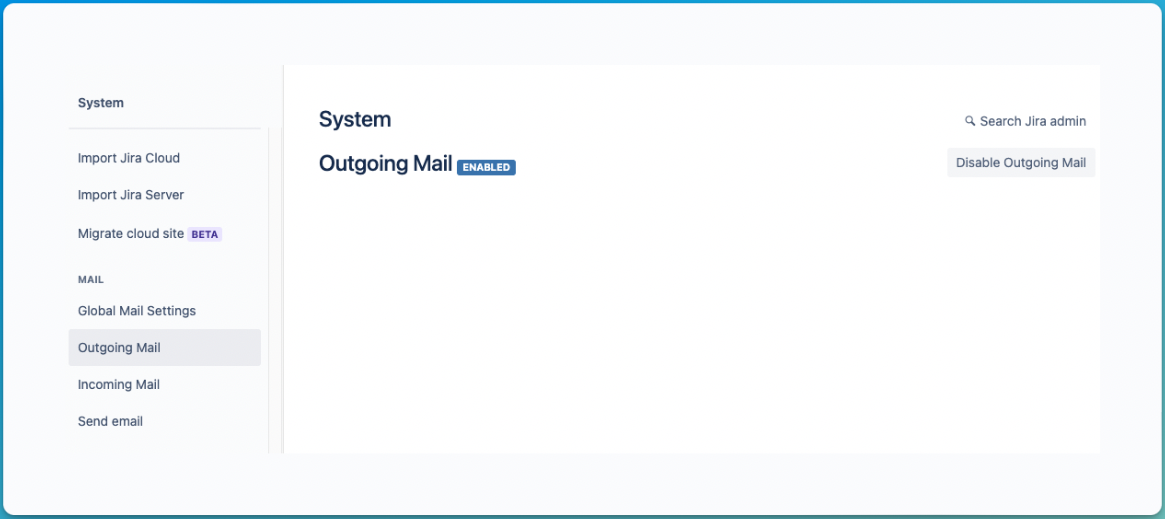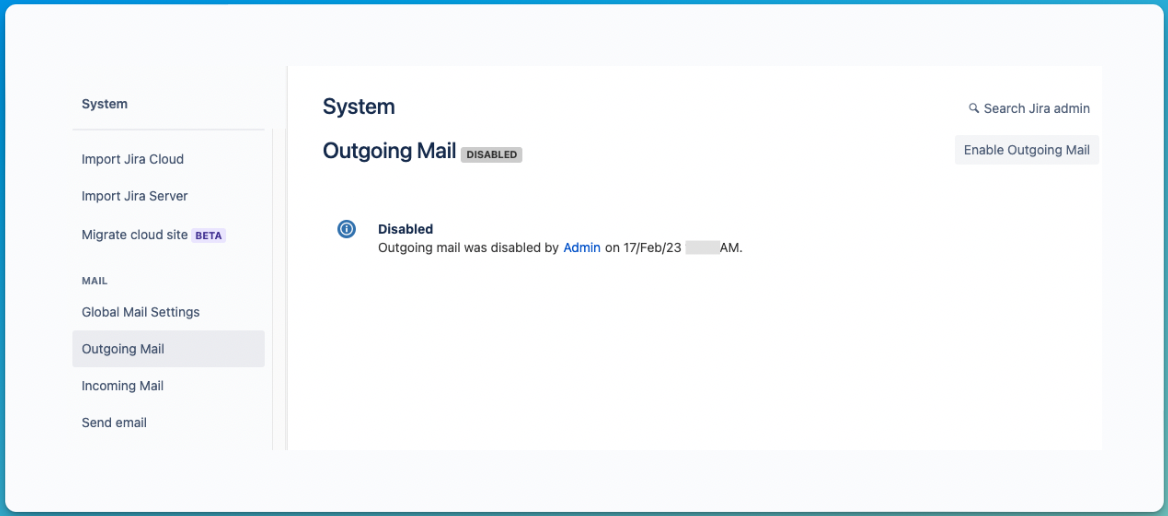Outgoing Mail in Jira Cloud
プラットフォームについて: Cloud のみ - この記事は クラウド プラットフォームのアトラシアン製品に適用されます。
When it comes to configuring Outgoing Mail in Jira Cloud, at the moment, the only possibility is to Enable or Disable the feature.
However, as an Org admin, it's possible to set a Custom email address to allow Jira to send notifications on behalf of your domain.
To access the settings below, the user must have Administer Jira rights.
As a Jira administrator, click on the Cog icon > System > Outgoing Mail.
When the Outgoing Mail is disabled, it shows who did it and when it was disabled.
Feature requests:
- JSDCLOUD-4698 - Provide an outgoing email logs
- JRACLOUD-67264 - Provide a log for Jira outbound email
- JSDCLOUD-2075 - Provide a separate Outgoing Mail Server configuration for Service Desk
- JRACLOUD-69931 - Allow custom outgoing mail handlers in Cloud
What are the impacts of disabling Outgoing Mail?
Disabling the Outgoing Mail will cause all notifications from jira@<domain>.atlassian.net to not be sent to internal users or customers.
The notifications in Cloud are not queued, which means that, once the Outgoing Mail is disabled, any actions made during this time won’t generate any notification.
When Outgoing Mail is enabled again, only new actions made will generate notifications.
It's important to note that, since Jira sends notifications on behalf of your domain, notifications won't be generated even if you use a custom email address on the notification scheme.
For Jira Service Management only:
Disabling the Outgoing Mail will remove the Forgot Password? link on the Customer Portal log-in page.
What types of notifications won’t be impacted?
Actions taken through admin.atlassian.com are unrelated to Jira’s Outgoing Mail
User invites will still be sent when Outgoing Mail is disabled.
As mentioned on the previous topic, notifications from jira@<domain>.atlassian.net won’t be sent, but user invites are sent from an address like <noreply+a14f4526aa08ac4d9b7a19@am.atlassian.com>, that's why it won't be affected.
Other notifications such as when a user request access to a product or when a user joins the instance, for example, will be sent to site administrators normally.
Automation Send Email action
When an Automation rule is set to send an email, even with the Outgoing Mail disabled, the notification will be sent since the "from" email address is <no-reply@automation.atlassian.com>.