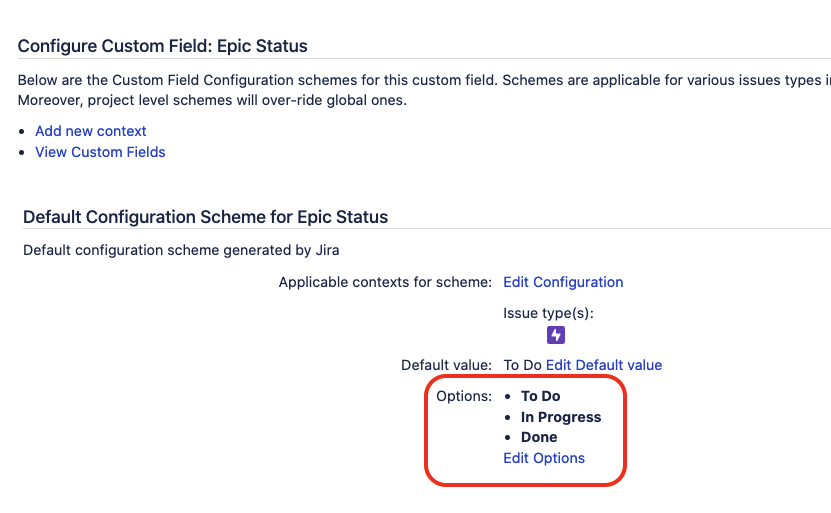Jira Board Displaying Epics with "Done" Status
Platform Notice: Server, Data Center, and Cloud By Request - This article was written for the Atlassian server and data center platforms but may also be useful for Atlassian Cloud customers. If completing instructions in this article would help you, please contact Atlassian Support and mention it.
Support for Server* products ended on February 15th 2024. If you are running a Server product, you can visit the Atlassian Server end of support announcement to review your migration options.
*Fisheye および Crucible は除く
症状
Per the Jira Software documentation, setting an Epic issue's Epic Status field to Done should omit that Epic from the Jira Software Board. However, one or more projects don't appear to follow this rule.
診断
To ensure you're facing this specific problem, try each of your Epic Status options to determine if any of them cause the board to omit the Epic card.
Possible Root Causes
Root Cause 1 - A new option has been automatically added to the Epic Status field contains an extra option
Jira Software uses the Epic Status field.
- Jira Software looks at the order of options associated with this field.
- The last option in the list of options is the one JIRA Software considers to be done.
The Epic Status field should contain three options, "To Do", "In Progress", and "Done." This behavior is encountered when "Done" is not the last option.
We have found that this can be caused by importing issues that have new values for Epic Status. The new value is created as a new option.
- For example, importing an issue with "Open" Epic Status causes a new option "Open" to be added. This option is added last in the list of options and results in the behavior described in the article.
- We are tracking this in JRASERVER-67230 - JIRA External System Import (JIM) can create new options for locked custom fields and encourage you to leave a comment on that bug if you have encountered this behavior and you have confirmed it is a result of the import adding a new option
Root Cause 2 - The Epic Status field is configured with an incorrect Context Field configuration
To decide if an Epic should show in an Epic Panel, the Epic Status field needs to be configured (in ⚙ > Issues > Custom Fields) with a context configuration that is associated with the issue type Epic, and it should have some options available, which are by default the following ones:
- 作業前
- 進行中
- 完了
Please note that, in any fresh out-of-the-box installation of Jira Software, this field is a native Jira field which comes by default with these options. Also, this field is locked, meaning that it can't be edited and these options can't be removed.
However, since Jira native fields can technically be unlocked by following the instructions from the KB article Unlock a locked Jira Software custom field, Jira admin users can edit the Epic Status options after manually unlocking this field from the Database or can remove the issue type Epic from the configuration.
If a Jira Admin user removes the options available for this field and for the Epic issue type, or if there is no longer any Field Configuration associated with the issue type Epic, then Jira boards will no longer be able to determine if an Epic was marked as Done or not, and any Epic will show in the Epic panel.
The screenshot below shows an example of the correct Configuration Field for the Epic Status Field which can be checked by following the steps below:
- ページで ⚙ > [課題] >[カスタム フィールド] の順に移動する
- Search for the field Epic Status
- Click on the link ... > View next to the field
- If the View option is not available after clicking on ..., click on Configure instead
- Here is what the correct configuration looks like (you should see the Epic icon as the issue type, and you should see several option values):
If you see that all options are missing, or that there is no Field Configuration associated with the issue type Epic, then this root cause is relevant.
Root Cause 3 - A duplicate Epic Status Field was incorrectly added to the Jira application after importing issues from an external Jira
We have seen situations where, when issues are imported into Jira from another Jira instance using a 3rd party app such as Configuration Manager for Jira (CMJ), a duplicate Epic Status field might be automatically created, and the Jira Software might be automatically "reconfigured" to use that duplicate field instead of the original one. When that happens, the following issues might be observed:
- Epics that were completed closed before the import might show again in the Epic panel of boards
- The Mark as Done button will be available for these Epics, even though they have already been marked as done in the past
To check if this Root Cause is relevant, please refer to the KB article A duplicate Epic Status Field breaks the "Epic Panel" and the "Mark as done" functionalities
ソリューション
Resolution for Root Cause 1
If you have ScriptRunner installed, it is possible to unlock fields without a restart using the Groovy Scripts described in: Unlock a locked Jira custom field using ScriptRunner
データベースの変更を行う場合は必ず事前にバックアップを取得してください。可能な場合は、まずステージング サーバーで SQL コマンドの変更、挿入、更新、または削除を行うようにします。
- Unlock the Epic Status custom field as per Unlock a locked Jira Software Server or Data Center custom field
- Go to Administration > Issues > Custom Fields
- Select Configure for Epic Status
- Click Edit Options
- Adjust the options so that done is the last in the list
- Click Done
- Lock the Epic Status custom
- Reindex Jira
Resolution for Root Cause 2
Unlock the Epic Status field as per Unlock a locked Jira Software Server or Data Center custom field, and make sure that the Field Configuration of this field matches the following screenshot:
For more detailed instructions about these steps, you can follow the same resolution steps as the ones from the KB article "Mark as Done" Option is Missing in the Epic Menu in board's backlog page
Resolution for Root Cause 3
Please refer to the resolution steps from the KB article A duplicate Epic Status Field breaks the "Epic Panel" and the "Mark as done" functionalities