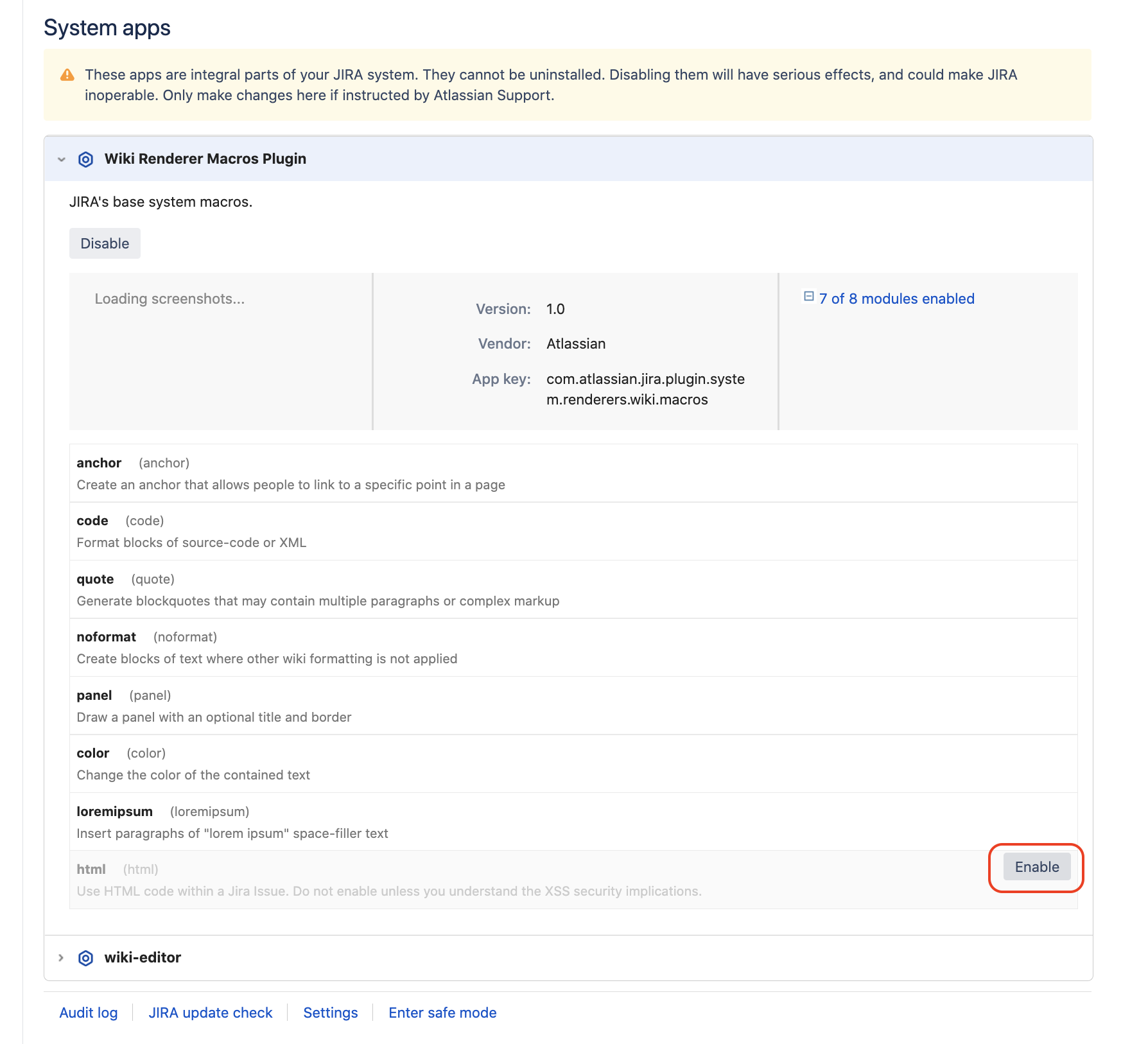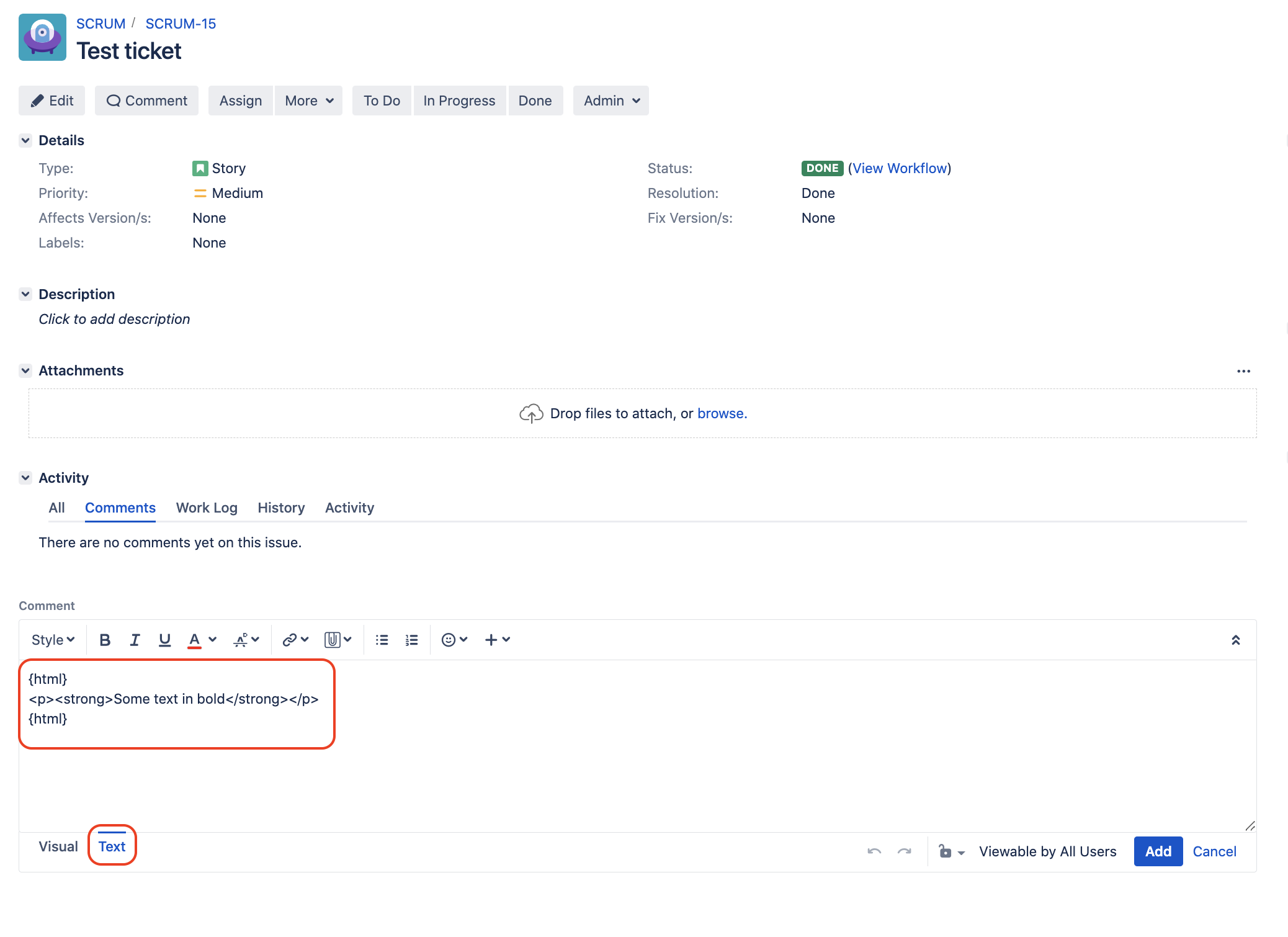Enable HTML tag usage in Jira server text fields
プラットフォームについて: Data Center - この記事は、Data Center プラットフォームのアトラシアン製品に適用されます。
このナレッジベース記事は製品の Data Center バージョン用に作成されています。Data Center 固有ではない機能の Data Center ナレッジベースは、製品のサーバー バージョンでも動作する可能性はありますが、テストは行われていません。サーバー*製品のサポートは 2024 年 2 月 15 日に終了しました。サーバー製品を利用している場合は、アトラシアンのサーバー製品のサポート終了のお知らせページにて移行オプションをご確認ください。
*Fisheye および Crucible は除く
Atlassian Support does not provide any support for the steps described on this page. Please be aware that this material is provided for your information only and that you use it at your own risk.
HTML is disabled by default because it is a potential security risk, as it can contain arbitrary HTML which could potentially make your JIRA system vulnerable to Cross-site scripting (XSS) attacks.
目的
To allow HTML tags in Jira issue for text fields.
環境
Jira Data Center
ソリューション
- Go to the page ⚙ > Manage apps > Manage apps
- Select System in the drop down menu
- Browse to the Wiki Renderer Macros Plugin app and click on the item to open it
- Click on the plus sign "+" to open the list of modules from this app
- Hover over the html module and click the enable button that will appear:
HTML can now be added to text fields (or comments) using the tag {html}
- Let's take Jira comments as an example. Here is what needs to be done to add HTML code:
- Open the comment field in Text view, add an opening tag {html}, add the HTML code there, and then add a closing tag {html}
- After the comment is added, the HTML code will be rendered:
- Open the comment field in Text view, add an opening tag {html}, add the HTML code there, and then add a closing tag {html}