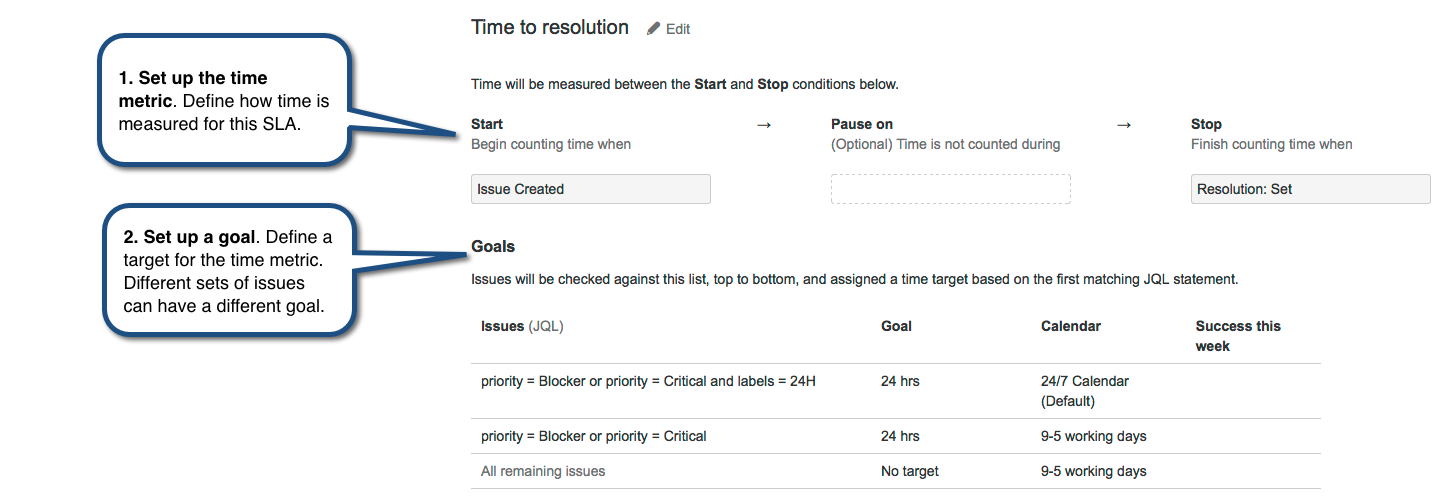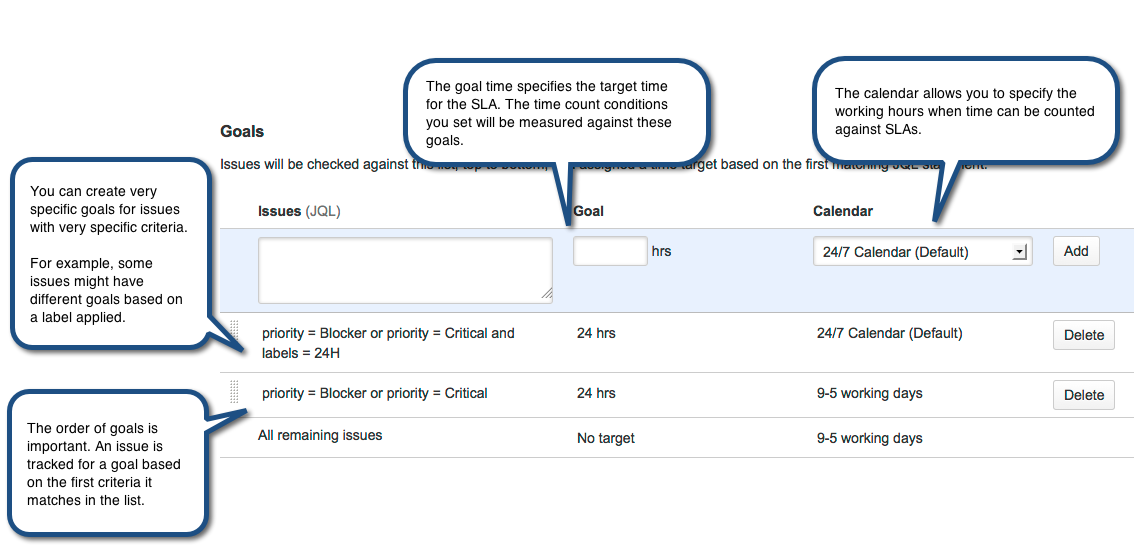SLA
JIRA Service Desk provides powerful built-in SLA management so you can track how well your team adhere to the agreements you have with your customers. JIRA Service Desk comes with a few pre-configured SLA metrics to cover some of the most common IT requirements; however you can modify them or create custom SLA metrics to reflect the SLAs you use in your business.
The SLA tools in JIRA Service Desk are extremely flexible; review this page for an introduction to how you can set up your service desk to track your team's unique SLA metrics:
Tip: JIRA Service Desk provides robust reporting tools that you can use to track your team's performance against your SLAs. Check out this page for tips on tracking your SLAs
For information about the permissions needed to see and adminster SLAs, see How JIRA and JIRA Service Desk Work Together.
SLA の構造の概観
An SLA is made up of two settings: time measurement and goals for issues. Together, these criteria make up an SLA.
SLA の名前は保存後変更できないため、名前の選択では、対象の SLA メトリックと、将来的に測定の必要が生じる可能性のある追加項目に対応できるよう考慮します。
SLA の時間メトリックを設定する
時間メトリックを課題のライフサイクルにおける 2 点間の時間を追跡するストップウォッチのように考えることもできます。JIRA サービスデスクを使用することで、時間を追跡するタイミングを正確に制御したり、課題のステータスに基づいてカウントの開始、停止、一時停止を行ったり、課題を変更するタイミング (コメントの追加時など) を制御することができます。例:
- 課題が一定時間内に解決されることを保証する SLA では、課題の作成時に時間のカウントを開始し、課題の解決時にカウントを停止する場合があります。
- サポートとカスタマー間の応答時間で一定のターンアラウンドを保証する SLA では、課題がサポートを待機しているときに時間のカウントを開始することができます。そして、課題がカスタマーを再度待機しているときにカウントを停止します。課題が開始条件を満たすたびに、SLA の新しいサイクルを開始します。
- カスタマーを待機している時間を除いた一定の応答時間を保証する SLA では、課題の作成時に時間のカウントを開始することもあります。このカウントは課題の解決時に停止し、課題がカスタマーを待機する間は、その都度一時停止します。
以下は、JIRA サービスデスク SLA デザイナーを使用して時間メトリックの条件を設定する方法の概要を示しています。
Notice that you can set multiple conditions for the start, stop, and pause time. Check out Example: Creating an SLA that doesn't track continuous time for an in-depth look at how you can use this functionality.
Set up the SLA goals
While the time conditions on an SLA specify what your team considers to be "trackable" time for the SLA, the goal section of the SLA designer lets you set the amount of time that's allowed for different scenarios. For example:
- 課題が一定の時間で解決されることを保証する SLA では、ブロッカー課題を 24 時間以内に解決し、致命的課題を 36 時間以内に解決することを指定する場合もあります。
- SLA で、非常に具体的な課題基準のための時間を保証する場合もあります。たとえば、ブロッカー課題の SLA で、ビルドエンジニアリングチームのメンバーにより作成されたブロッカー課題は 12 時間以内に解決するという目標を設定し、経理チームのメンバーにより作成されたブロッカー課題は 36 時間以内に解決するという目標を設定することもできます。
以下は、JIRA サービスデスク SLA デザイナーの使用して様々な課題の目標を設定する方法の概要を示しています。
ベストプラクティスは、課題のライフサイクルを通じて変化しない基準に目標に据えることです。たとえば、課題のステータスに基づいて目標を作成することはありません。
You can also set up a goal to be dependent on a different SLA. For example, you can set up a goal like this: Priority = Blocker and "Time to First Response" > 30m
where "Time to First Response" is the name of a different SLA. In order to make a SLA dependent on the value of another SLA, the other goal condition for the referenced SLA must be met when you want the to SLA start. In the previous example, the "Time to First Response" SLA must have a Start condition that occurs earlier than the SLA being defined (such as "Issue Created").
SLA カレンダーを作成する
By default, SLAs are measured against 24/7 working days. However, you can use SLA calendars to specify the working hours during which time should count against the SLA target. For example, SLA calendars let you exclude holidays or weekends from the time that affects the SLA metrics.
Use the Calendar button on the SLA tab to create the calendars that work for your environment. Then associate them with SLAs as needed. See Example: Creating a basic SLA for an example of setting up an SLA that uses a 9-5 working day SLA calendar.
SLA calendars are unique to each service desk. If you want to use the same calendars in multiple service desks, you must re-create them in that project.
SLA の使用上の注意
- If you edit an existing SLA, JIRA Service Desk will re-index all the existing issues in the project; the re-indexing will ensure that the SLA status on the issues accurately reflects any changed criteria. All the historical SLA data will be recalculated to measure against the new metrics.
- 課題に関する目標を変更するというような、課題データの変更が生じる場合 (優先度が致命的からブロッカーに変更される場合など)、以前の目標に対する時間は新しい目標に対して追跡されます。つまり、サポートチームが致命的課題に 1 時間費やした場合に、課題がブロッカーにエスカレーションされると、その時間は新しい目標に対してカウントされます。その結果、SLA 違反になる場合もあります。
Still confused?
The best way to understand SLAs is to look at the out-of-the box SLAs JIRA Service Desk provides, or practice making your own. Check out these detailed examples of SLAs to get an idea of the different ways you can use SLAs in your team:
Example: Creating a basic SLA
Example: Creating an SLA that doesn't track continuous time
Example: creating an SLA with multiple cycles
チームメンバー向けの SLA 表示
チームメンバーは、SLA タブの読み取り専用バージョンを表示できるため、SLA がどのように構成されているかを見ることができます。課題の詳細ビューでは、課題が測定されている SLA に関してより詳しい内容が SLA セクションにリストされます。
SLA トラッカー規則が示している内容の詳細は、以降のセクションを参照してください。
進行中の SLA
SLA トラッカーは、残り時間に基づいて課題の特定の SLA の緊急性を示すために色を使用します。
| SLA の残り時間は 1 時間超。 | |
| SLA の残り時間は 1 時間未満。SLA 目標が 1 時間の場合、SLA の残り時間は 30 分。 | |
| SLA の残り時間は 30 分未満。SLA 目標が 1 時間の場合、SLA の残り時間は 15 分。 | |
| SLA は目標違反になりました。目標から経過した時間は負数で示されます。 |
計時は、特定の条件で一時停止するように設定される場合もあります。一時停止された SLA には、一時停止アイコンが表示されます。
完了した SLA
完了した SLA には、SLA 目標を達成できたかどうかを示すために SLA 完了時の残り時間 (または違反した超過時間) とアイコンが表示されます。
| SLA 目標を達成して完了。 | |
| SLA 目標を達成できずに完了 (目標違反) |
複数の SLA ターゲット
課題が複数の SLA の基準を満たす場合、各 SLA のトラッカーが表示されます。さらに、SLA が複数のサイクルにわたっていた場合、シンボルをマウスオーバーすると、その特定のサイクルの SLA がどのように達成されたかについて、詳細を表示できます。(たとえば、課題がサポートを待機している時間に基づいて測定される SLA では、課題がサポートの待機を開始した時間ごとに SLA が達成されたかどうかを表示できます。)
SLA のソート
キューまたは他の場所で課題のリストを表示する場合、SLA の解決時間によって課題をソートできます。継続中の課題が最初にリストされ、残り時間が最も少ないものがリストの先頭に表示されます。完了した課題はリストの最後に配置されますが、残り時間によるソートはありません。