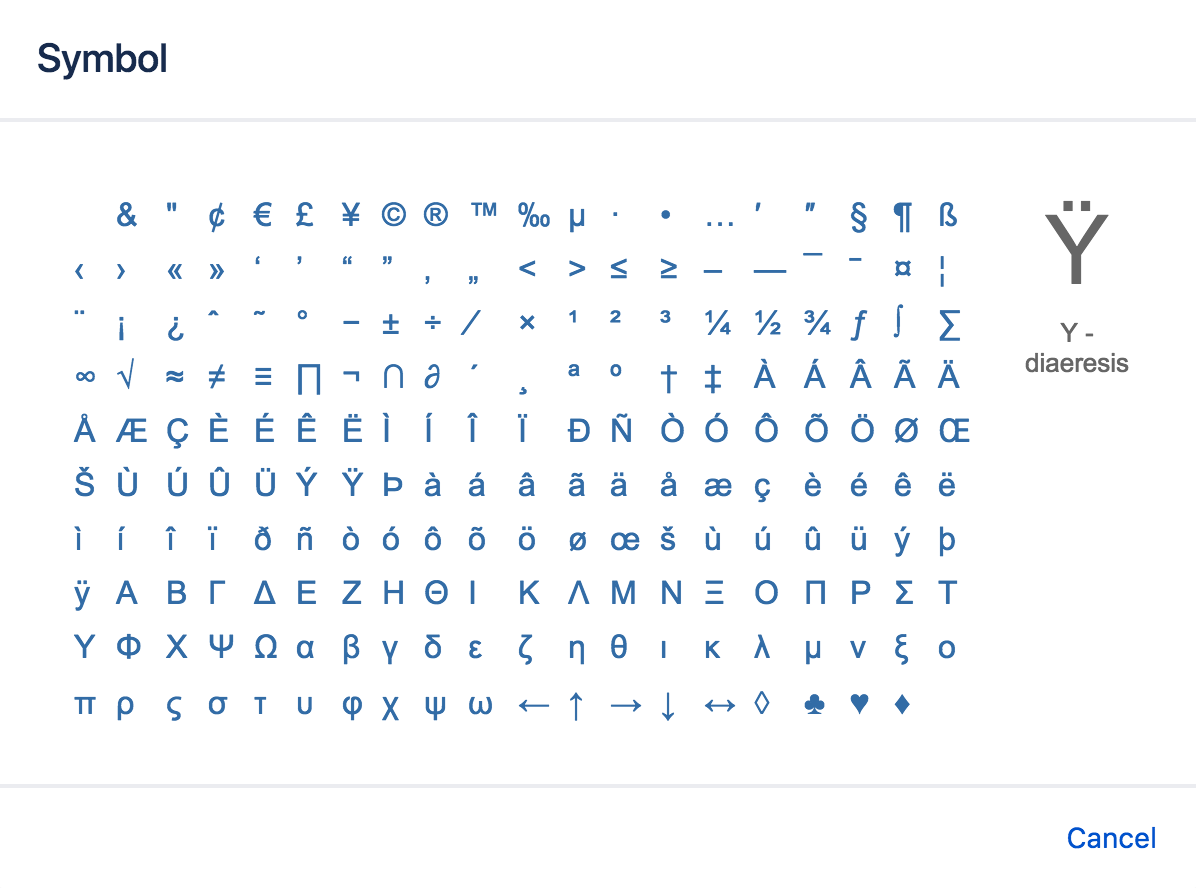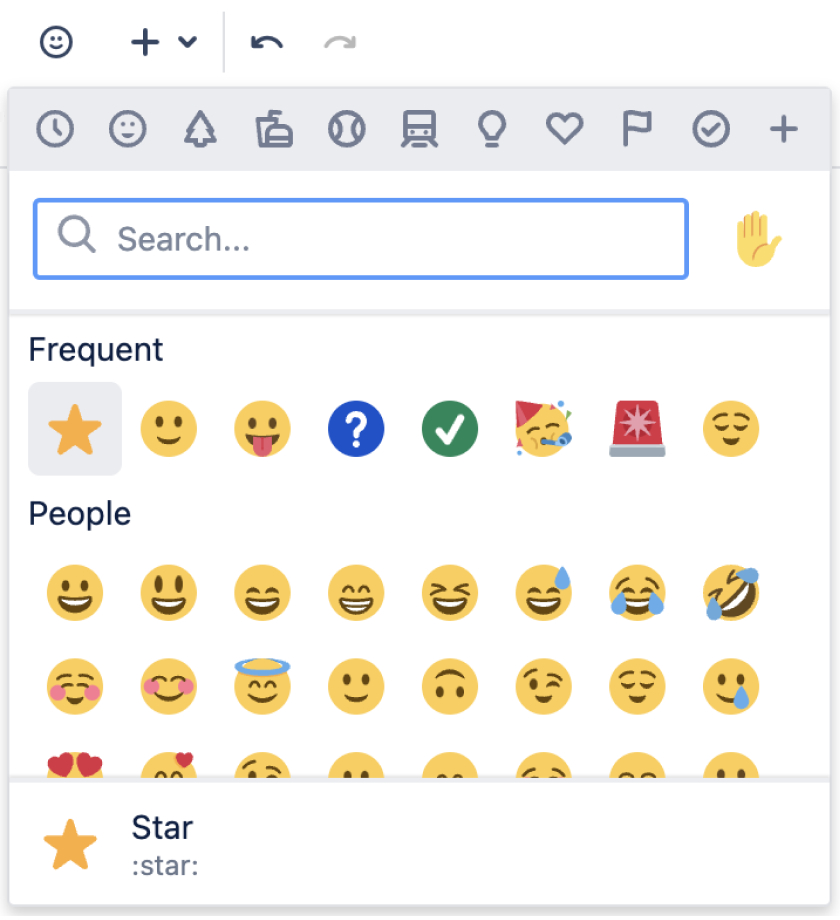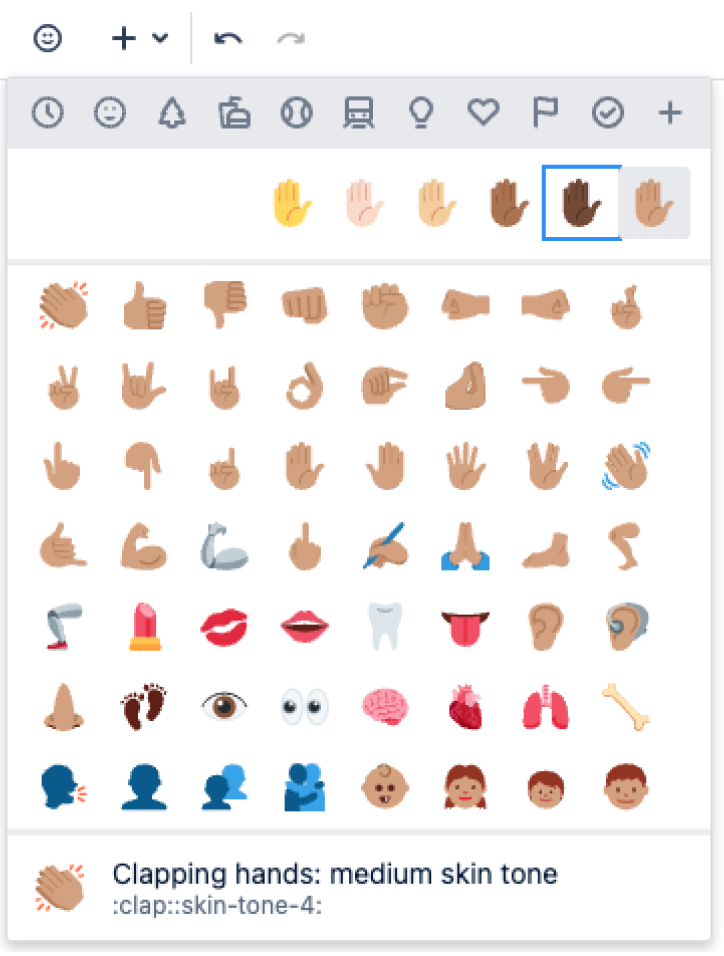記号、絵文字、特殊文字
You can add various symbols, emojis and special characters to Confluence pages. You can also use them in other places that display content, such as blog posts, comments, and the dashboard welcome message.
Confluence Cloud を使用している場合: 新しいエディターで記号、絵文字、特殊文字を使用する方法についてご確認ください。
記号や特殊文字を挿入する
- ページを編集します (ページを表示している場合、キーボードの E を押します)。
- [挿入] > [記号] の順に選択します。
- 挿入する記号を選択します。
絵文字を挿入する
When you edit a page, there are two ways to add an emoji:
絵文字メニューを使用する
- Open the emoji menu in the editor toolbar
- Select an emoji to insert it
ヒント: 絵文字メニューを開くには、Windows の場合は Ctrl+Shift+M を使用し、Mac の場合は Cmd+Shift+M を使用します。
Screenshot: The emoji menu
特定の絵文字については、スキン トーン バリエーションを選択することもできます。
Screenshot: The skin tone selector is available in the emoji menu
キーボード ショートカットを入力する
- Select where on the page you want to insert the emoji
- キーボード ショートカットを入力します。
Autoformatting must be enabled in the editor for this to work. See Edit Your User Settings for instructions.
Emoji shortcuts start and end with a colon ":", for example :wave:. To learn an emoji's shortcut, open the emoji menu and hover over it. The emoji shortcut is visible in the preview panel.
ヒント: 絵文字のショートカットを知っていると、インライン コメントなどで絵文字メニューが利用できない場合に便利です。
Screenshot: Keyboard shortcuts for our original emoticon set
HipChat プラグインの絵文字
チームが HipChat プラグインの絵文字を Confluence に移行した場合、それらの絵文字は絵文字メニューの [すべてのアップロード] に表示されます。
Hipchat の絵文字を Confluence Server および Data Center に移行する方法をご確認ください。
絵文字が表示されないようにする
文字の組み合わせ (ショートカット) から絵文字への変換を元に戻すには、Ctrl+Z (Windows) または Cmd+Z (Mac) を押します。
Confluence でテキストから絵文字に自動変換されないようにするには、ユーザー プロファイルで「自動フォーマット」を無効にします。「ユーザー設定の編集」を参照してください。