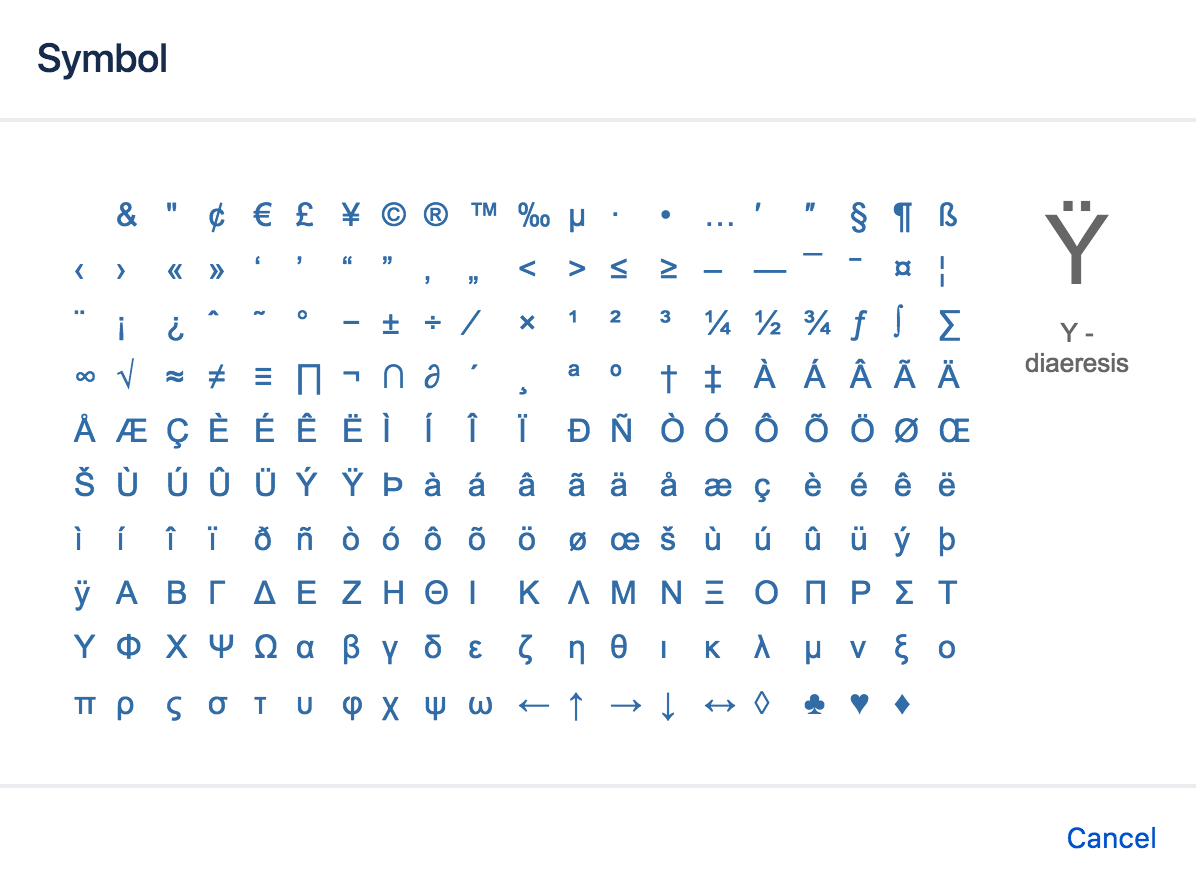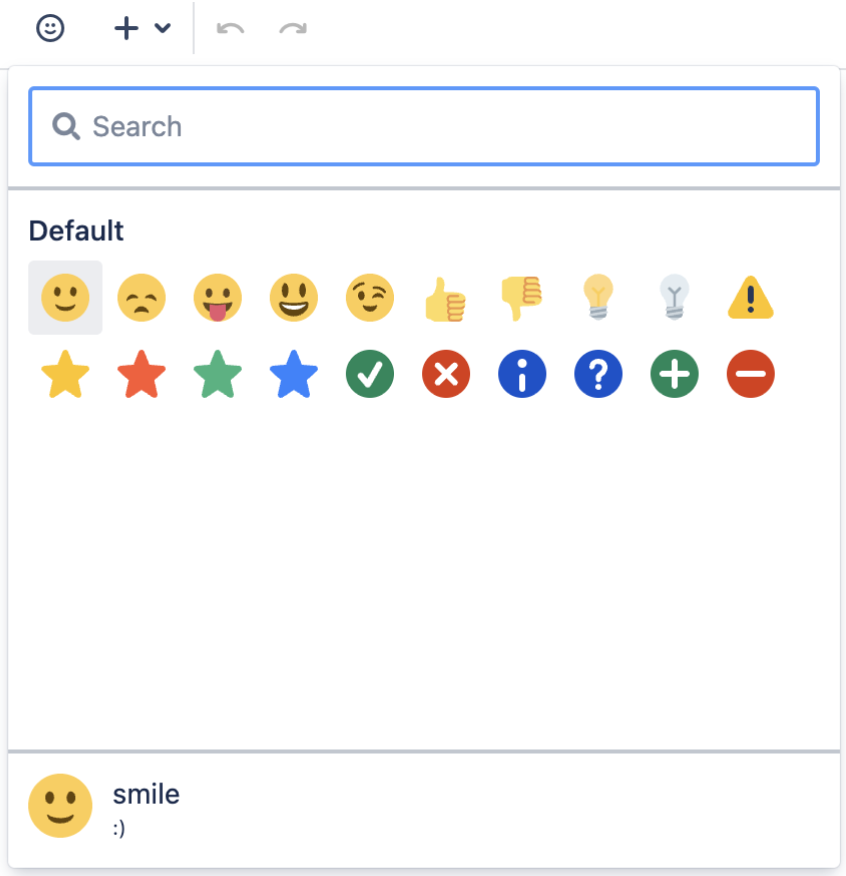記号、絵文字、特殊文字
You can add various symbols, emojis and special characters to Confluence pages. You can also use them in other places that display content, such as blog posts, comments, and the dashboard welcome message.
Confluence Cloud を使用している場合: 新しいエディターで記号、絵文字、特殊文字を使用する方法についてご確認ください。
記号や特殊文字を挿入する
- ページを編集します (ページを表示している場合、キーボードの E を押します)。
- [挿入] > [記号] の順に選択します。
- 挿入する記号を選択します。
絵文字を挿入する
When you edit a page, there are two ways to add an emoji.
絵文字メニューを使用する
- Open the emoji menu in the editor toolbar. Tip: Use the keyboard shortcut Ctrl+Shift+M (Windows) or Cmd+Shift+M (Mac) to open the emoji menu.
- 絵文字を選択して挿入します。
Type the emoji keyboard shortcut
You can type the following character combinations to insert our default emojis.
Emojis must have a character combination associated with them for the autoformatting to work in the editor.
These keyboard shortcuts can be useful when the emoji menu is not available, for example in an inline comment.
Tip: You can see the keyboard shortcut for an emoji by hovering over it in the emoji menu. Its name and shortcut will appear in the preview panel at the bottom of the emoji menu.
HipChat プラグインの絵文字
If your team has migrated HipChat plugin emojis to Confluence, you will be able to see them in the emoji menu under Uploaded. The keyboard shortcut for an uploaded emoji is its name between two colons ":", for example :name: or :wave:
Hipchat の絵文字を Confluence Server および Data Center に移行する方法をご確認ください。
絵文字が表示されないようにする
文字の組み合わせ (ショートカット) から絵文字への変換を元に戻すには、Ctrl+Z (Windows) または Cmd+Z (Mac) を押します。
Confluence でテキストから絵文字に自動変換されないようにするには、ユーザー プロファイルで「自動フォーマット」を無効にします。「ユーザー設定の編集」を参照してください。