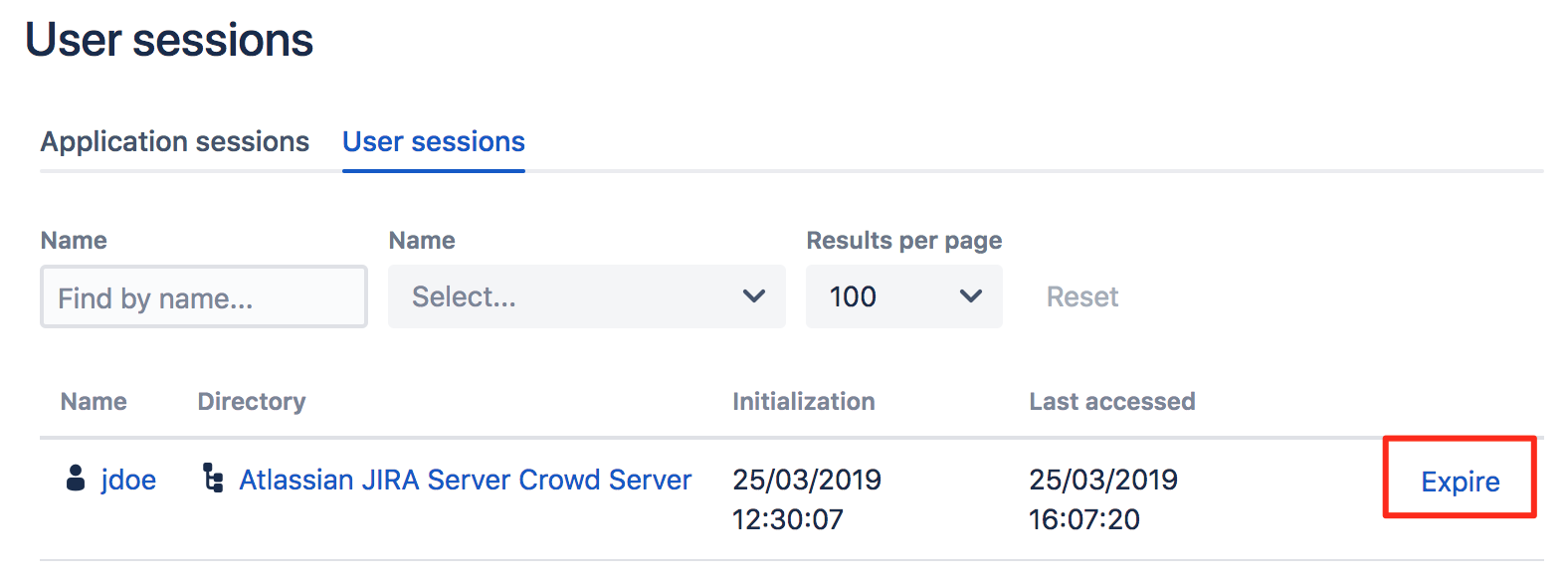Managing a User's Session
Number of Sessions
For Crowd 2.0.4 and newer versions, a single session is allowed for each user in a machine accessing an application integrated to Crowd. So, for instance, if you are accessing Jira and then open a new Browser model and try to login to the same application, two sessions will be created in the issue tracker, however a single session will be created in Crowd. If one of the sessions is terminated in Jira, all the sessions will be terminated.
For any given directory, Crowd allows you to see which users are currently logged in to one or more applications that use the Crowd framework.
You can also force any session to expire, that is, you can log the user out of Crowd.
To see which users are currently logged in to Crowd
- Crowd Administration Console にログインします。
- In the top navigation bar, go to Administration > Current sessions.
This will display the Session Browser. - Click the User Sessions tab.
- Select the directory that contains the users in which you are interested, and click Search.
This will display a list of all users, within your chosen directory, who are currently logged in to the Crowd framework.
You can refine your search by specifying a user's 'Name' (note that this is case-sensitive).
To log a user out of Crowd
- Login to the Crowd Administration Console.
- In the top navigation bar, go to Administration > Current sessions.
- Click the User Sessions tab.
This will display a list of all users which are currently logged in to the Crowd framework. - Click the Expire link for the user you want to log out.
If you want to permanently prevent a user from logging in to Crowd, please see Deleting or Deactivating a User.