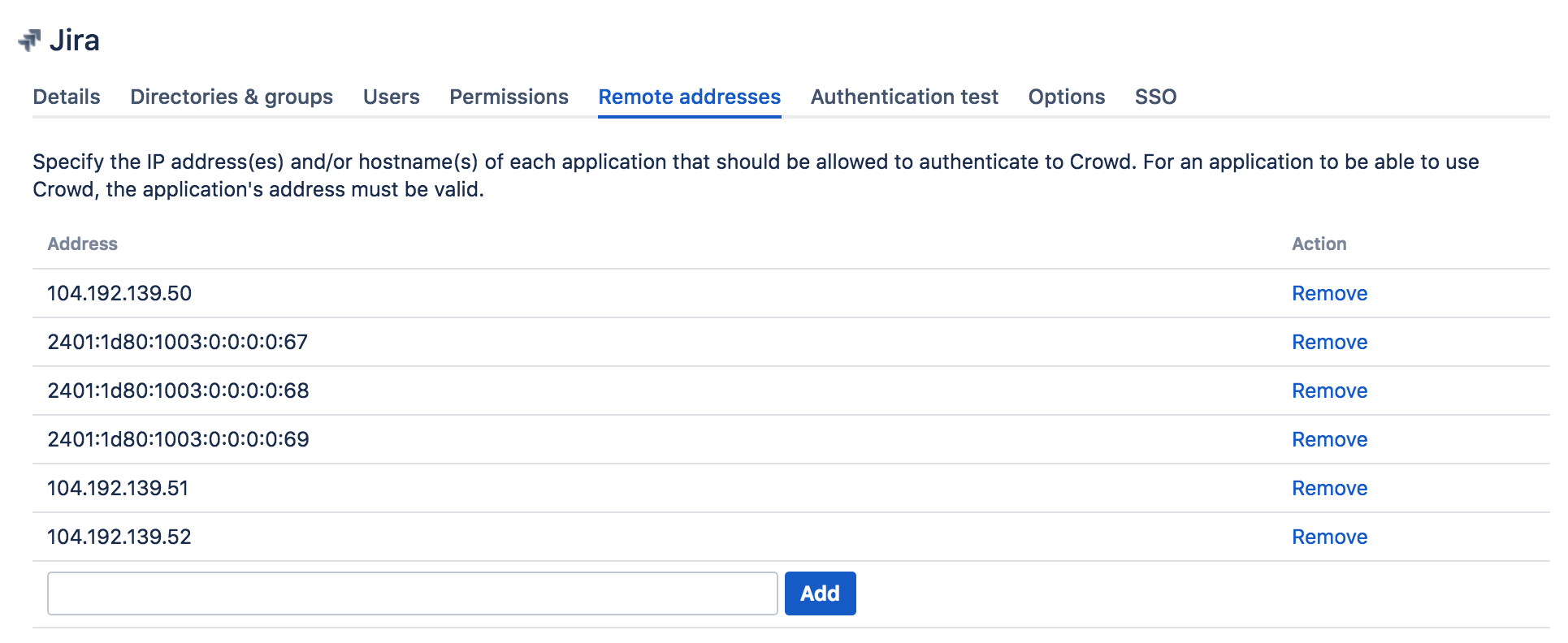Specifying an Application's Address or Hostname
To ensure that your Crowd server can be used by legitimate applications only, Crowd will allow applications to log in only from known addresses. This means that you need to specify the IP address(es) and/or hostname(s) of each application.
When you add a new application, you will specify the application's IP address. After adding the application, you can update the IP address if necessary, as described below. In some cases, you may need to add the applicable host name as well as the IP address.
IP address and/or host name?
You should always specify the application's IP address. In addition, you may need to give a host name as well as the IP address. Some application servers may pass the host name to Crowd, instead of the IP address. If this happens, Crowd will not grant the application's authorization request unless Crowd recognizes the host name.
To specify an application's IP address or hostname:
- Crowd Administration Console にログインします。
- 上部のナビゲーション バーで [Applications] をクリックします。
- In the Application Browser, click the name of the application you wish to update
- In the View Application screen, click the Remote Addresses tab.
You will see a list of IP addresses and hostnames that are currently mapped to the application. - Type the new IP address or hostname in the Address field.
Possible values are:- 完全な IP アドレス、例:
192.168.10.12。 - ワイルドカードでの IP 範囲 (CIDR 表記を使用) 例:
192.168.10.1/16。詳細については、Wikipedia の CIDR 通知および RFC 4632 の概要を参照してください。 - A host name, e.g.
myhost.com.Note: If an application running on the same server needs to access Crowd, you may need to add 'localhost' as well as '127.0.0.1' to the list of IP addresses and hostnames.
- 完全な IP アドレス、例:
- Click Add.
The new address will be added to the bottom of the list.
Screenshot: Application addresses
トラブルシューティング
- A common problem: Application not connecting with Crowd. For an application to be able to use Crowd, the application's address must be valid and the application must be active. Ensure the 'Active' check box is ticked on the application 'Details' tab.