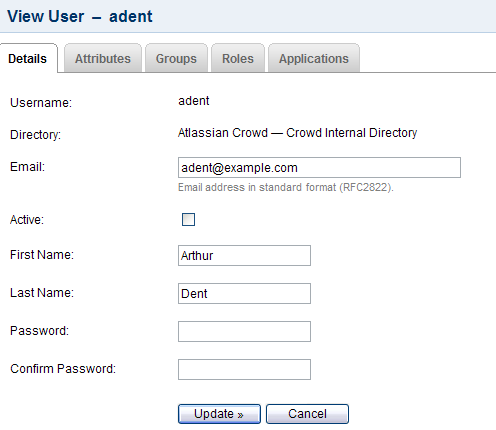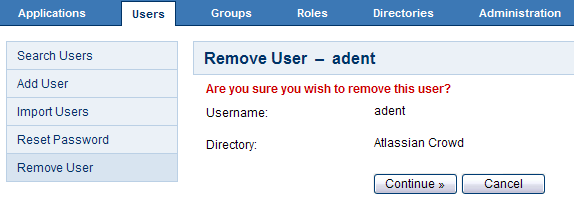Deleting or Deactivating a User
Deactivating a user prevents the user from logging in to any applications that use the Crowd framework and also excludes the user from the license count. You would typically do this when a user leaves your organization.
Deleting a user removes the user completely from the relevant directory.
Deactivating instead of Deleting
We recommend that you deactivate a user rather than delete them, in case some applications contain historical data, such as documents that the user has created. Read more.
For Microsoft Active Directory servers, LDAP Connector Directories and Delegated Authentication Directories will synchronize the status of users with the remote server, if the 'Synchronize User Details' option has been enabled. In other words, if a user account is disabled in Active Directory, it will be deactivated in Crowd on the next synchronization. Likewise, if a user is deactivated through Crowd, the user account will be disabled in Active Directory. If you want to prevent this synchronization, enable the 'Manage User Status Locally' option in the directory configuration.
Deactivating a user that resides in LDAP
For applications that need users to exist for historical data (such as JIRA), you should recreate the user and mark it inactive in a Crowd Internal Directory before deleting from your LDAP directory.
Deactivating a User
To deactivate a user,
- Crowd Administration Console にログインします。
- Click the 'Users' link in the top navigation bar.
- This will display the User Browser. Select the relevant directory, search for the user you wish to deactivate, and click the link on the user's name.
- This will display the 'User Details' screen. Deselect the 'Active' checkbox, then click the 'Update' button.
The user will now be unable to log in to any applications that use the Crowd framework.
Screenshot: Deactivating a user
Deleting a User
To delete a user,
- Crowd Administration Console にログインします。
- Click the 'Users' link in the top navigation bar.
- This will display the User Browser. Select the relevant directory, search for the user you wish to delete, and click the link on the user's name.
- This will display the 'User Details' screen. Click 'Remove User' in the left-hand menu. Confirm the deletion when prompted.
The user will be removed from the relevant directory and will no longer appear in the User Browser.
Screenshot: Deleting a user