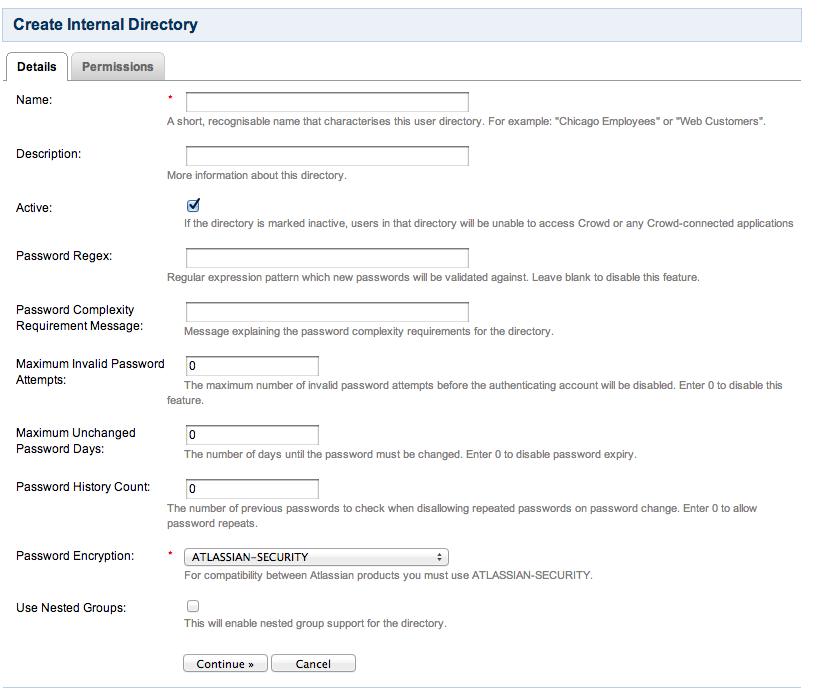Configuring an Internal Directory
To configure an internal directory,
- Crowd Administration Console にログインします。
- Click the 'Directories' tab in the top navigation bar.
- This will display the Directory Browser. Click 'Add Directory' in the left-hand menu.
- Click the 'Internal' button.
- Complete the fields as described in the table below.
- Click the 'Continue' button to configure the directory's permissions.
Once you have configured the directory's permissions, you will have finished configuring your new directory. You can then map the directory to appropriate applications.
Screenshot: Create internal directory
Internal Directory Attributes | 説明 |
|---|---|
名前 | The name used to identify the directory within Crowd. This is useful when there are multiple directories configured, e.g. Chicago Employees or Web Customers. |
説明 | Details about this specific directory. |
アクティブ | Only deselect this if you wish to prevent all users within the directory from accessing all mapped applications. If a directory is not marked as 'Active', it is inactive. Inactive directories:
|
Password Regex | Regex pattern which new passwords will be validated against. The regular expression format used is the java.util.regex.Pattern. For example, for an alphanumeric password of at least 8 characters, you could use the pattern: [A-Za-z0-9]{8,}
|
| Password Complexity Message | A message shown when a user is resetting a password to explain custom complexity requirements set with Password Regex (since Crowd 2.5.2). |
Maximum Invalid Password Attempts | The maximum number of invalid password attempts before the authenticating account will be disabled. Enter 0 to disable this feature. |
Maximum Unchanged Password Days | The number of days until the password must be changed. This value is in days, enter 0 to disable this feature. |
Password History Count | The number of previous passwords to prevent the user from using. Enter 0 to disable this feature. |
Password Encryption | If you wish to import users into this directory from another Atlassian product, specify 'ATLASSIAN-SECURITY' in order to ensure password compatibility. |
Use Nested Groups | Enable or disable support for nested groups on the internal user directory. |
次のステップ
See Specifying Directory Permissions.
関連トピック
- Using the Directory Browser
- ディレクトリの追加
- Configuring Caching for an LDAP Directory
- Using Naive DN Matching
- Specifying Directory Permissions
- ユーザーとグループをディレクトリにインポートする
- Configuring directories for failover authentication