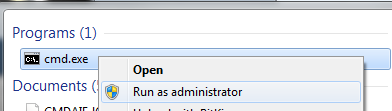「Failed creating java jvm.dll (java jvm.dll の作成に失敗しました)」および「The specified module could not be found (指定したモジュールが見つかりませんでした)」により、Windows サービスを開始できない
プラットフォームについて: Data Center - この記事は、Data Center プラットフォームのアトラシアン製品に適用されます。
このナレッジベース記事は製品の Data Center バージョン用に作成されています。Data Center 固有ではない機能の Data Center ナレッジベースは、製品のサーバー バージョンでも動作する可能性はありますが、テストは行われていません。サーバー*製品のサポートは 2024 年 2 月 15 日に終了しました。サーバー製品を利用している場合は、アトラシアンのサーバー製品のサポート終了のお知らせページにて移行オプションをご確認ください。
*Fisheye および Crucible は除く
症状
- Unable to start the Confluence Windows Service
The following appears in the commons-daemon.log (in ConfluenceInstallationDirectory/logs):
[2013-02-27 09:44:23] [error] Failed creating java C:\Programme\Atlassian\Confluence\jre\bin\server\jvm.dll
[2013-02-27 09:44:23] [error] The specified module could not be found.
原因
The path highlighted in the error is not valid. In the example above, there are no jvm.dll in C:\Programme\Atlassian\Confluence\jre\bin\server\
ソリューション
- Edit the path set in your Windows service manually, to point to a valid jvm.dll (normally located in
ConfluenceInstallationDirectory\jre\bin\client\jvm.dll), using the steps below:- Right click on cmd.exe (Windows Command Prompt) and Run as Administrator
- cd to
ConfluenceInstallationDirectory\bin 以下を実行します。
tomcat6w //ES//<ConfluenceServiceName>Replace <ConfluenceServiceName> with the name of the installed Confluence Service. You can check this out by launching services.msc in Windows, and looking for the Confluence service. Example:
- In the resulting prompt, navigate to the Java tab, and change the path of the Java Virtual Machine:
Make sure that it points to a valid jvm.dll - Restart the Confluence Service
- Right click on cmd.exe (Windows Command Prompt) and Run as Administrator